Setting Field Descriptions on Linked SQL Server Tables
What good are field descriptions in SQL Server if you don't see them in your Access front-end? Here's some code to bring those comments forward into Access.
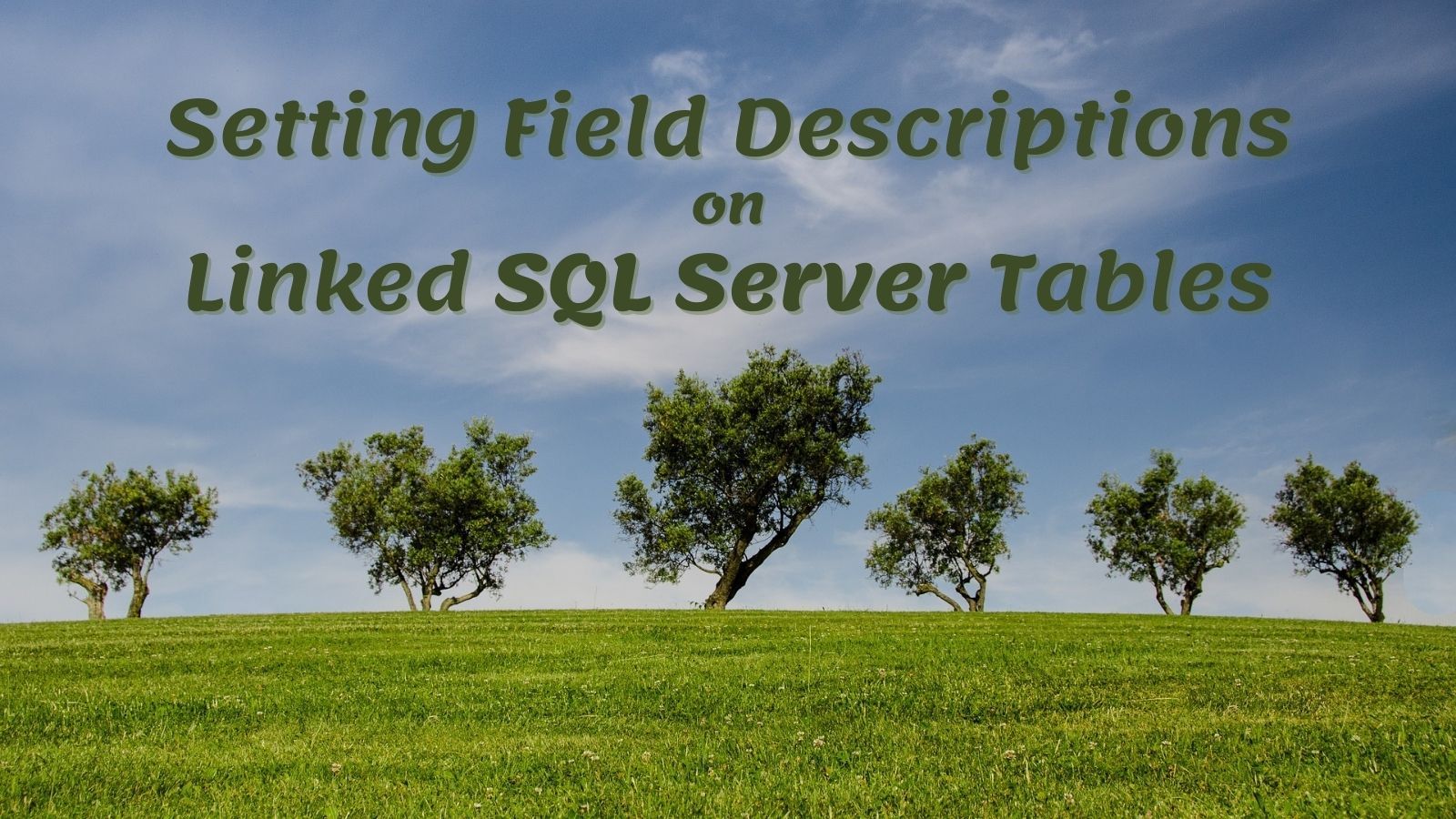
This is Part 4 in a series of articles discussing field comments on linked tables.
In part 3, I presented a VBA function that generates the T-SQL to UPSERT a column description. By integrating that function into a broader schema management utility, you can simplify the process of documenting your SQL Server tables.
Unfortunately, that's only half the battle. You see, unlike linking to MS Access tables, linking to SQL Server tables does not automatically transfer the column descriptions from SQL Server to the TableDef object in the front-end Access application. Luckily, that's a process we can automate.
Transferring field comments to the TableDef object
I'll just jump right into the code and let the comments speak for themselves:
'Extracts the column descriptions from a SQL Server
' source table and sets those descriptions
' to the local front-end TableDef links.
Sub PullColDescs(td As DAO.TableDef, AdoCnString As String)
'Extract the source schema and table name
' from the TableDef's .SourceTableName property
Dim SchemaName As String
SchemaName = Split(td.SourceTableName, ".")(0)
Dim SrcTblName As String
SrcTblName = Split(td.SourceTableName, ".")(1)
'Build a T-SQL string to look up the column descriptions
Dim s As String
s = s & vbNewLine & "SELECT objname AS ColName, value As ColDesc"
s = s & vbNewLine & "FROM fn_listextendedproperty"
s = s & vbNewLine & "('MS_Description'"
s = s & vbNewLine & ",'schema', '" & SchemaName & "'"
s = s & vbNewLine & ",'table', '" & SrcTblName & "'"
s = s & vbNewLine & ",'column', default)"
'Open an ADO connection to SQL Server
Dim AdoCn As Object
Set AdoCn = CreateObject("ADODB.Connection")
AdoCn.ConnectionString = AdoCnString
AdoCn.Open
'Open an ADO recordset using the above connection
Const adUseServer As Long = 2
Const adLockReadOnly As Long = 1
Dim AdoRs As Object
Set AdoRs = CreateObject("ADODB.Recordset")
AdoRs.Open s, AdoCn, adUseServer, adLockReadOnly
'Loop through the recordset
With AdoRs
Do Until .EOF
Const MaxCommentLength As Long = 255
Debug.Print !ColName, !ColDesc
SetColDesc td.Fields(!ColName), _
Left(!ColDesc, MaxCommentLength)
.MoveNext
Loop
End With
End Sub
'Set the column description for a DAO Field object
Private Sub SetColDesc(Fld As DAO.Field, Description As String)
On Error Resume Next
'Attempt to set existing property
Fld.Properties("Description") = Description
'Create the property if it does not exist
If Err.Number = 3270 Then 'Property does not exist
Dim Prop As DAO.Property
Set Prop = Fld.CreateProperty( _
"Description", _
DataTypeEnum.dbText, _
Description)
Fld.Properties.Append Prop
End If
End SubSample usage
Let's run a quick test:
Sub TestPullColDescs()
Dim CnStr As String
CnStr = "Provider=MSOLEDBSQL;" & _
"Integrated Security=SSPI;" & _
"Persist Security Info=False;" & _
"Initial Catalog=NoLongerSet;" & _
"Data Source=."
PullColDescs CurrentDb.TableDefs("Account"), CnStr
End SubIf we call TestPullColDescs from the Immediate window, here are the results:

And here is the linked table with the updated descriptions:

Image by Rudy and Peter Skitterians from Pixabay
UPDATED [2021-06-01]: Changed name of subroutine from SetColDescs to PullColDescs to better align with the reverse function PushColDescs introduced in Part 6 of this series.
