GetInfoForm(): Get User Input Without Needing a Global Form
The GetInfoForm() function simplifies the task of returning user input from an unbound form without stashing values in a hidden global form.

One technique for passing values back and forth between forms and reports in Microsoft Access is to stash them temporarily on a hidden "Global" form. In a previous article, I wrote about the convenience function I use to simplify this process, GetInfo():
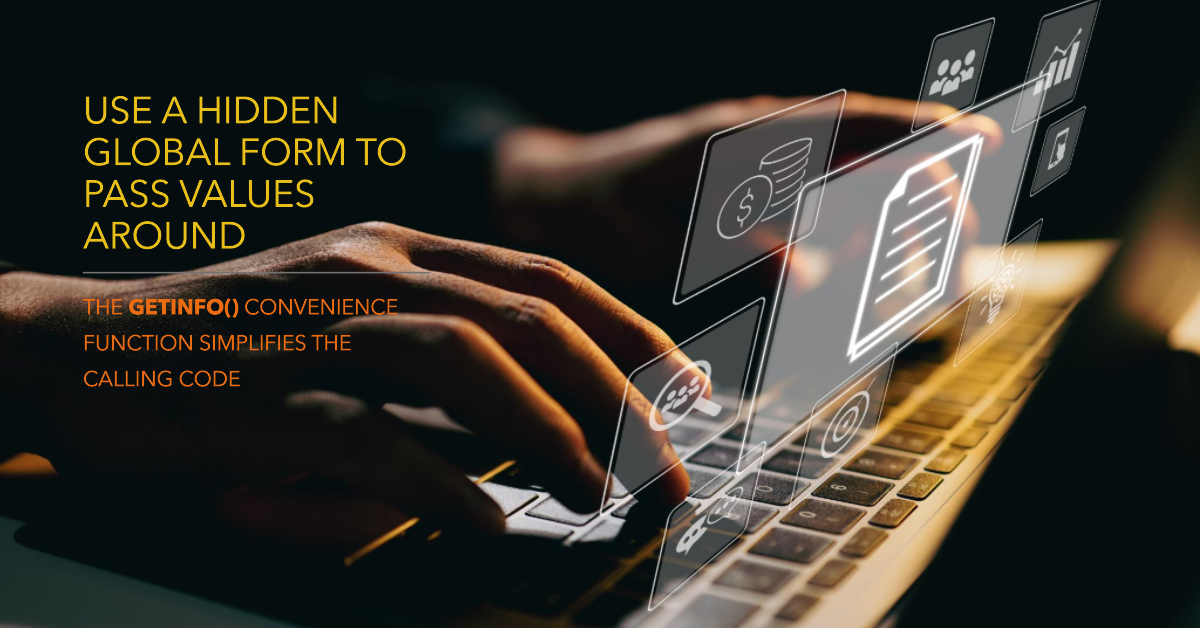
The problem with that approach is that it requires you to rely on global state, even if just temporarily. I covered those problems in some detail in this follow-up article:

One downside of the latter approach is that it is a bit more work upfront to develop. I find the benefits of not having to rely on global state make it more than worth it.
What's more, it's not that much extra work, especially if you have the GetInfoForm() function at your side.
It provides a way to open a form, wait for user interaction, and then return a reference to the form for further processing. By returning the form object itself, you also gain the benefit of IntelliSense when retrieving form values in your calling code.
The Approach
The GetInfoForm() function takes a form name as an argument, along with optional arguments for OpenArgs and whether the form should be resizable.
It first checks if the form is already open, and if so, closes it. It then opens the form, either in dialog mode (if resizable is false) or normal mode (if resizable is true). (This bit of extra complication is needed because forms opened in dialog mode cannot be resized.) The function then enters a loop, waiting for the user to either enter information on the form and click [OK] (in which case the form is hidden) or click [Cancel] (in which case the form is closed).
If the form is closed (i.e., the user clicked [Cancel]), then the function returns Nothing. If the form becomes hidden (i.e., the user clicked [OK]), then the function breaks out of the loop and returns a reference to the form.
The Algorithm
Here's how GetInfoForm() works, step by step:
- Check if the form specified by
GetDataFormNameis already open. If it is, close it. - Open the form. If
FormIsResizableis true, open it in normal mode. Otherwise, open it in dialog mode. - Enter a loop that waits for the form to close or become hidden.
- If the form closes, return a null reference.
- If the form becomes hidden, break out of the loop.
- Return a reference to the form, unless the form is in design mode, in which case return a null reference.
The Function
Here is the GetInfoForm() function on its own without its required dependencies:
Function GetInfoForm(GetDataFormName As String, _
Optional OpenArgs As String = vbNullString, _
Optional FormIsResizable As Boolean = False) As Form
If FormIsOpen(GetDataFormName) Then CloseForm GetDataFormName
If FormIsResizable Then
'forms open in dialog mode cannot be resized
DoCmd.OpenForm GetDataFormName, acNormal, , , , , OpenArgs
'Wait for form to close or be hidden
Do
DoEvents
Sleep 1
If (SysCmd(acSysCmdGetObjectState, acForm, GetDataFormName) = 0) Then
'Form is closed; user canceled
DoEvents 'workaround for Access 2007 Escape key bug
Set GetInfoForm = Nothing
Exit Function
ElseIf Not Forms(GetDataFormName).Visible Then
'Form is hidden; stop waiting and throw control back to caller
DoEvents
Exit Do
End If
Loop
Else
DoCmd.OpenForm GetDataFormName, acNormal, , , , acDialog, OpenArgs
If Not FormIsOpen(GetDataFormName) Then Exit Function 'User canceled
End If
'If we got here it means the form is open and hidden
Set GetInfoForm = Forms(GetDataFormName)
If GetInfoForm.CurrentView = acCurViewDesign Then
Set GetInfoForm = Nothing
Exit Function 'Don't annoy developer by returning an unusable form object when switching to design mode
End If
End Function
The Full Code
The code below includes required helper functions that I've written about in the past:
- Sleep API
- FormIsOpen()
- CloseForm(): not published yet; a simplified version of this function is provided in the sample code below
This code can be copied and pasted into a blank standard module for a fully-working solution that can be easily integrated into your projects:
Option Compare Database
Option Explicit
'https://nolongerset.com/how-to-pause-vba-code/
#If VBA7 Then
Public Declare PtrSafe Sub Sleep Lib "kernel32" (ByVal dwMilliseconds As Long)
#Else
Public Declare Sub Sleep Lib "kernel32" (ByVal dwMilliseconds As Long)
#End If
'---------------------------------------------------------------------------------------
' Procedure : GetInfoForm()
' DateTime : 10/24/2016
' Author : Mike Wolfe
' Source : https://nolongerset.com/getinfoform/
' Purpose : Opens a form to get information from a user and returns the hidden form object
' Notes - Avoids having to store information on the Global form
' - Upon success, the GetData form should be hidden, not closed
' - If user cancels, the GetData form should simply be closed
' - If the form needs to be user-resizable, then do the following
' o Pass FormIsResizable parameter as True
' o On GetData form, set .PopUp and .Modal properties to True
' Usage : Dim Frm As Form_GetDeedInfo, RBook As String, RPage As String
' Set Frm = GetInfoForm("GetDeedInfo")
' If Frm Is Nothing Then Exit Sub
' RBook = Frm.RecordBook
' RPage = Frm.RecordPage
' CloseForm Frm
'---------------------------------------------------------------------------------------
'
Function GetInfoForm(GetDataFormName As String, _
Optional OpenArgs As String = vbNullString, _
Optional FormIsResizable As Boolean = False) As Form
If FormIsOpen(GetDataFormName) Then CloseForm GetDataFormName
If FormIsResizable Then
'NOTE: forms open in dialog mode cannot be resized
DoCmd.OpenForm GetDataFormName, acNormal, , , , , OpenArgs
'Wait for form to close or be hidden
Do
DoEvents
Sleep 1
If (SysCmd(acSysCmdGetObjectState, acForm, GetDataFormName) = 0) Then
'Form is closed; user canceled
DoEvents 'workaround for Access 2007 Escape key bug
Set GetInfoForm = Nothing
Exit Function
ElseIf Not Forms(GetDataFormName).Visible Then
'Form is hidden; stop waiting and throw control back to caller
DoEvents
Exit Do
End If
Loop
Else
DoCmd.OpenForm GetDataFormName, acNormal, , , , acDialog, OpenArgs
If Not FormIsOpen(GetDataFormName) Then Exit Function 'User canceled
End If
'If we got here it means the form is open and hidden
Set GetInfoForm = Forms(GetDataFormName)
If GetInfoForm.CurrentView = acCurViewDesign Then
Set GetInfoForm = Nothing
Exit Function 'Don't annoy developer by returning an unusable form object when switching to design mode
End If
End Function
'https://nolongerset.com/why-so-lazy-access/
Function FormIsOpen(FormName As String) As Boolean
FormIsOpen = (SysCmd(acSysCmdGetObjectState, acForm, FormName) <> 0)
End Function
'NOTE: This is a simplified version of my actual CloseForm() function
' which I have not written about as of publishing; future readers
' may find the full version at https://nolongerset.com/closeform/
Function CloseForm(FormName As String)
DoCmd.Close acForm, FormName
End Function
Sample Usage
Let's say you have a form named "GetDeedInfo" that prompts a user to provide the book and page for the record book where a particular deed was filed.
Here's what the code-behind might look like for the GetDeedInfo form:
Option Compare Database
Option Explicit
Private Sub btnCancel_Click()
DoCmd.Close acForm, Me.Name
End Sub
Private Sub btnOK_Click()
Me.Visible = False
End SubHere's how you could use GetInfoForm() to open the form, wait for the user to fill it out, and then retrieve the user's input:
Sub TestGetDeedInfo()
Dim Frm As Form_GetDeedInfo
Set Frm = GetInfoForm("GetDeedInfo")
If Frm Is Nothing Then Exit Sub
Dim RecBook As String
RecBook = Frm.tbRecordBook.Value
Dim RecPage As String
RecPage = Frm.tbRecordPage.Value
CloseForm Frm.Name
Debug.Print RecBook, RecPage
End Sub
Pay particular attention to the first line in the sample code:
Dim Frm As Form_GetDeedInfo- Even though
GetInfoForm()returns anAccess.Formobject, we can assign the return value to a specific form object. - We could use
Dim Frm As Forminstead, and the code would still work, but we would lose 1) IntelliSense and 2) compile-time checking. - The "GetDeedInfo" form's HasModule property must be set to True (i.e., "GetDeedInfo" cannot be a so-called "lightweight" form); this happens automatically when you add code behind the form.
Acknowledgements
- Portions of this article's body generated with the help of ChatGPT
Cover image created with Microsoft Designer

