Text Files: Read, Write, Append
There is beauty in simplicity. These three functions for reading, writing, and appending text files are simple, but effective.
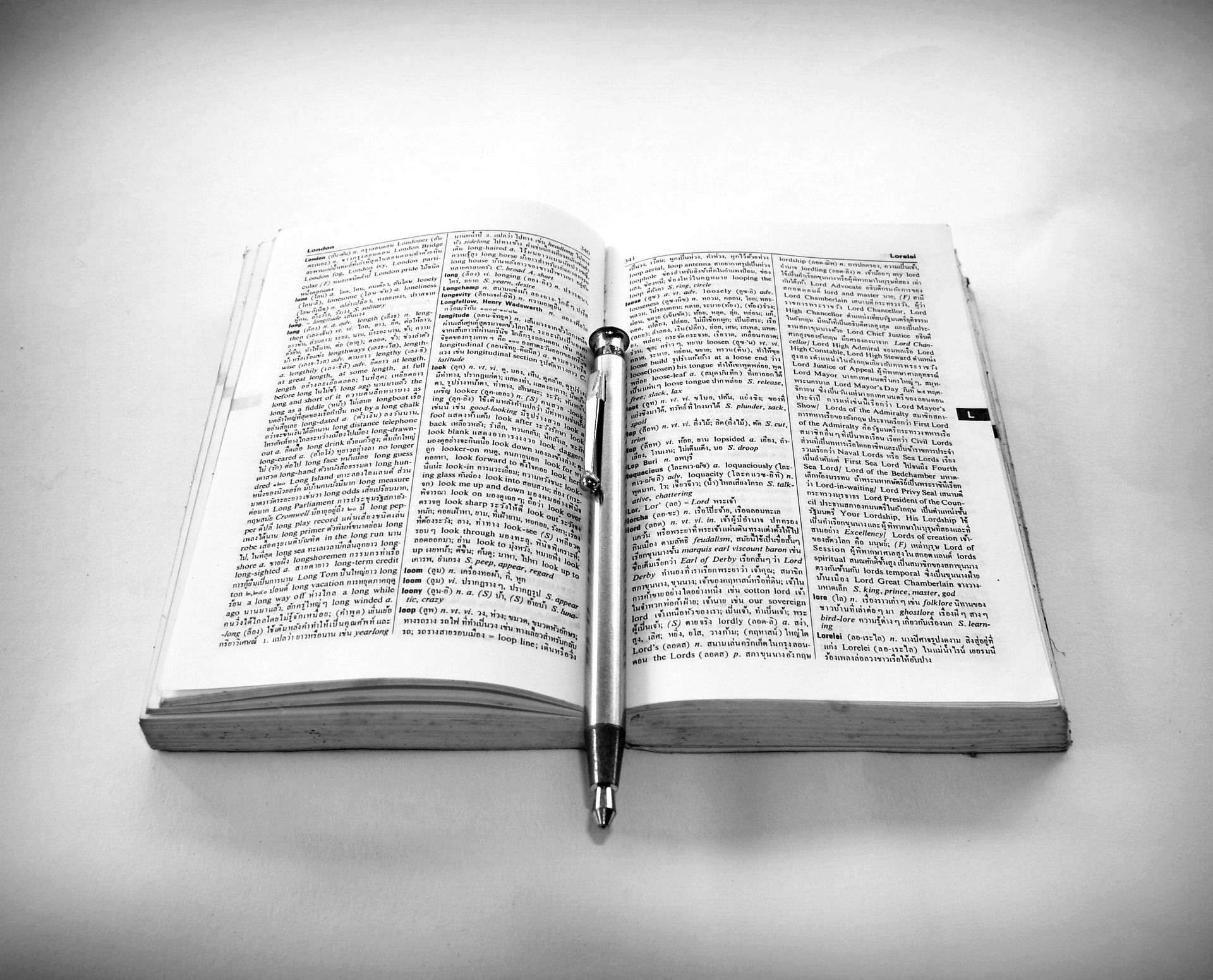
Reading, writing, and appending to and from text files are common tasks in VBA. They're not very difficult tasks, but I got tired of looking up the syntax of the various Get, Open, Print, Close, etc. statements every time I needed to deal with files.
I wrote the three functions below to make text file processing easier.
FileRead
This function reads the contents of a text file into a string variable. It reads the entire contents of the file into a string variable in a single operation. This makes it fast for small to medium sized files, but not ideal for very large text files (like some log files).
For large text files, you're better off reading and processing the file as a "stream." With that approach, each file read operation is limited to a portion of the file. This requires less memory, but is slower because of the repeated disk access.
FileWrite
Like FileRead above, this function works using a single disk operation. The same advantages and disadvantages apply here, too. This is very fast for small to medium size files, but you would not want to write a huge string to a file in one shot.
To keep things simple, this function overwrites any existing file without warning. (Consider this your warning.)
FileAppend
This function is similar to FileWrite, except instead of overwriting an existing file it adds the passed string to the end of the file. The function adds an implicit line break to the destination file after the passed string. This makes the function especially suitable for use when creating ad hoc log files.
Usage
As long as you understand their limitations, these functions are fine for incorporating into your applications. Where I use them the most, though, is in the immediate window.
Displaying the contents of a large string variable
The immediate window displays only 200 lines of text. It's easy to overwhelm this limit. When I have a string thats too large for the immediate window, I'll simply do something like this:
FileWrite "C:\Temp\Dump.txt", MyVeryLongStringThen, I just highlight the full path, press [Ctl] + [Win] + [G] on my keyboard, and the file opens for me in Notepad++ (my default text editor).
Parsing a large string and viewing the results
If I'm parsing some large chunk of text, I can do something similar by combining FileRead with FileWrite. Perhaps I have an excerpt from a large text file that I want to test. I copy the lines I want from the source text file, paste it into a new file named Excerpt.txt, import it using FileRead, and save the parsed text back out to a file named Output.txt.
Txt = FileRead("C:\Temp\Excerpt.txt")
FileWrite "C:\Temp\Output.txt", ParseMyString(Txt)Ad hoc logging
Finally, if I want to do some quick and dirty logging, I might put together a function like this:
Sub Log(Msg As String)
FileAppend "C:\Temp\Log.txt", VBA.Now & vbTab & Msg
End SubIf I run the following code...
Log "My": Log "name": Log "is": Log "Mike"...I get the following output...
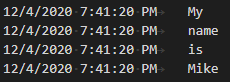
(Hey, look! ^^^ Comment continuation using ellipses!)
The Code
The three functions are shown below. Additionally, I've included two other functions that these three depend on to run. I've included links to the original articles for each of those functions in the code comments.
By the way, you won't find On Error statements in most of my code. It's not that I don't use error handling, I've just evolved beyond all that awful boilerplate.
#If VBA7 Then
Private Declare PtrSafe Sub Sleep Lib "kernel32" (ByVal dwMilliseconds As Long)
#Else
Private Declare Sub Sleep Lib "kernel32" (ByVal dwMilliseconds As Long)
#End If
'Returns the contents of file FName as a string
Function FileRead(FName As String) As String
Dim FNum As Integer, Result As String
Result = Space(FileLen(FName))
FNum = FreeFile
Open FName For Binary Access Read As #FNum
Get #FNum, , Result
Close FNum
FileRead = Result
End Function
'Writes a text file with the contents of a string
' - Creates the file if it does not exist
' - Overwrites the contents of an existing file without warning
' - Returns true if successful
Function FileWrite(FName As String, Contents As String) As Boolean
If Not DeleteFile(FName) Then Exit Function
Dim FNum As Integer
FNum = FreeFile()
Open FName For Output As FNum
'trailing semi-colon needed to prevent adding blank line at end of file
' see: http://stackoverflow.com/a/9445141/154439
Print #FNum, Contents;
Close #FNum
FileWrite = True
End Function
'Appends the contents to the end of a file
' - if the file does not exist, it is created
' - a new line is implicitly added after the contents
' `- this means that FileAppend may be repeatedly called without passing any vbCrLf's
Sub FileAppend(FName As String, Contents As String)
If Not FileExists(FName) Then
'File does not exist, create new via FileWrite
FileWrite FName, Contents & vbCrLf
Else
Dim FNum As Integer
FNum = FreeFile()
Open FName For Append Access Write As #FNum
Print #FNum, Contents
Close #FNum
End If
End Sub
'https://nolongerset.com/the-subtle-dangers-of-dir/
Private Function FileExists(FullPathOfFile As String) As Boolean
Dim HasWildcards As Boolean
HasWildcards = (InStr(FullPathOfFile, "*") > 0) Or (InStr(FullPathOfFile, "?") > 0)
If HasWildcards Then
FileExists = (Len(Dir(FullPathOfFile)) > 0)
Else
Dim oFSO As New Scripting.FileSystemObject
FileExists = oFSO.FileExists(FullPathOfFile)
End If
End Function
'https://nolongerset.com/kill-failed-let-user-try-again/
Function DeleteFile(FName As String, _
Optional DelayInSeconds As Long = 0, _
Optional Silent As Boolean = False) As Boolean
Dim StartTime As Date, Complete As Boolean
On Error Resume Next
StartTime = Now()
Do Until Complete
Err.Clear
Kill FName
If Not FileExists(FName) Then
DeleteFile = True
Complete = True
Exit Function
End If
If Err.Number <> 0 Then
If (Now() - StartTime) * 86400 > DelayInSeconds Then
If Not Silent Then
If MsgBox("Unable to delete file:" & vbCrLf & vbCrLf & _
FName & vbCrLf & vbCrLf & _
"Ensure the file is closed and you have the permissions to delete it.", _
vbRetryCancel, "File Delete Failed") = vbCancel Then
DeleteFile = False
Complete = True
Exit Function
End If
Else
Complete = True
End If
Else
Sleep 1000 ' wait for 1 second before trying again
End If
End If
Loop
End FunctionReferencing the Microsoft Scripting Runtime
Note that my FileExists function includes an early-binding reference to the FileSystemObject (Dim oFSO As New Scripting.FileSystemObject).
Many VBA developers prefer to use late-binding for everything, including accessing the FileSystemObject. I'm no longer one of them. While I minimize the number of references in my projects, I always include the Microsoft Scripting Runtime:
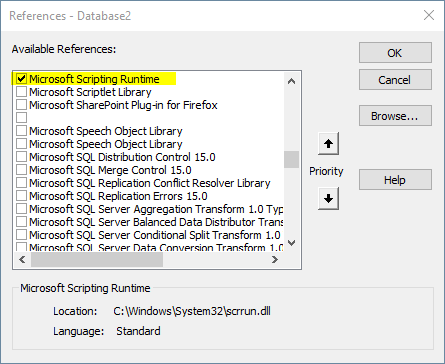
Early-binding provides IntelliSense and a small performance boost. And since the Scripting Runtime is available on every version of Windows going back to at least Windows XP, you don't need to worry about deploying it the way you would a typical third-party library.
UPDATE [2022-10-05]: Add section about referencing the Microsoft Scripting Runtime library.
UPDATE [2024-04-13]: Add explicit return type (As Boolean) to the FileExists() function.
