Returning Multiple Values from a Function in VBA Using a UDT
You can return multiple values from a VBA procedure by using a simple User Defined Type (UDT). Though, some situations require a "complex" UDT.
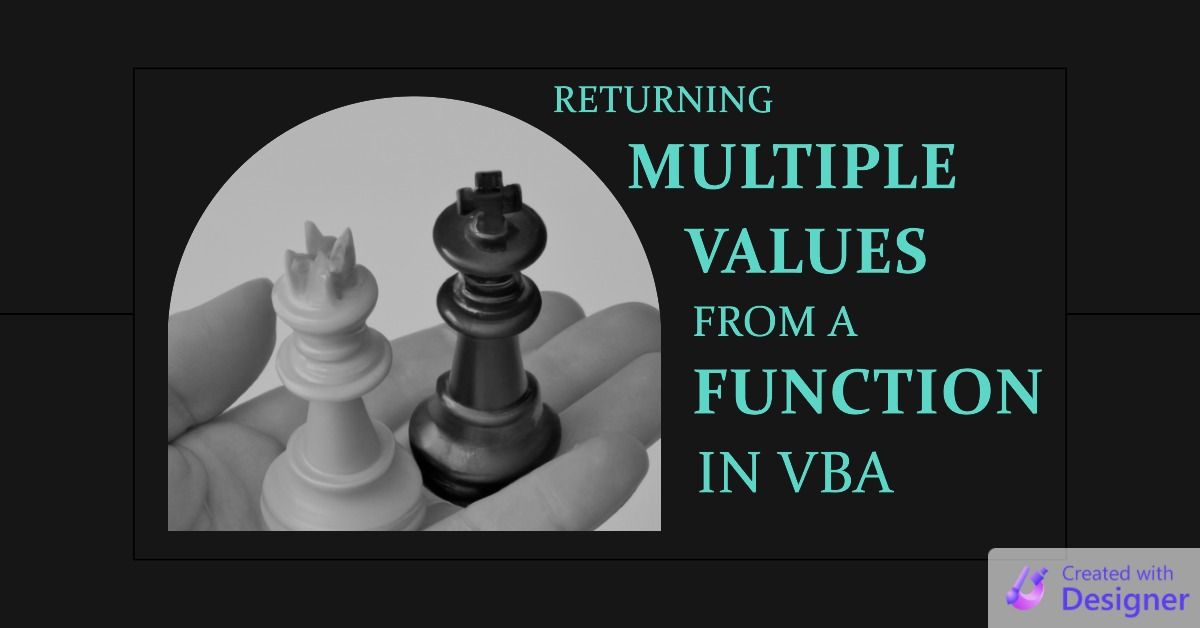
This article is one in a series on Subs vs. Functions in VBA.
One of the "additional facts" from my Subs vs. Functions article was this:
You can return multiple values from a FunctionThere are a few ways you can do this, but for this article I want to focus on using a User Defined Type (UDT).
A Simple Example
The GetMaxMin Function below returns multiple values via a simple User Defined Type that we declare in the header section of the module:
Public Type typMaxMin
Max As Variant
Min As Variant
End Type
Function GetMaxMin(Numbers As Variant) As typMaxMin
' Find the maximum and minimum values in an array of numbers
GetMaxMin.Max = Numbers(0)
GetMaxMin.Min = Numbers(0)
Dim i As Long
For i = 1 To UBound(Numbers)
If Numbers(i) > GetMaxMin.Max Then
GetMaxMin.Max = Numbers(i)
End If
If Numbers(i) < GetMaxMin.Min Then
GetMaxMin.Min = Numbers(i)
End If
Next i
End FunctionIn this example, the GetMaxMin Function takes an array of numbers as input and returns a value of type typMaxMin. This Function is designed to find the maximum and minimum values in the input array, and store them in a typMaxMin variable.
Here's an example of how you might use this Function in your code:
Sub TestGetMaxMin()
Dim Numbers As Variant
Dim MaxMin As typMaxMin
' Define an array of numbers
Numbers = Array(5, 3, 8, 1, 9, 2, 7)
' Call the GetMaxMin Function to find the maximum and minimum values
MaxMin = GetMaxMin(Numbers)
' Display the results
MsgBox "The maximum value is " & MaxMin.Max & _
" and the minimum value is " & MaxMin.Min
End SubFirst, we declare a variable MaxMin as our user-defined type typMaxMin. Next, we assign the result of the GetMaxMin function to this variable. Finally, to access the values that comprise the MaxMin variable, we use a dot (.) between the variable name and the type member.
Alternative to UDTs: Passing By Reference
An alternative to this approach is to pass arguments by reference. I cover that approach in this article: Using ByRef to Return Multiple Values from a Sub (or Function).
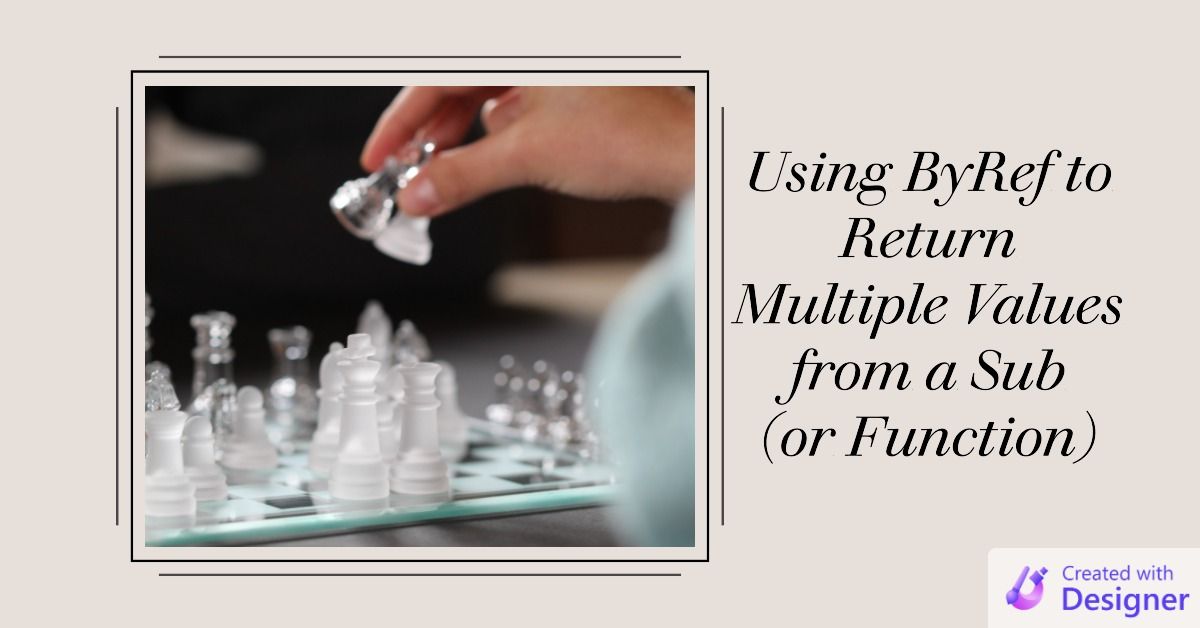
Disadvantages of UDTs
Unfortunately, there are some major restrictions when it comes to simple UDTs:
- You cannot add them to a Collection or Dictionary
- You cannot use them as Public members of object modules
- They cannot contain any code
For me, the restriction that tends to trip me up the most is the first one.
Workaround: The "Complex" UDT
If I'm using a simple UDT and I run into one of the above showstoppers, the easiest fix is to transform the "simple" UDT into a "complex" UDT. I'm not sure how widely or consistently used the term "complex UDT" is. I use it to describe a very simple class module with a handful of public variables and no code.
For example, if I needed to add my typMaxMin variables to a Collection or Dictionary, I would create a complementary class module named udtMaxMin with the following code:
Option Compare Database
Option Explicit
Public Max As Variant
Public Min As VariantudtMaxMin class module, an example of a "complex" User Defined Type.I use "typ" as a prefix for simple UDTs and "udt" as a prefix for complex UDTs.
Since complex UDTs are full-blown VBA objects, you need to instantiate them using the New keyword and assign them to object variables using the Set keyword.
Here's how we would need to rewrite the example function and calling code from above using our new complex UDT class module, udtMaxMin.
Function GetMaxMinObj(Numbers As Variant) As udtMaxMin
'Instantiate the udtMaxMin object
Set GetMaxMinObj = New udtMaxMin
' Find the maximum and minimum values in an array of numbers
GetMaxMinObj.Max = Numbers(0)
GetMaxMinObj.Min = Numbers(0)
Dim i As Long
For i = 1 To UBound(Numbers)
If Numbers(i) > GetMaxMinObj.Max Then
GetMaxMinObj.Max = Numbers(i)
End If
If Numbers(i) < GetMaxMinObj.Min Then
GetMaxMinObj.Min = Numbers(i)
End If
Next i
End Function
Sub TestGetMaxMinObj()
Dim Numbers As Variant
Dim MaxMinObj As udtMaxMin
' Define an array of numbers
Numbers = Array(5, 3, 8, 1, 9, 2, 7)
' Call the GetMaxMin Function to find the maximum and minimum values;
' note the use of the Set keyword here
Set MaxMinObj = GetMaxMinObj(Numbers)
' Display the results
MsgBox "The maximum value is " & MaxMinObj.Max & _
" and the minimum value is " & MaxMinObj.Min
' You can't add a simple UDT to a Collection object,
' so the code below would not be possible with typMaxMin
Dim MaxMinColl As Collection
Set MaxMinColl = New Collection
MaxMinColl.Add MaxMinObj
Debug.Print MaxMinColl.Count
End SubCover image created with Microsoft Designer

