Icon Dimensions in the Office Ribbon
Custom ribbon icons look sharpest when they are displayed at their native resolution.

You can use custom images when building ribbon interfaces in Microsoft Office.
If you want those images to look crisp, you need to use icons that are sized to match the native resolution of the ribbon. Small icons should be 16 x 16 pixel squares, while large icons should be 32 x 32 pixels.
- RibbonControlSizeRegular: 16 x 16 pixels
- RibbonControlSizeLarge: 32 x 32 pixels
A Quick Experiment
I had a surprisingly difficult time finding this information when I searched for it today. I ended up running a quick experiment to confirm the sizes. I loaded a 64 x 64 pixel square .png file as the custom image for regular and large buttons. I then used a screen grab tool to measure the outside dimensions of the resized square. The large button was 32 x 32 pixels, while the regular (small) button was 16 x 16.
Source for Custom Icons
At the 2021 Access DevCon, Kevin Bell presented his free Data Source Manager application. I liked the icons he showed so much that I asked where they came from. He said they came from icons8.com, the 40x40 size.
It appears that this is the set he was using:
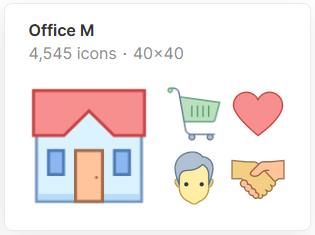
For the small (RibbonControlSizeRegular) icons, I found it was worth looking for icons that are available in a native 16x16 resolution, as they appeared noticeably sharper in the ribbon.
