Customizing the Quick Access Toolbar in Microsoft Access
Get back some of that pre-2007 Office toolbar goodness with the Quick Access Toolbar (QAT). Vote for your favorite QAT commands.
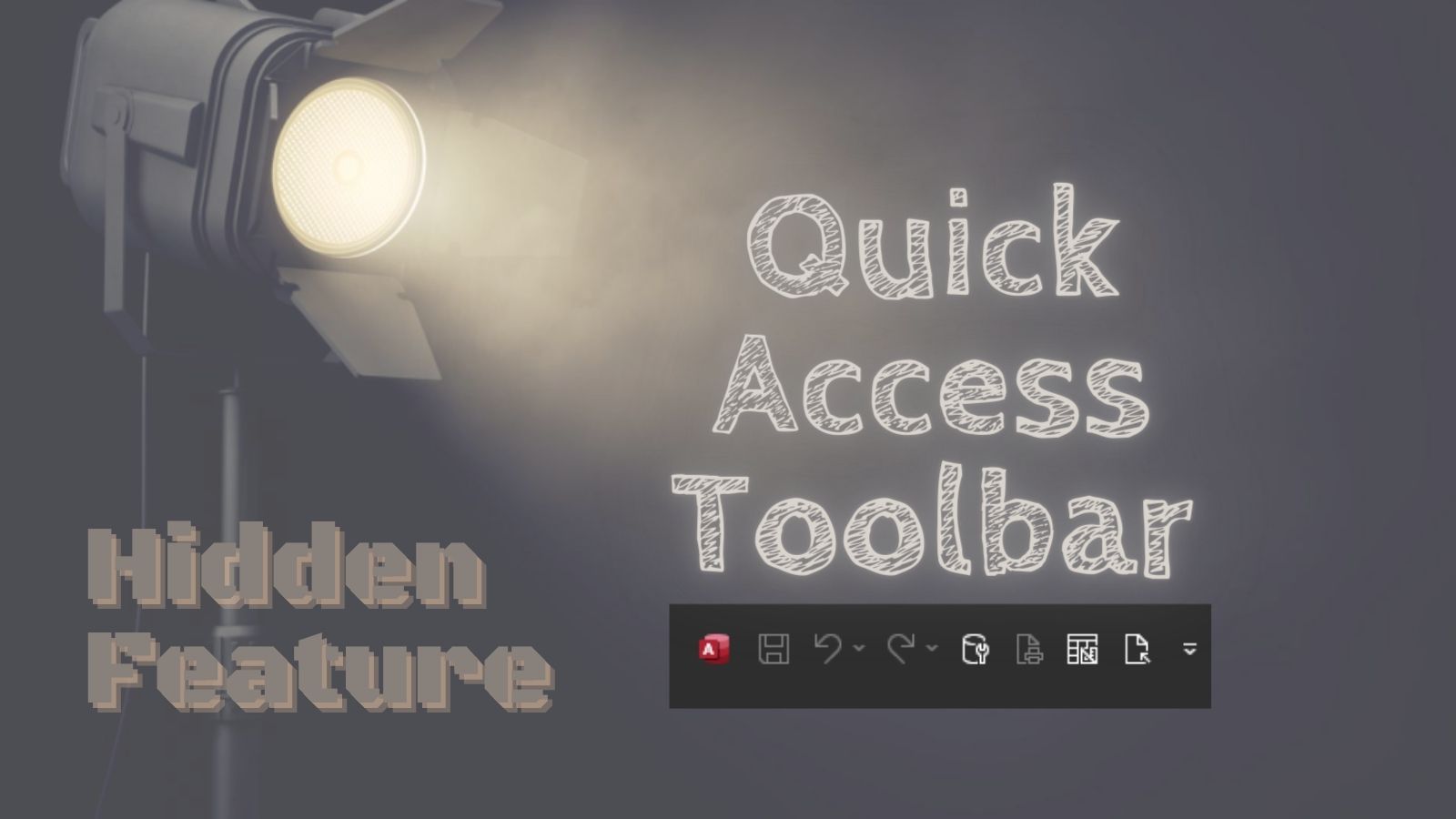
One click is better than two.
When Microsoft dropped the traditional toolbar in favor of the ribbon in Office 2007, there were two big complaints from power users:
- One-click actions became two- and three-click actions
- There was no easy way to customize the ribbon
Over subsequent releases, Microsoft (slowly) remedied those complaints (though the built-in customization options for the ribbon still pale in comparison to what was possible when creating new toolbars or customizing existing ones in the pre-2007 versions of Office).
The easiest way to customize the Microsoft Access interface is also the best way to get one-click access to your favorite commands: via the Quick Access Toolbar (QAT).
My Personal QAT
Here are the commands that I have on my own Quick Access Toolbar.
Compact and Repair Database
Database Tools > Compact and Repair Database
I don't actually use this for the compacting or the repairing. I use it mainly when I'm looking for a quick way to re-open the current database.
It's handy for:
- Troubleshooting a custom ribbon
- Debugging startup code
- Avoiding startup code (by holding down shift while restarting)
- Resetting the application environment, including TempVars
- Compacting and repairing the file prior to deployment (OK, sometimes I use it for the compacting and repairing)
Query Design
Create > Query Design
I regularly run SELECT queries to perform ad hoc data analysis during development. It's especially helpful when I'm working on a system with a copy of production data, as the data can provide many useful insights, such as:
- How wide should a combo box be?
- How often is an optional field actually Null?
- How common is a particular error (on systems with error logging)?
- How often does a particular form or report get opened (on systems with telemetry)?
Preview Report
Customize Quick Access Toolbar (dropdown) > Print Preview
When designing certain reports, I'll find myself regularly switching between the Print Preview and Report Design views. Having this button in the QAT is handy for those occasions.
Export Source Files
Version Control > Export Source Files
Version 4.x of Adam Waller's msaccess-vcs-addin project includes a custom ribbon tab:

One of the benefits of that approach is that it allows us to easily add version control buttons to the QAT. Version 4 is technically still in Beta, but its "export to source" functionality is rock solid (the "build from source" feature requires a bit more testing before an official release).
Reader Favorites
Let me know your favorites in the comments below.
Please post one command per comment. That will let people vote on their favorites, so that the most popular commands rise to the top of the comments section. Use the "Upvote" and "Downvote" arrows attached to each comment to cast your vote:
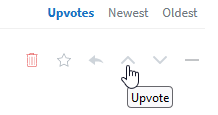
Use the following format when commenting:
## Command Name
*Ribbon Tab > Button Caption*- The two pound signs before "Command Name" create a Markdown heading
- The asterisks wrapping the "Ribbon Tab > Button Caption" italicize the text
I'll prime the pump with my commands to get things started.
