64-bit Unsigned Integers in VBA
VBA is missing a data type. The workaround--while not pretty--is at least straightforward.

VBA is missing a data type.
There is no native 64-bit unsigned integer data type in VBA. In practice, this is rarely an issue. But "rarely" is not the same as "never." To take advantage of certain Windows API calls, you'll need a workaround.
Luckily, with a bit of memory manipulation, we can simulate a 64-bit unsigned integer data type in VBA.
New Features in VBA Version 7
Let's start with a bit of background.
The last major feature release for the VBA language–version 7–came as part of Office 2010. VBA7 provided 64-bit support for the VBA language. Well, mostly.
Here are the new keywords introduced in VBA7:
#If Win64#If VBA7PtrSafeLongPtrLongLong
The #If Win64 compiler constant returns True if the code is executing in 64-bit mode. It actually doesn't get used that much, because of the other new compiler constant.
The #If VBA7 compiler constant returns True if the code is executing in version 7 of VBA. That's important, because it means you can use the PtrSafe and LongPtr keywords without raising a compile error.
The PtrSafe keyword is your way as the developer to say to the VBA compiler, "Yes, I reviewed this API call and it works properly in 64-bit mode."
The LongLong data type is a 64-bit signed integer. It also gets used surprisingly little, because of the other new "data type."
The LongPtr data type is a chameleon. In 64-bit mode, it's a LongLong. In 32-bit mode, it's a Long.
Missing Feature in VBA7
The one omission from the above list is an unsigned 64-bit integer type.
While it's not something you use that often, its absence is annoying when working with certain Windows API functions. Interestingly, this is not simply a 64-bit VBA issue. Some of these API functions require a 64-bit unsigned integer even when running in 32-bit VBA.
For example, the API functions that return hard disk space (GetDiskFreeSpaceEx) need to support numbers larger than 32 bits, otherwise you wouldn't be able to query the size of hard disks that are larger than 4 GB.
Querying Memory Usage in 64-bit VBA
In a recent article, I wrote about how to return the available virtual memory in VBA.
The focus of the article was on the memory limitations of 32-bit VBA, and the promise of expanding usable memory via the Large Address Aware (LAA) flag. To help make my point, I provided some code that runs fine in 32-bit VBA. It blew up if you tried running it in 64-bit VBA, though.
Thanks to commenter Jörgen Rindstedt for reporting the problem:
I get a strange result: Total memory: -1987477504 B Memory used: -1987477508 B Memory free: 4 B Pct used: 100,00%
Well, Jörgen, I have good news. I scoured the internet for information on the topic of unsigned 64-bit integers and re-wrote the code to work for both 32-bit and 64-bit environments.
Here's the sample output when running on my 64-bit VBA development machine:
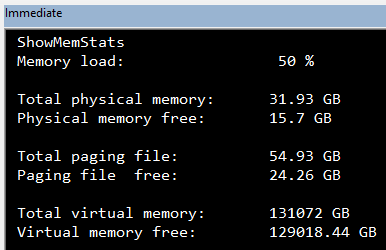
Here's the sample output from a 32-bit VBA development machine:

Note that in the sample output in 32-bit VBA, the Total Paging File returns a value of -1. This indicates an overflow, as the total size of the paging file does not fit in a Long integer, which is the return type for the GlobalMemoryStatus API call.
The documentation for GlobalMemoryStatus says to use `GlobalMemoryStatusEx instead:
On computers with more than 4 GB of memory, the GlobalMemoryStatus function can return incorrect information, reporting a value of –1 to indicate an overflow. For this reason, applications should use the GlobalMemoryStatusEx function instead.
However, when I tried running GlobalMemoryStatusEx on my 32-bit VBA development machine, I got no information at all:
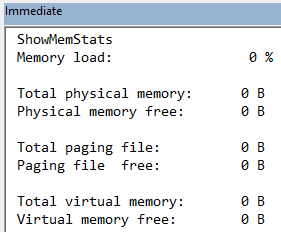
GlobalMemoryStatusEx in 32-bit VBA.Sample Code
I wrote earlier that #If Win64 is rarely necessary, since the combination of #If VBA7 and LongPtr are a simpler alternative. However, #If Win64 exists for a reason. And, as I also wrote earlier, "rarely" is not the same as "never." The #If Win64 compiler constant makes several appearances in the sample code below.
Without further ado, here's the sample code:
Option Compare Database
Option Explicit
'Inspired by: https://stackoverflow.com/a/48626253/154439 (h/t Charles Williams)
#If VBA7 Then
Private Declare PtrSafe Sub CopyMemory Lib "Kernel32.dll" Alias "RtlMoveMemory" (Destination As Any, Source As Any, ByVal Length As LongPtr)
#Else
Private Declare Sub CopyMemory Lib "Kernel32.dll" Alias "RtlMoveMemory" (Destination As Any, Source As Any, ByVal Length As Long)
#End If
#If Win64 Then
Declare PtrSafe Sub GlobalMemoryStatusEx Lib "kernel32" (lpBuffer As MEMORYSTATUS)
Private Type LARGE_INTEGER
LowPart As Long
HighPart As Long
End Type
'GlobalMemoryStatusEx outputs memory sizes in 64-bit *un*-signed integers;
' LongLong won't give us correct values because it is a signed type;
' the workaround is to use a custom data type and convert the result to Currency,
' as Currency is a fixed-point numeric data type supporting large values
Public Type MEMORYSTATUS
dwLength As Long
dwMemoryLoad As Long
dwTotalPhys As LARGE_INTEGER
dwAvailPhys As LARGE_INTEGER
dwTotalPageFile As LARGE_INTEGER
dwAvailPageFile As LARGE_INTEGER
dwTotalVirtual As LARGE_INTEGER
dwAvailVirtual As LARGE_INTEGER
dwAvailExtendedVirtual As LARGE_INTEGER
End Type
#Else
Declare Sub GlobalMemoryStatus Lib "kernel32" (lpBuffer As MEMORYSTATUS)
Public Type MEMORYSTATUS
dwLength As Long
dwMemoryLoad As Long
dwTotalPhys As Long
dwAvailPhys As Long
dwTotalPageFile As Long
dwAvailPageFile As Long
dwTotalVirtual As Long
dwAvailVirtual As Long
End Type
#End If
#If Win64 Then
'Convert raw 64-bit unsigned integers to Currency data type
Private Function LargeIntToCurrency(liInput As LARGE_INTEGER) As Currency
'copy 8 bytes from the large integer to an empty currency
CopyMemory LargeIntToCurrency, liInput, LenB(liInput)
'adjust it
LargeIntToCurrency = LargeIntToCurrency * 10000
End Function
#End If
Sub ShowMemStats()
Dim Mem As MEMORYSTATUS
Mem.dwLength = LenB(Mem)
#If Win64 Then
GlobalMemoryStatusEx Mem
#Else
GlobalMemoryStatus Mem
#End If
Debug.Print "Memory load:", , Mem.dwMemoryLoad; "%"
Debug.Print
Debug.Print "Total physical memory:", BytesToXB(Mem.dwTotalPhys)
Debug.Print "Physical memory free: ", BytesToXB(Mem.dwAvailPhys)
Debug.Print
Debug.Print "Total paging file:", BytesToXB(Mem.dwTotalPageFile)
Debug.Print "Paging file free: ", BytesToXB(Mem.dwAvailPageFile)
Debug.Print
Debug.Print "Total virtual memory:", BytesToXB(Mem.dwTotalVirtual)
Debug.Print "Virtual memory free: ", BytesToXB(Mem.dwAvailVirtual)
End Sub
'Convert raw byte count to a more human readable format
#If Win64 Then
Private Function BytesToXB(RawValue As LARGE_INTEGER) As String
Dim Value As Currency
Value = LargeIntToCurrency(RawValue)
#Else
Private Function BytesToXB(Value As Long) As String
#End If
Select Case Value
Case Is > (2 ^ 30)
BytesToXB = Round(Value / (2 ^ 30), 2) & " GB"
Case Is > (2 ^ 20)
BytesToXB = Round(Value / (2 ^ 20), 2) & " MB"
Case Is > (2 ^ 10)
BytesToXB = Round(Value / (2 ^ 10), 2) & " KB"
Case Else
BytesToXB = Value & " B"
End Select
End Function
Special thanks to Charles Williams, whose answer on StackOverflow heavily influenced the changes I made in the above code.
If you would like to learn more about 64-bit unsigned integers in VBA, I posted some good articles in the Further Reading section below.
Referenced articles


External references

Further reading


Image by Rudy and Peter Skitterians from Pixabay
UPDATE [2022-09-09]: Fix broken link to QueryPerformanceCounter API article.
UPDATE [2023-02-19]: Bug fix for 32-bit VBA (added #If Win64 conditional compilation around LargeIntToCurrency function). Also added screenshots for calling code in 32-bit VBA. Thanks for reporting, Tom Wickerath!



