Quick Tip: Connect Multiple Outlook Accounts to Zapier
Automatic login is convenient most of the time, but it can be frustrating when trying to configure multiple accounts for Zapier application integrations.
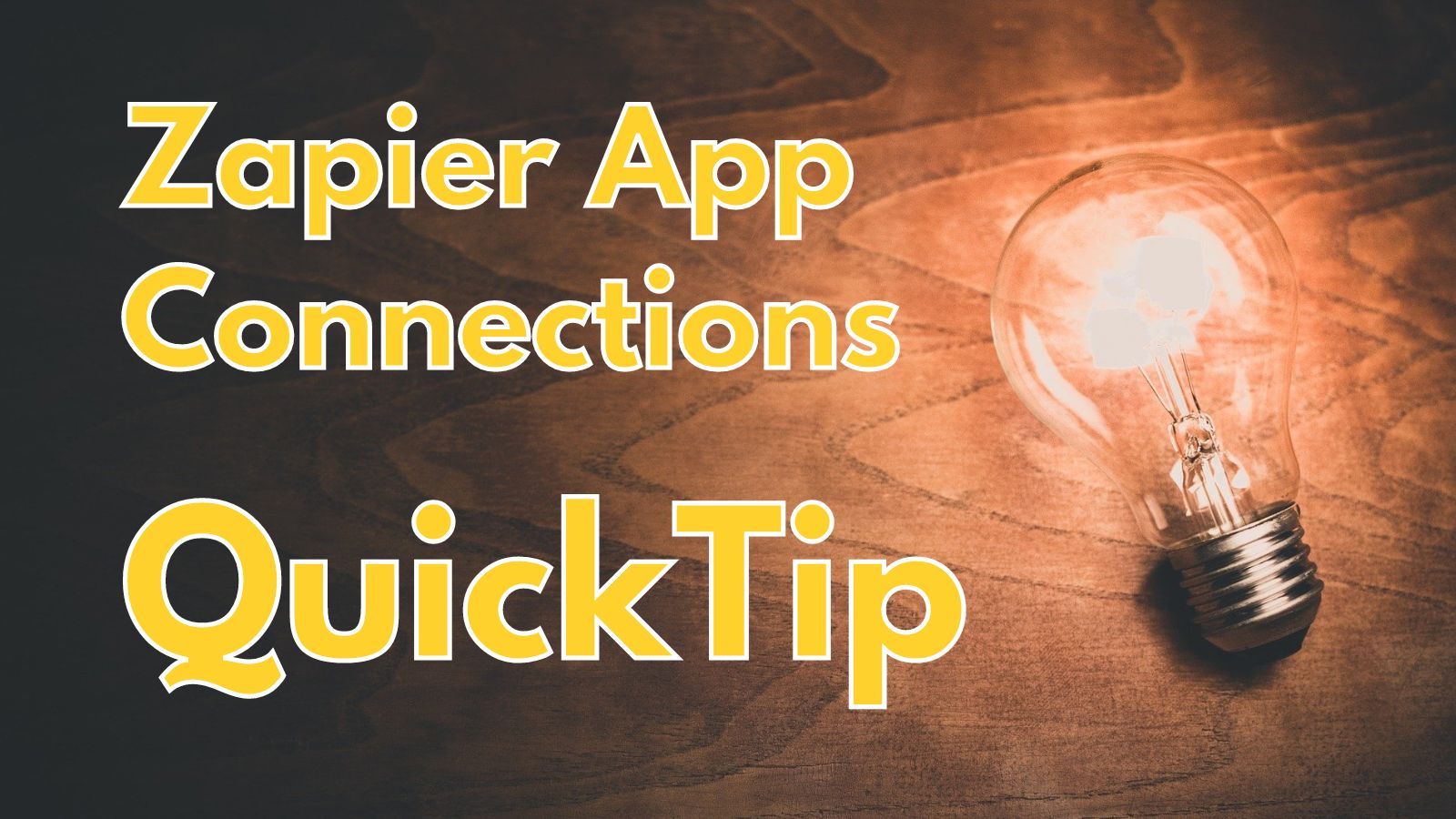
When I first started writing this blog, I set up a Zapier account to automate publishing new article notifications to several social media sites:
- Twitter/X
- Medium
Over the years, though, I've found additional uses for it.
The latest such use was to synchronize events across Outlook calendars from multiple organizations. This ended up being more frustrating to do than I expected, so I thought I would write up the steps I followed as a workaround in the hopes that it might help someone else (that someone else is just as likely to be me at some point in the future).
Bookings, and Outlook, and Zapier, Oh My!
At Grandjean & Braverman, we use Microsoft Bookings to provide a convenient way for our clients to schedule meetings with us.
It references Outlook calendars to show our availability, integrates with Teams, and allows us to create events with multiple employees, showing only those times that all required attendees are available. It's not quite as nice as the premium versions of Calendly, but it is included with the entry-level Microsoft 365 Business plan.
One of the big limitations compared to Calendly is that you can only block your availability based on Outlook calendars for your home organization.
Occasionally, we get Exchange accounts with some of our larger clients and other software companies for whom we provide "white-label" support. Since Bookings only works with a single Outlook account, we run the risk of scheduling conflicts if a client books an appointment through one of our Bookings links for a time when we already have an appointment on one of our third-party Outlook accounts.
My clever workaround to this solution was to create a "zap" (an automation) in Zapier that would create an event in my home Outlook org whenever an event was created in one of my third-party Outlook orgs.
There was only one problem: every time I tried to add the second Outlook account in Zapier, the Microsoft login page automatically signed me into my home org without ever giving me the opportunity to cancel and switch accounts.
The Simple Workaround: Private/Incognito Browser Window
After several minutes of frustration, I realized that there was no way I was going to be able to sign into a different Outlook organization so long as I was already signed into my home org.
I didn't want to sign out of my home org, since that often ends up with having to re-login multiple times as I re-access each application and website that relies on my Microsoft 365 login.
Instead, I opened a new browser window with no cached credentials. These windows go by various names across browsers:
- Private Window in Firefox
- Incognito Mode in Chrome
- InPrivate Window in Edge
Once I did that, I re-logged in to Zapier. Then I followed these steps:
- Clicked on Apps in the left sidebar
- Clicked on the "Microsoft Outlook" app
- Clicked on [+ Add Connection]
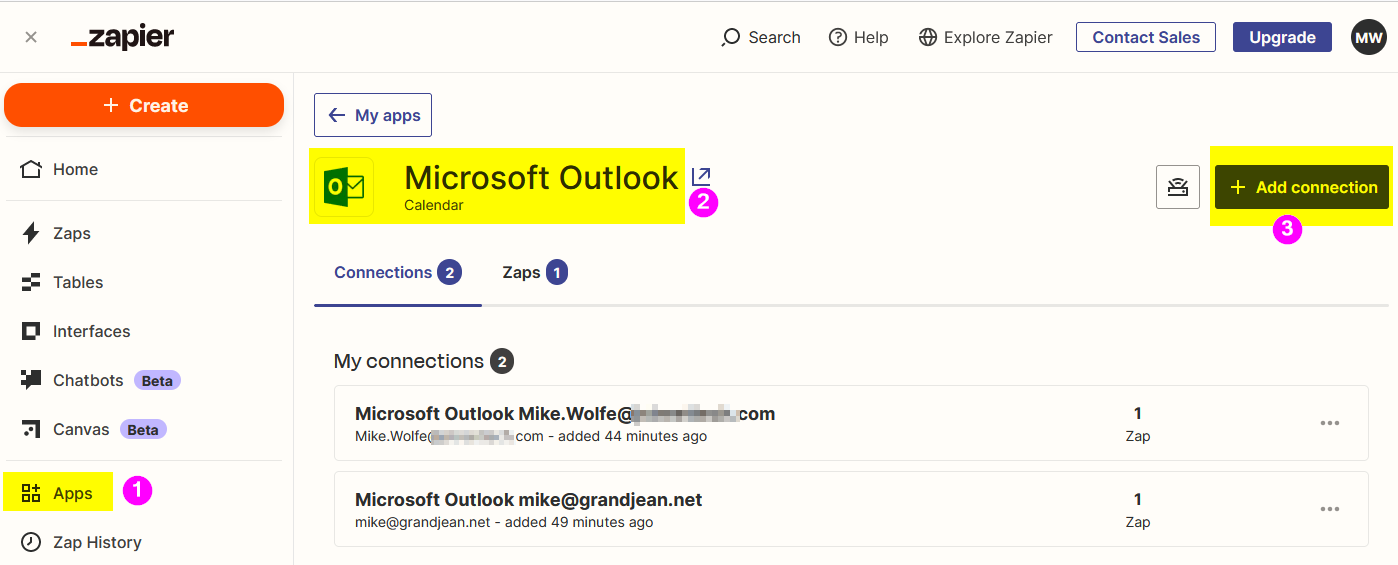
Then, because I was in a browser window with no saved credentials, the Microsoft login screen came up with no prefilled user name:
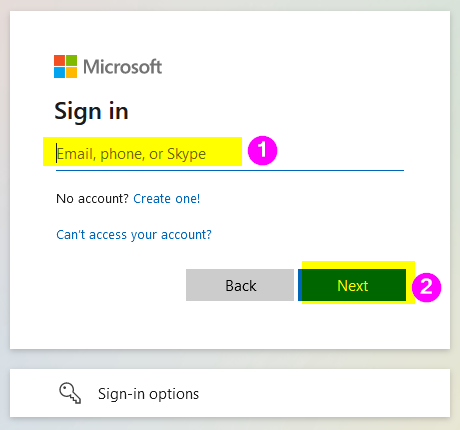
At this point, I was able to enter my credentials and connect the additional account.
While this particular example used Microsoft Outlook, I assume this solution would work to connect multiple accounts for other applications, such as LinkedIn, Facebook, Twitter/X, etc.
