Working around the "Reboot Required" error when installing SQL Server
A previous installation required a reboot... To proceed, [uninstall ODBC Driver 17,] restart your computer and then run Setup again.
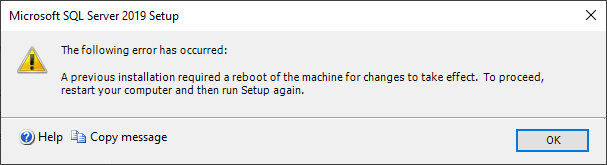
Today I tried installing the Developer version of SQL Server 2019 and I got the following error message during installation:
A previous installation required a reboot of the machine for changes to take effect. To proceed, restart your computer and then run Setup again.
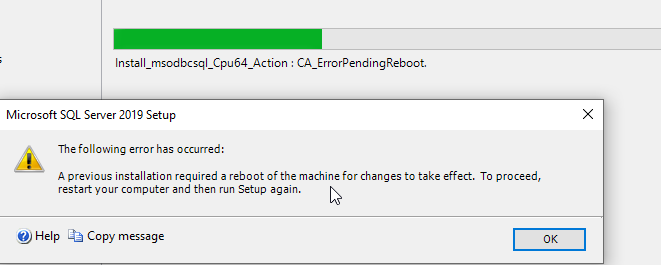
I restarted my computer. I re-ran the installation. Same error.
I checked the setup log for more clues. Here's where the setup log was located on my machine:

C:\Program Files\Microsoft SQL Server\150\Setup Bootstrap\Log\20210103_104409\Summary_mjw20_20210103_104409.txtAnd here is an excerpt from the file:
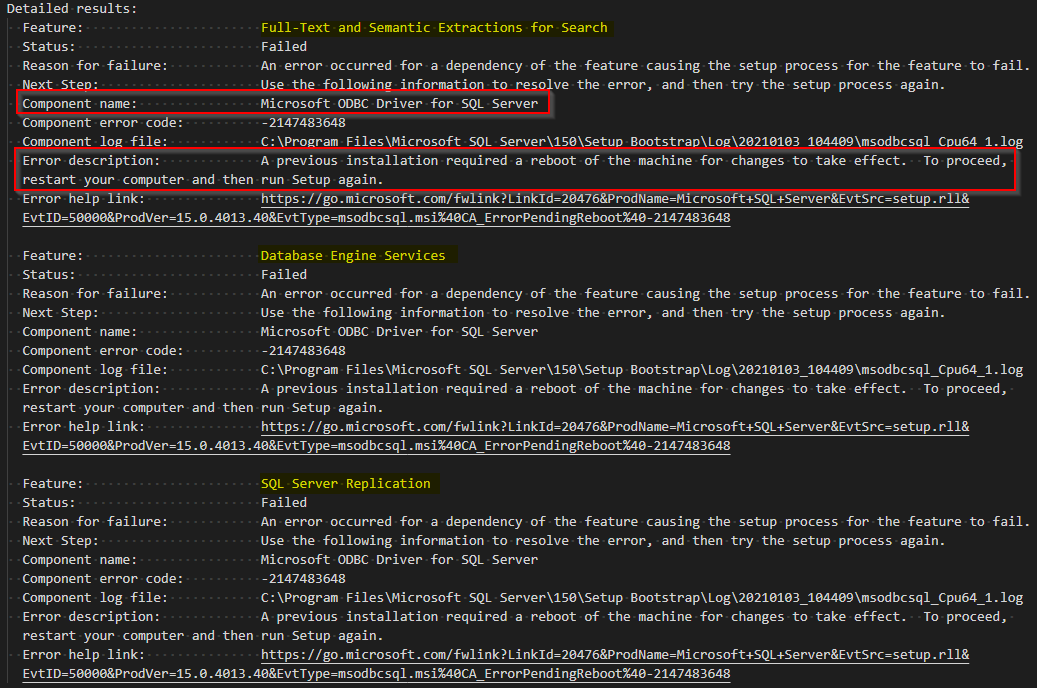
Some quick Googling suggested that temporarily uninstalling the ODBC Driver might allow the SQL Server install to complete.
I went into the Apps & features application of Windows 10 and searched for ODBC. Sure enough, I had previously installed Microsoft ODBC Driver 17 for SQL Server. I clicked Uninstall and removed the driver from my computer:
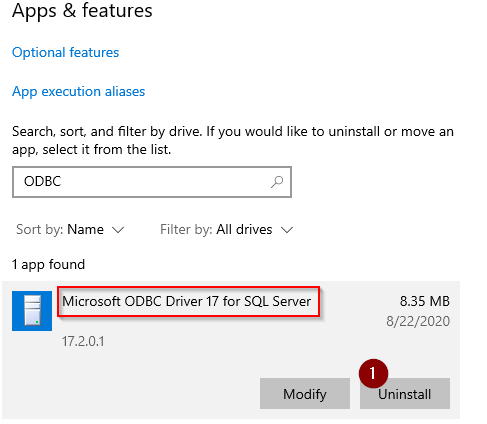
I tried immediately re-running the SQL Server install, but it still failed.
I rebooted once more. This time the SQL Server install completed successfully:

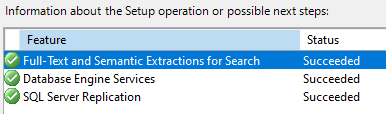
Next, I went back into Apps & features to see if I would have to reinstall the ODBC Driver. It looks like the SQL Server install handled that for me:
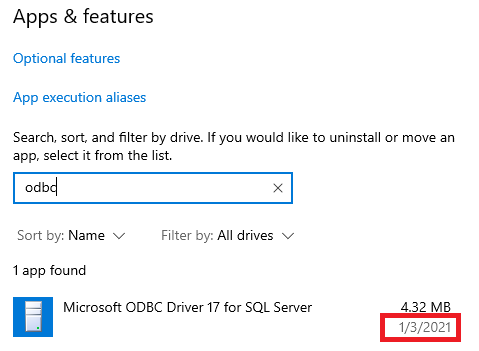
Recap
When I tried to install SQL Server 2019, I received an error message about a pending reboot. Here are the steps I followed to work around the error:
- Uninstall Microsoft ODBC Driver 17 for SQL Server
- Reboot the machine
- Install SQL Server 2019
Obviously, this will not be the fix for every instance of the "pending reboot" error, but it worked for me. Your mileage may vary.
