VBA Code Generation Trick
Using Notepad++ to transform existing code into a VBA string that generates itself.
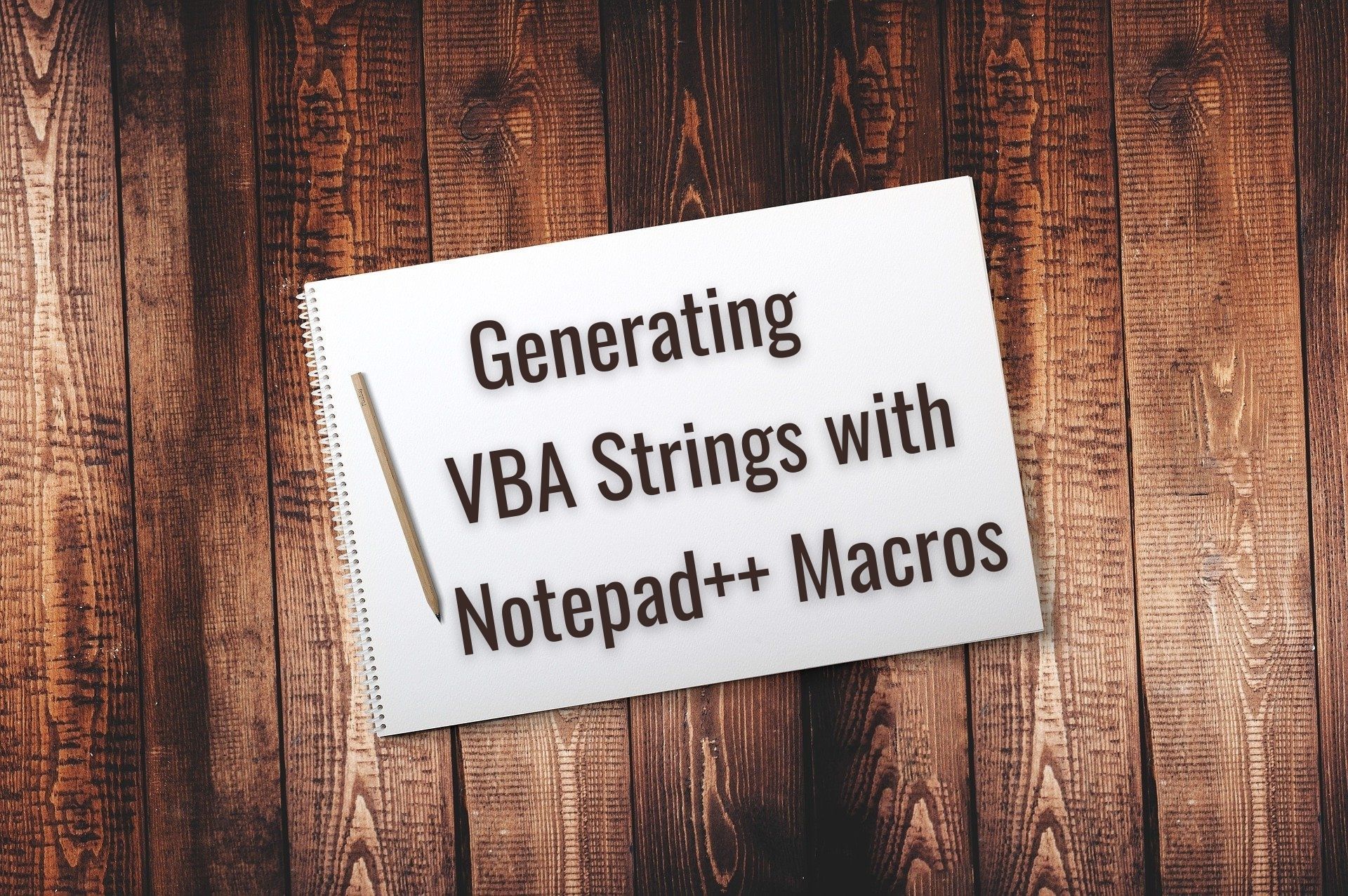
In yesterday's article about copying and pasting code, I promised to reveal the Notepad++ trick I use for turning an existing block of code into a string that can be printed to the immediate window or saved directly into a code module.
For example, let's use this code from a recent article on the difference between the bang (!) and dot (.) operators:
Option Compare Database
Option Explicit
Private Sub Command2_Click()
Debug.Print "Bang: "; Me!tbText0
Debug.Print "Dot: "; Me.tbText0
Debug.Print "Default: "; tbText0
End SubHow do we transform the above code into the routine below?
'Build multi-line VBA string
Sub GenerateCode()
Dim s As String
s = s & "Option Compare Database" & vbNewLine
s = s & "Option Explicit" & vbNewLine
s = s & vbNewLine
s = s & "Private Sub Command2_Click()" & vbNewLine
s = s & " Debug.Print ""Bang: ""; Me!tbText0" & vbNewLine
s = s & " Debug.Print ""Dot: ""; Me.tbText0" & vbNewLine
s = s & " Debug.Print ""Default: ""; tbText0" & vbNewLine
s = s & "End Sub" & vbNewLine
s = s & vbNewLine
Debug.Print s
End SubImproving the process with Notepad++
Performing such a transformation manually would be tedious and error-prone. Instead, I copy the code into Notepad++, perform a few find and replace functions, then copy it back into the VBE.
- Find:
"
Replace:""
Search mode: (o) Normal
[Replace All] - Find:
^(.*)$
Replace:s = s & "$1" & vbNewLine
Search mode: (o) Regular expression
[Replace All] - Find:
& "" & vbNewLine
Replace:& vbNewLine
Search mode: (0) Normal
[Replace All] - [Ctl] + [Home]
Type:Dim s As String
[Enter] to add a blank line
Automating the process with Notepad++
The above steps are better than manually typing all the boilerplate, but it's still quite a bit of manual effort. I'm lazy, so I looked for another way to improve the process. Enter the Macro Recording feature of Notepad++.
To record a macro we can run again in the future, we just need to add a few steps to the above process:
- Macro -> Start Recording
- See above
- See above
- See above
- Macro -> Stop Recording
- Macro -> Save Current Recorded Macro...
Name: Build multi-line VBA string
[OK]
Testing the macro
To test the Notepad++ macro we just recorded, follow these steps:
- Copy normal code from VBA
- Paste into an empty Notepad++ tab
- Macro -> Build multi-line VBA string
- Copy the text from the Notepad++ tab
- Paste into a new VBA routine
Direct import
If you want to avoid the macro recording steps altogether, you can directly import the macro actions into the appropriate text file. Notepad++ macros are defined within %AppData%\Notepad++\shortcuts.xml.
Here's what my file looks like after recording the macro:
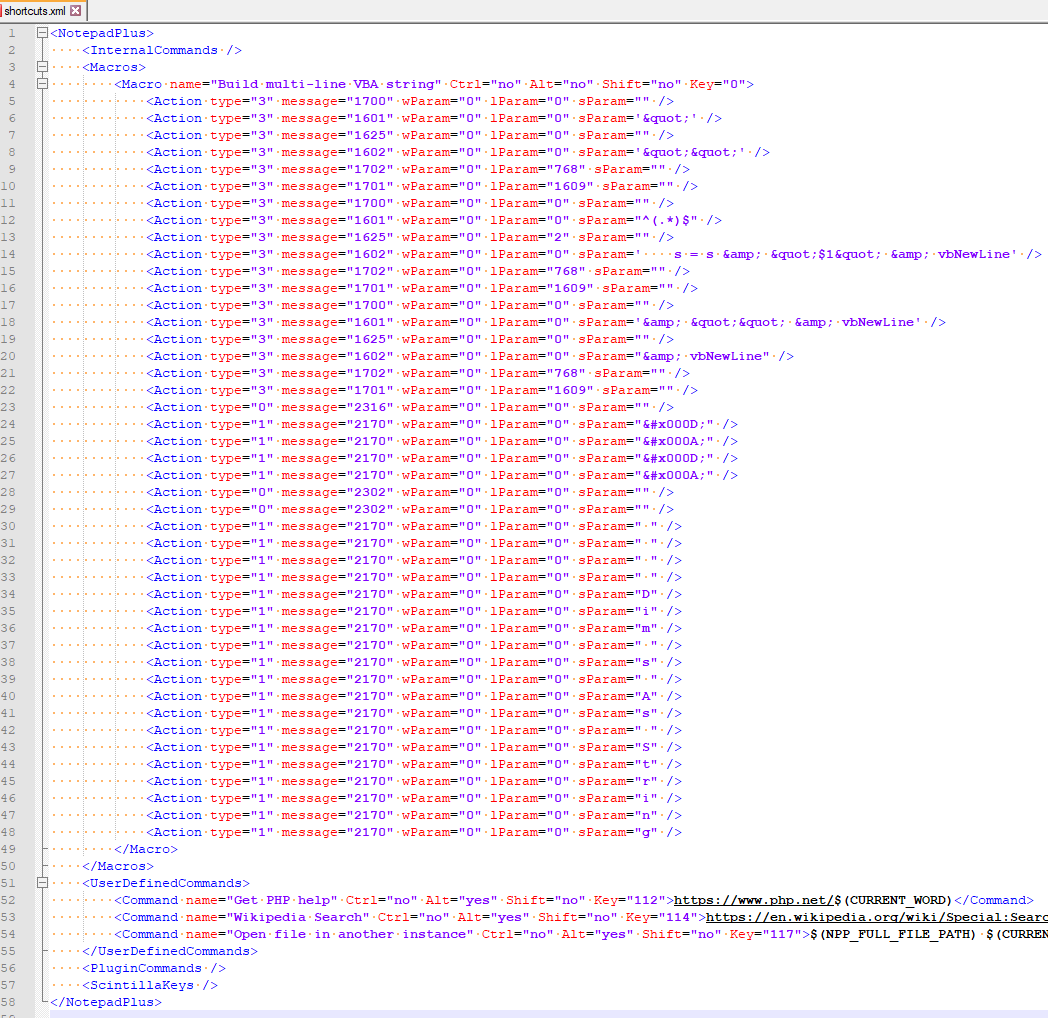
There's no way to import/export a macro through the user interface, but you can directly edit the shortcuts.xml file itself.
If you have not recorded any Notepad++ macros, you will need to split the Macros tag into two separate tags. From this...
<Macros />...to this...
<Macros>
</Macros>Then, copy and paste the following text in between the Macros tags:
<Macro name="Build multi-line VBA string" Ctrl="no" Alt="no" Shift="no" Key="0">
<Action type="3" message="1700" wParam="0" lParam="0" sParam="" />
<Action type="3" message="1601" wParam="0" lParam="0" sParam='"' />
<Action type="3" message="1625" wParam="0" lParam="0" sParam="" />
<Action type="3" message="1602" wParam="0" lParam="0" sParam='""' />
<Action type="3" message="1702" wParam="0" lParam="768" sParam="" />
<Action type="3" message="1701" wParam="0" lParam="1609" sParam="" />
<Action type="3" message="1700" wParam="0" lParam="0" sParam="" />
<Action type="3" message="1601" wParam="0" lParam="0" sParam="^(.*)$" />
<Action type="3" message="1625" wParam="0" lParam="2" sParam="" />
<Action type="3" message="1602" wParam="0" lParam="0" sParam=' s = s & "$1" & vbNewLine' />
<Action type="3" message="1702" wParam="0" lParam="768" sParam="" />
<Action type="3" message="1701" wParam="0" lParam="1609" sParam="" />
<Action type="3" message="1700" wParam="0" lParam="0" sParam="" />
<Action type="3" message="1601" wParam="0" lParam="0" sParam='& "" & vbNewLine' />
<Action type="3" message="1625" wParam="0" lParam="0" sParam="" />
<Action type="3" message="1602" wParam="0" lParam="0" sParam="& vbNewLine" />
<Action type="3" message="1702" wParam="0" lParam="768" sParam="" />
<Action type="3" message="1701" wParam="0" lParam="1609" sParam="" />
<Action type="0" message="2316" wParam="0" lParam="0" sParam="" />
<Action type="1" message="2170" wParam="0" lParam="0" sParam="
" />
<Action type="1" message="2170" wParam="0" lParam="0" sParam="
" />
<Action type="1" message="2170" wParam="0" lParam="0" sParam="
" />
<Action type="1" message="2170" wParam="0" lParam="0" sParam="
" />
<Action type="0" message="2302" wParam="0" lParam="0" sParam="" />
<Action type="0" message="2302" wParam="0" lParam="0" sParam="" />
<Action type="1" message="2170" wParam="0" lParam="0" sParam=" " />
<Action type="1" message="2170" wParam="0" lParam="0" sParam=" " />
<Action type="1" message="2170" wParam="0" lParam="0" sParam=" " />
<Action type="1" message="2170" wParam="0" lParam="0" sParam=" " />
<Action type="1" message="2170" wParam="0" lParam="0" sParam="D" />
<Action type="1" message="2170" wParam="0" lParam="0" sParam="i" />
<Action type="1" message="2170" wParam="0" lParam="0" sParam="m" />
<Action type="1" message="2170" wParam="0" lParam="0" sParam=" " />
<Action type="1" message="2170" wParam="0" lParam="0" sParam="s" />
<Action type="1" message="2170" wParam="0" lParam="0" sParam=" " />
<Action type="1" message="2170" wParam="0" lParam="0" sParam="A" />
<Action type="1" message="2170" wParam="0" lParam="0" sParam="s" />
<Action type="1" message="2170" wParam="0" lParam="0" sParam=" " />
<Action type="1" message="2170" wParam="0" lParam="0" sParam="S" />
<Action type="1" message="2170" wParam="0" lParam="0" sParam="t" />
<Action type="1" message="2170" wParam="0" lParam="0" sParam="r" />
<Action type="1" message="2170" wParam="0" lParam="0" sParam="i" />
<Action type="1" message="2170" wParam="0" lParam="0" sParam="n" />
<Action type="1" message="2170" wParam="0" lParam="0" sParam="g" />
</Macro>Save the file. Then close and re-open Notepad++. The new macro should now be available in the Macro menu.
Base image by World-fly from Pixabay (modified by Mike Wolfe)
