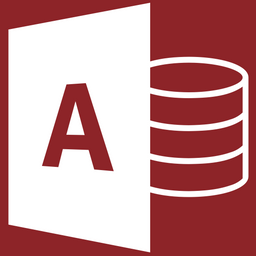Throwback Thursday: August 22, 2024
Today's edition is all about controlling how and where Access forms open on your screen.

With over a million words scattered across more than 1,300 articles on this blog, you've probably missed a few things here.
That’s why each week in "Throwback Thursday," we’ll revisit some standout posts. Expect a blend of my personal favorites, insightful articles from other great minds, and a touch of coding humor to keep things light.
Highlights from NoLongerSet.com

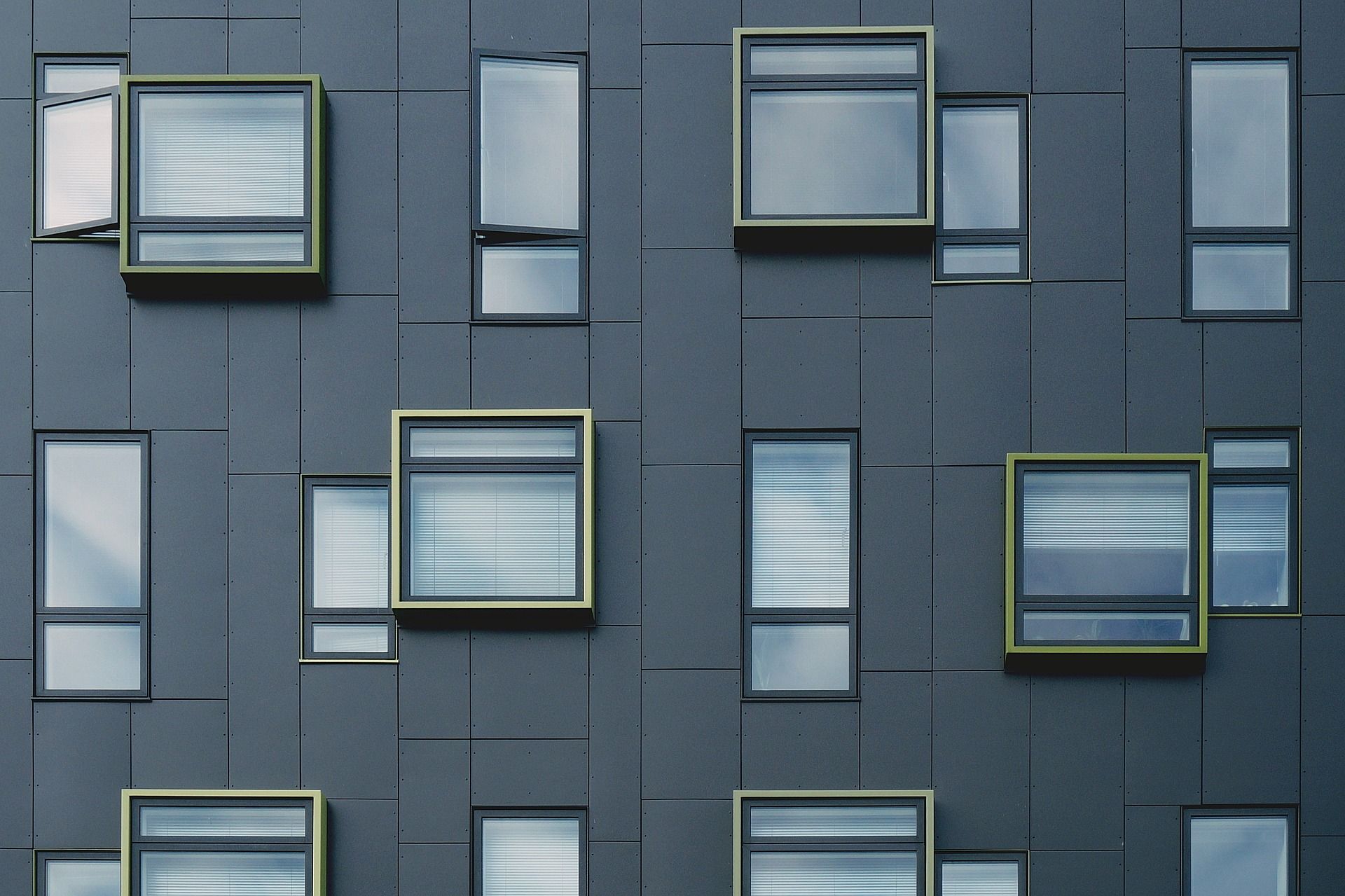


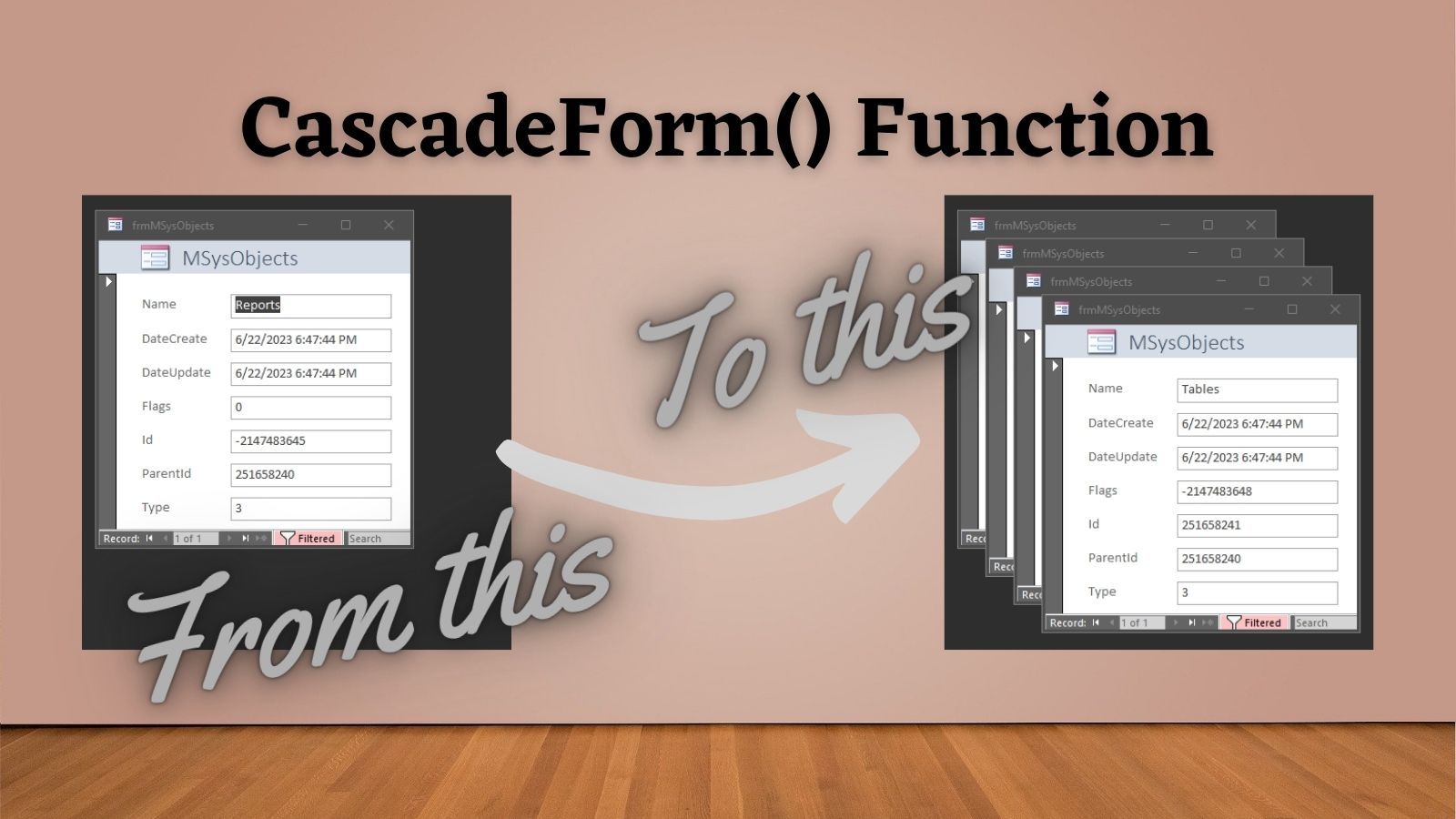
Wisdom from Around the Web
Developer Humor
"A computer will do what you tell it to do, but that may be much different from what you had in mind." – Joseph Weizenbaum
— Programming Wisdom (@CodeWisdom) August 8, 2023
Cover image generated by Ideogram