tblTempVar: Creating and Populating a Table of TempVars
These three simple procedures: (1) create, (2) populate, and (3) create/delete + populate a local table with the contents of the TempVars collection.
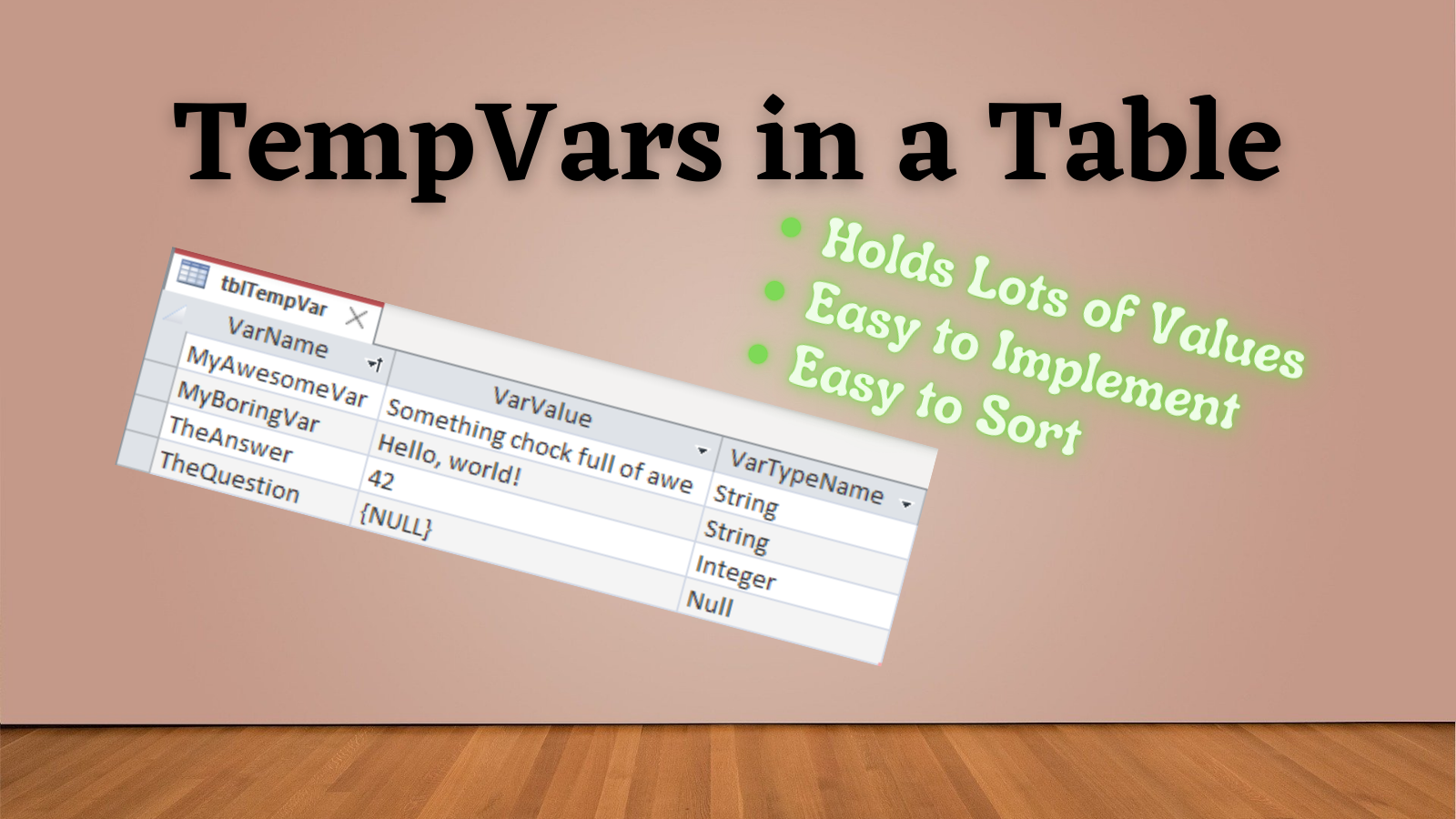
This article is part of the series, A Safer Way to Use TempVars.
The TempVars collection in Microsoft Access is an intriguing alternative to global variables.
In yesterday's article, I provided a custom function you could use to populate a list box with the contents of the TempVars collection:
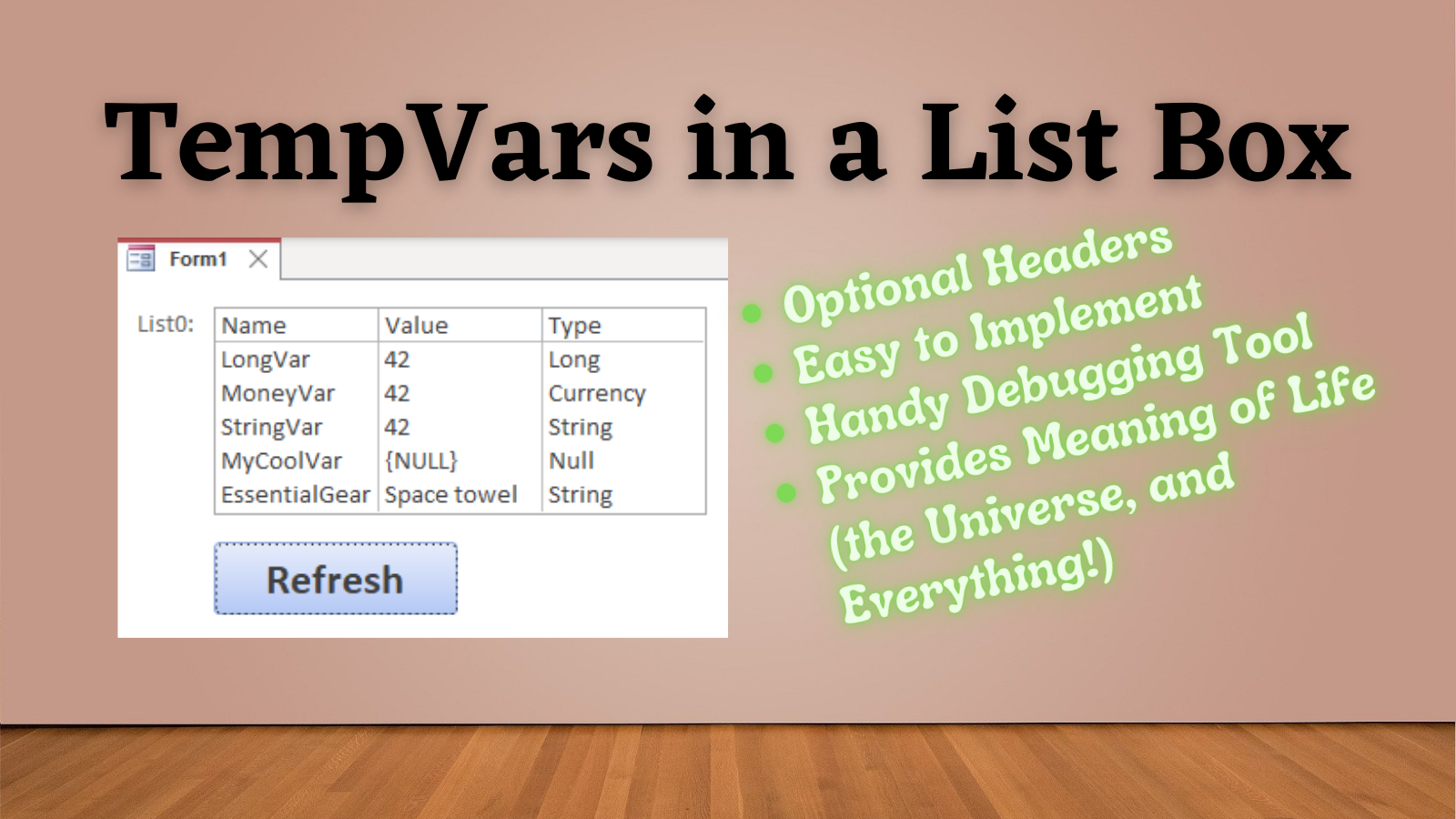
A list box is a fine choice if you only use a handful of TempVars. However, if you are pushing the limits of the TempVars collection (it supports up to 255 TempVar objects), then a list box would not be a practical choice to display all those entries.
Today, I'll provide you with VBA code to create and populate a local table with the contents of the TempVars collection. And once you have the data in a table, you can do all sorts of things with it (pun intended).
Sample Table
Here's what the populated table looks like:
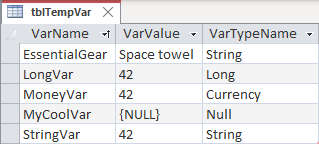
The Code
I used my Notepad++ multi-line VBA string code generation trick to build the multi-line string in the CreateTempVarsTable procedure below.
' ----------------------------------------------------------------
' Procedure : CreateTempVarsTable
' Date : 9/28/2022
' Author : Mike Wolfe
' Source : https://nolongerset.com/tempvars-table/
' Purpose : Creates a local table named 'tblTempVar' to hold
' the contents of the TempVars collection.
' ----------------------------------------------------------------
Sub CreateTempVarsTable()
Dim s As String
s = s & "CREATE TABLE tblTempVar" & vbNewLine
s = s & "(VarName TEXT(255) NOT NULL PRIMARY KEY" & vbNewLine
s = s & ",VarValue LONGTEXT NULL" & vbNewLine
s = s & ",VarTypeName TEXT(255) NULL" & vbNewLine
s = s & ")"
CurrentDb.Execute s, dbFailOnError
End Sub
' ----------------------------------------------------------------
' Procedure : PopulateTempVarsTable
' Date : 9/28/2022
' Author : Mike Wolfe
' Source : https://nolongerset.com/tempvars-table/
' Purpose : Populates the 'tblTempVar' table with the contents
' of the TempVars collection.
' ----------------------------------------------------------------
Sub PopulateTempVarsTable()
Dim rsTV As DAO.Recordset
Set rsTV = CurrentDb.OpenRecordset("tblTempVar", dbOpenTable)
With rsTV
Dim Var As TempVar
For Each Var In TempVars
.AddNew
!VarName = Var.Name
!VarValue = Nz(Var.Value, "{NULL}")
!VarTypeName = TypeName(Var.Value)
.Update
Next Var
End With
End Sub
' ----------------------------------------------------------------
' Procedure : CreateAndPopulateTempVarsTable
' Date : 9/28/2022
' Author : Mike Wolfe
' Source : https://nolongerset.com/tempvars-table/
' Purpose : Create or clear the 'tblTempVar' table then populate
' it with the contents of the TempVars collection.
' ----------------------------------------------------------------
Sub CreateAndPopulateTempVarsTable()
If DCount("*", "mSysObjects", _
"[Type]=1 AND [Name]='tblTempVar'") = 0 Then
'Create local temp vars table if it does not exist
CreateTempVarsTable
Else
'Clear the table if it does
CurrentDb.Execute "DELETE * FROM tblTempVar", dbFailOnError
End If
PopulateTempVarsTable
End SubQuick Start Guide
- Copy and paste the above code into a standard code module
- Run
CreateAndPopulateTempVarsTablefrom the immediate window
That's it!
Those two steps will create and populate a local table named tblTempVar that holds the contents of the TempVars collection.
Of course, unless you've actually defined some TempVars, the table will be empty. There are a few ways to create and set the value of a TempVar, but the simplest is this: TempVars!{VarName} = {VarValue}.
For example:
TempVars!MyAwesomeVar = "Something chock full of awe"
TempVars!MyBoringVar = "Hello, world!"
TempVars!TheAnswer = 42
TempVars!TheQuestion = Null
