Evolution of a Function: ShowForm() Part 2
As our ShowForm function evolves, we introduce a very basic capability to create and manage multiple form instances.
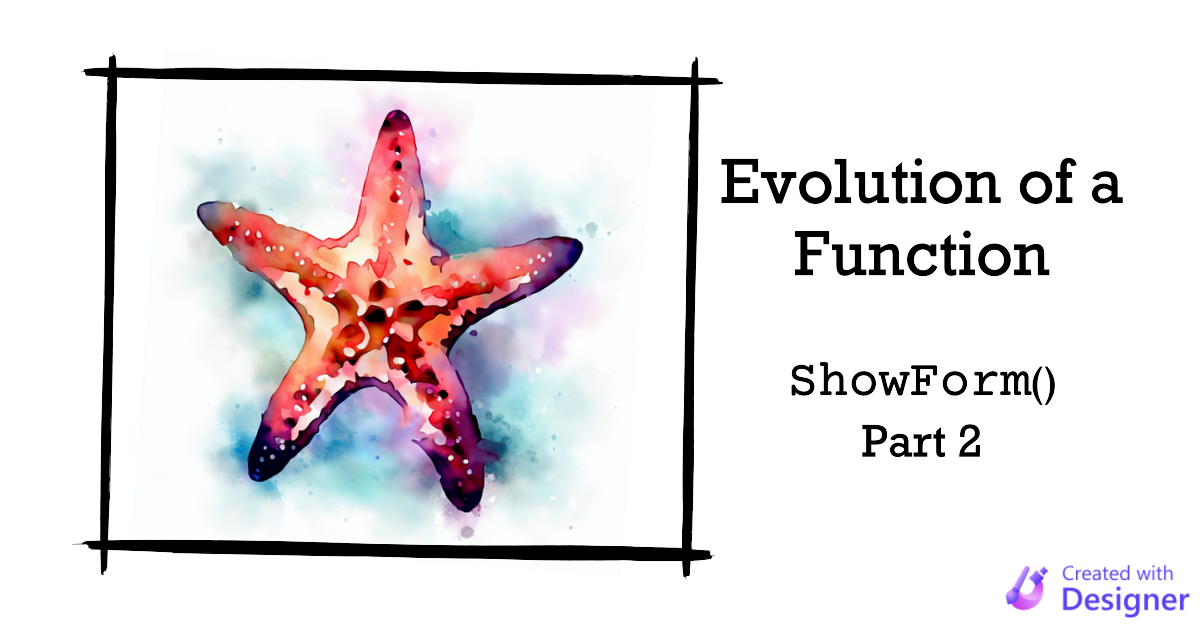
This is Part 2 of a series on the evolution of my ShowForm() function.
Creating multiple instances of a form is a tricky thing to do in Access.
Here is an example of the concept in action:
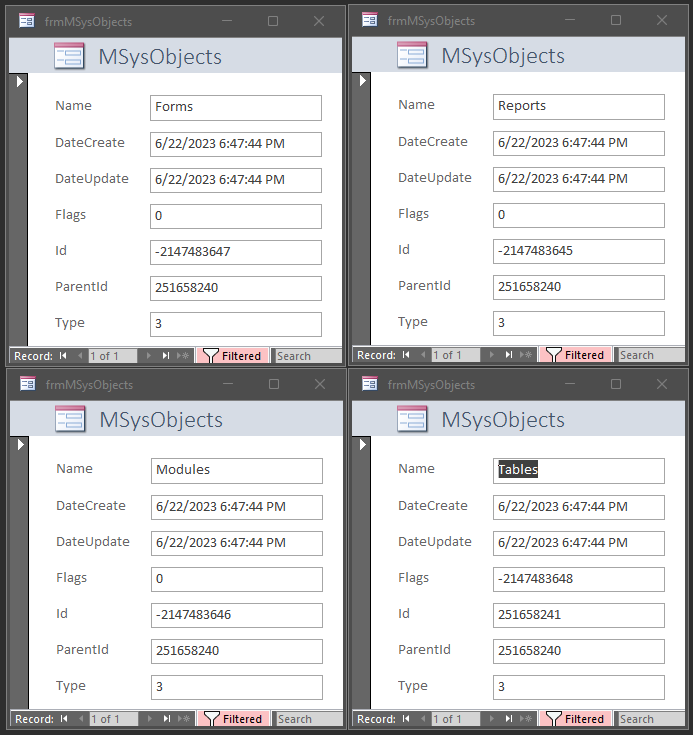
Note that in the screenshot above, all four instances of the frmMSysObjects form are based on a single form design object named frmMSysObjects.
This is a handy technique if you want to allow your users to open multiple copies of a form to do side-by-side comparisons.
Making it Work
To make it work, there are a few rules you need to be aware of:
- The form must have a code-behind module (i.e., no "lightweight" forms)
- Each new instance of the form must be assigned to a different object variable
- The object variables must remain "in scope" (when the object variable is released, the form is closed)
Form code-behind modules are special types of class modules.
They behave like class modules that have their Predeclared ID attribute set to Yes. Classes that rely on predeclared instantiation do not need to be "created" before first use.
With predeclared instantiation, VBA creates a default instance of the class with the same name as the class. As with implicit instantiation, the default instance gets created the first time it is used. [In fact], you don't need to declare an object variable at all [to call the methods of the class].
The problem is that you can only ever have a single predeclared instance of a class.
Keeping Form Object Variables in Scope
The most common and straightforward way to maintain these object variables in scope is to assign them to a collection for this purpose.
While there are a variety of ways to improve upon this basic concept, those won't show up until later versions of the function. For now, we need a reliable way to determine whether a given form should support multiple instances and a place to maintain the active form object variables. We do this by:
- Using
FormNameto decide whether to create multiple instances of a form - Saving form object variables in a module-level
Collectionvariable - Removing form object instances from the collection variable on form close
Code Changes from Part 1
The screenshots below use TortoiseHg to highlight the differences between versions 1 and 2 of the ShowForm function and the newly added function RemoveForm() which removes items from the form handle collection:
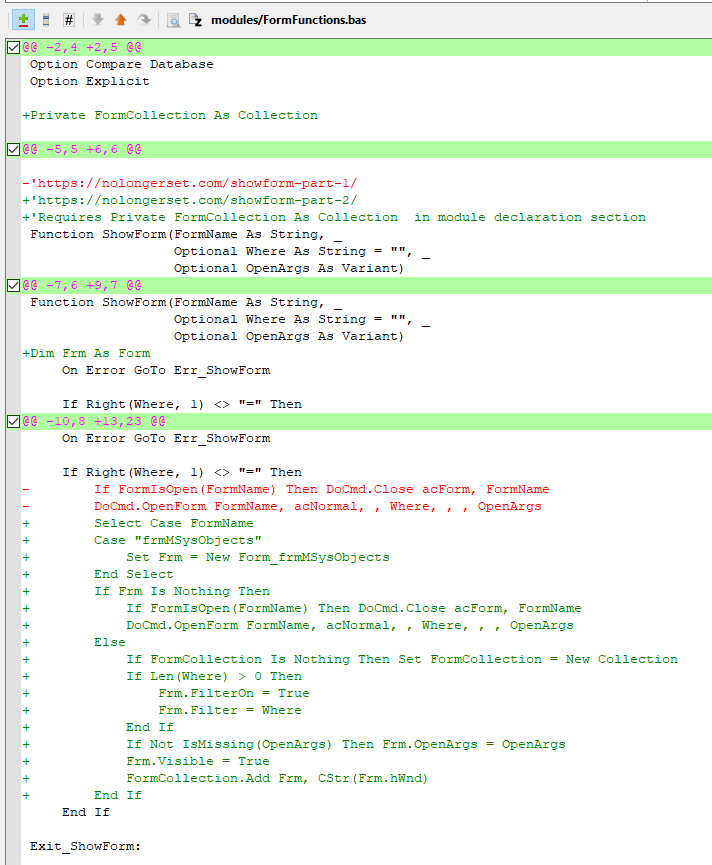
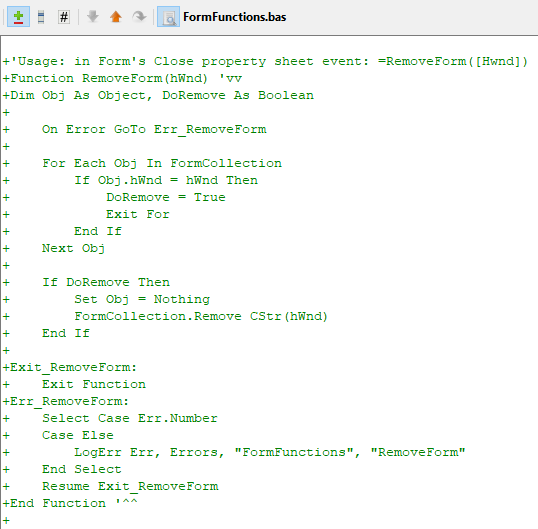
These changes highlight two tenets of building generic code solutions:
- Build only what you need at first; don't try to anticipate future use cases
- Maintain backward compatibility as you add features
Note how we have hard-coded the name of the form that will support multiple instances:
Select Case FormName
Case "frmMSysObjects"
Set Frm = New Form_frmMSysObjects
End SelectIn addition, we had to include a call to our new RemoveForm() function in the frmMSysObjects's Form Close property sheet event:

This code is decidedly NOT generic. However, it gets us the functionality we need now without trying to predict what we might need in the future.
What if the form does not support multiple instances? In that case, the functionality is identical to what was there in version 1. The following code makes sure of that:
If Frm Is Nothing Then
If FormIsOpen(FormName) Then DoCmd.Close acForm, FormName
DoCmd.OpenForm FormName, acNormal, , Where, , , OpenArgs
ElseShowForm() Part 2: Actual Code
Private FormCollection As Collection
'https://nolongerset.com/showform-part-2/
'Requires Private FormCollection As Collection in module declaration section
Function ShowForm(FormName As String, _
Optional Where As String = "", _
Optional OpenArgs As Variant)
Dim Frm As Form
On Error GoTo Err_ShowForm
If Right(Where, 1) <> "=" Then
Select Case FormName
Case "frmMSysObjects"
Set Frm = New Form_frmMSysObjects
End Select
If Frm Is Nothing Then
If FormIsOpen(FormName) Then DoCmd.Close acForm, FormName
DoCmd.OpenForm FormName, acNormal, , Where, , , OpenArgs
Else
If FormCollection Is Nothing Then Set FormCollection = New Collection
If Len(Where) > 0 Then
Frm.FilterOn = True
Frm.Filter = Where
End If
If Not IsMissing(OpenArgs) Then Frm.OpenArgs = OpenArgs
Frm.Visible = True
FormCollection.Add Frm, CStr(Frm.hWnd)
End If
End If
Exit_ShowForm:
Exit Function
Err_ShowForm:
MsgBox Err.Description, , "Error " & Err.Number
'LogError Err.Number, Err.Description, "ShowForm", "FormFunctions Module"
Resume Exit_ShowForm
End Function
'Purpose: Maintains the module-level FormCollection
' by removing window handles from the collection
' as their associated forms are closed
'Usage: in Form's Close property sheet event: =RemoveForm([Hwnd])
Function RemoveForm(hWnd)
Dim Obj As Object, DoRemove As Boolean
On Error GoTo Err_RemoveForm
For Each Obj In FormCollection
If Obj.hWnd = hWnd Then
DoRemove = True
Exit For
End If
Next Obj
If DoRemove Then
Set Obj = Nothing
FormCollection.Remove CStr(hWnd)
End If
Exit_RemoveForm:
Exit Function
Err_RemoveForm:
Select Case Err.Number
Case Else
MsgBox Err.Description, , "Error " & Err.Number
'LogErr Err, Errors, "FormFunctions", "RemoveForm"
End Select
Resume Exit_RemoveForm
End Function
'https://nolongerset.com/why-so-lazy-access/
Function FormIsOpen(FormName As String) As Boolean
FormIsOpen = (SysCmd(acSysCmdGetObjectState, acForm, FormName) <> 0)
End FunctionSample Usage
To create the screenshot shown at the top of this article, we simply call our updated ShowForm() function four times with four different Where clauses:
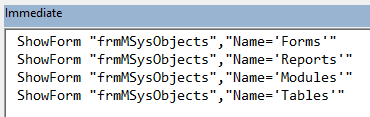
Note that you will need to manually move each form after it is opened because they all open up directly on top of each other (if you are using the Overlapping Windows option). That's a problem we will address in a future version of the ShowForm() function.
Cover image created with Microsoft Designer
UPDATE [2023-07-26]: Added RemoveForm() companion function to maintain the module-level FormCollection collection. It was in my code repository all along; I simply forgot to include it in the first version of this article. I knew something wasn't quite right...
