PureText: Paste Unformatted Text From Your Clipboard
Are you tired of the Notepad dance: Copy rich text, paste in Notepad, select all, copy, paste plain text? If so, this simple utility could be life-changing.

Does this workflow sound familiar to you?
- Copy a block of text from your browser or VS Code or ...
- Paste it into another application, like Outlook
- Look aghast at the havoc the embedded formatting has caused
- Delete the text from Outlook
- Open Windows Notepad
- Paste the text into Notepad
- [Ctrl] + [A], [Ctrl] + [C] to Select All and Copy the plain text to the clipboard
- Paste it back into Outlook
Seems like there has to be a better way, amirite?
PureText: The Dead Simple Fix
I have no doubt that there are many (perhaps even dozens) of different ways to address this problem.
In fact, as a long-time AutoHotkey power user, there's likely a simple piece of scripting that I could incorporate into my master AHK script to provide this functionality without adding another dependency to my workflow.
The thing is, though, I found a solution that was so dead simple I didn't bother looking for alternatives.
I knew I had found what I was looking for when the PureText landing page included this description of how it works:
PureText is equivalent to opening Notepad, doing a PASTE, followed by a SELECT-ALL, and then a COPY.
Where have I seen that set of steps before. 🤔
Installation and First Run
There are direct links to download the install file from the PureText website, but I actually downloaded it from the Microsoft Store (NOTE: I got this Microsoft Store link from the PureText website itself).
After installing it from the Microsoft Store on Windows 10, the following window appeared on first run:
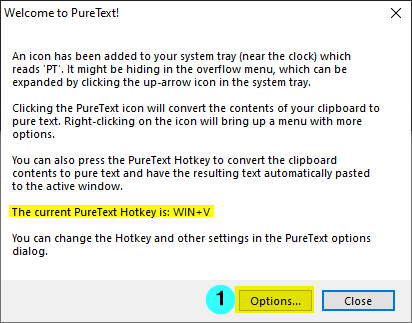
As you can see, the default PureText hotkey is [Win] + [V].
Before closing the form, I clicked on the [Options...] button to check things out.
Default Options
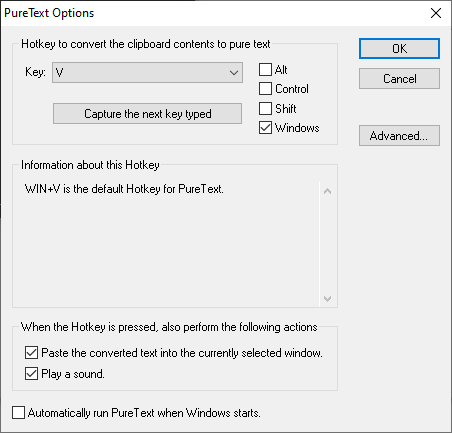
I changed the following two default settings:
- UNCHECK the option to [_] Play a sound. Seriously, why is that the default?! It's actually not an obnoxious sound, as far as these things go, but again...why?!?!
- CHECK the option to [√] Automatically run PureText when Windows starts. It's good behavior to not have an application set itself to start with Windows automatically by default, so I understand why this is not checked. But for a utility like PureText, I'm not sure why you wouldn't want it to start with Windows.
Here are the updated settings:
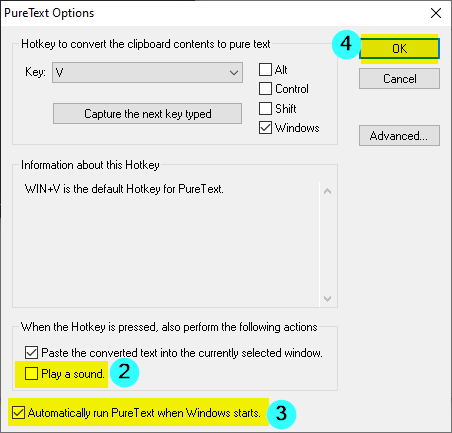
Special Shout-out to StackOverflow
I first learned about PureText from the question, "Copy-paste code from Visual Studio, but paste UNFORMATTED code":
Is there any way to force Visual Studio to copy selected code to the clipboard as unformatted text?
When I am copy-pasting code into Word or more often Outlook I have to do it via Notepad to get rid of the formatting...there has to be an easier way!
Among several answers, I stumbled upon this gem:
My department uses PureText. Sits in the system tray; copy text, click-it - strips all formatting leaving the plain-vanilla text.
"PureText is basically equivalent to opening Notepad, doing a PASTE, followed by a SELECT-ALL, and then a COPY. The benefit of PureText is performing all these actions with a single Hot-Key and having the result pasted into the current window automatically."
That was all I needed to hear.
PureText Reader Alternatives
I know there are many Clipboard utilities out there.
Several of them keep a history of clipboard contents. They allow you to easily paste one of several previously copied items. I've tried them occasionally in the past, but never found them valuable enough that I remembered to use them. In each case, I removed the utility within a few weeks and didn't miss it.
So far, that has not been my experience with PureText.
It does only one thing, but does it very well and otherwise stays out of the way. In the few days since I installed it, I've easily used it over a dozen times. And I always remember to use it (having a similar shortcut key to normal paste–[Win] + [V] compared to [Ctrl] + [V]–helps tremendously to keep the learning curve nearly flat).
That said, I'm sure I have readers with strong preferences for alternative clipboard utilities.
Use the comments below to make the case for why yours is the best and all the other alternatives are worthless gutter trash. No need to play nice. Let's draw contrasts!
Photo by Jonatan Pie on Unsplash
