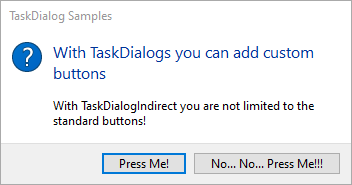IslaDogs: Getting Creative with the Access Application Interface
This one-hour video from Colin Riddington (aka IslaDogs) is jam-packed with API-based Access user interface hacks.
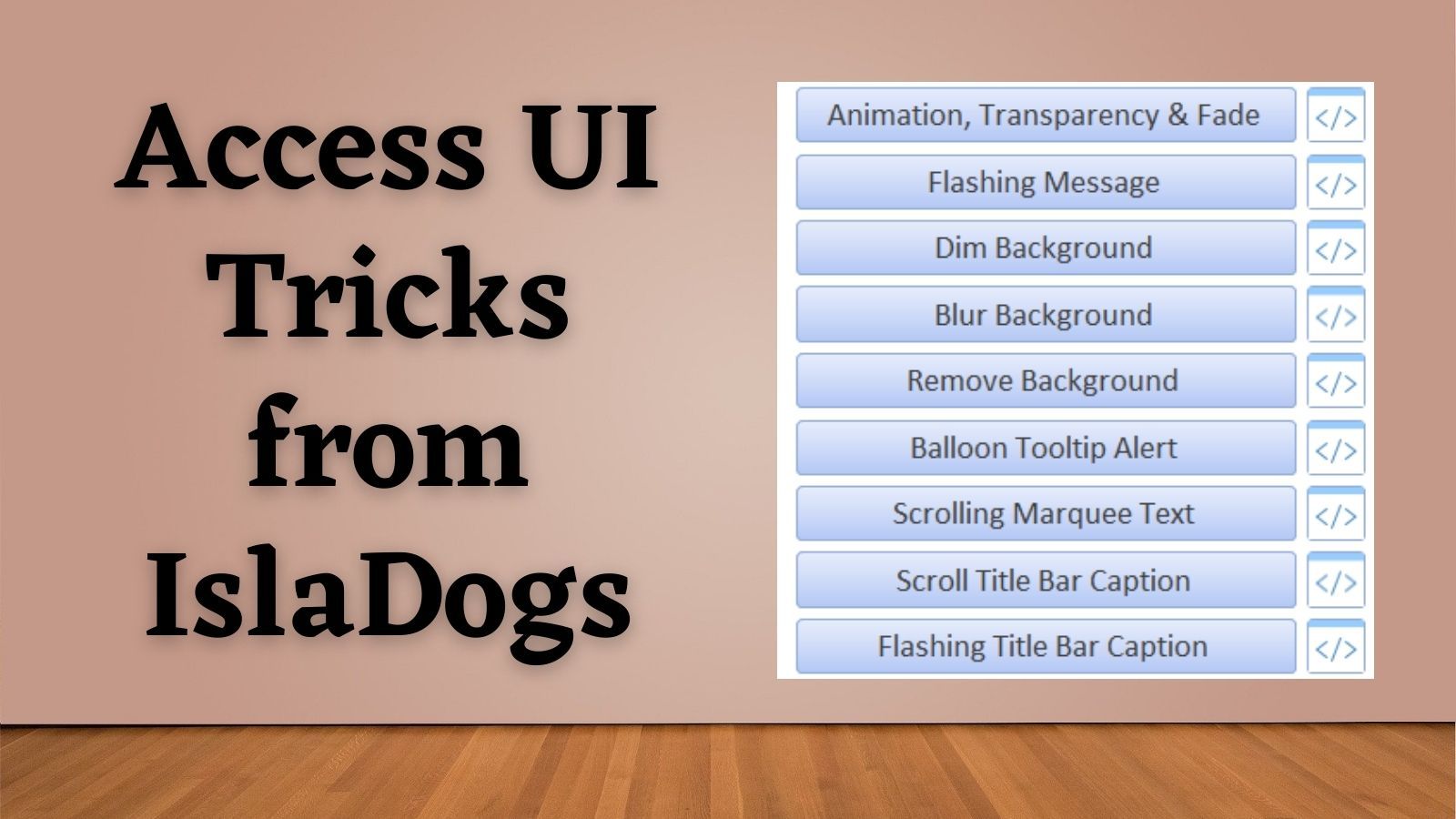
Colin Riddington (aka, IslaDogs) presented a variety of ways to control the Microsoft Access application interface as part of the monthly Eastern Time Access User Group. The full video of the presentation is available via YouTube:
Topics Covered
The presentation was split between two different sample databases.
Controlling the Application Interface
The first half of the presentation included samples from Colin's "Controlling the Application Interface" demo database:
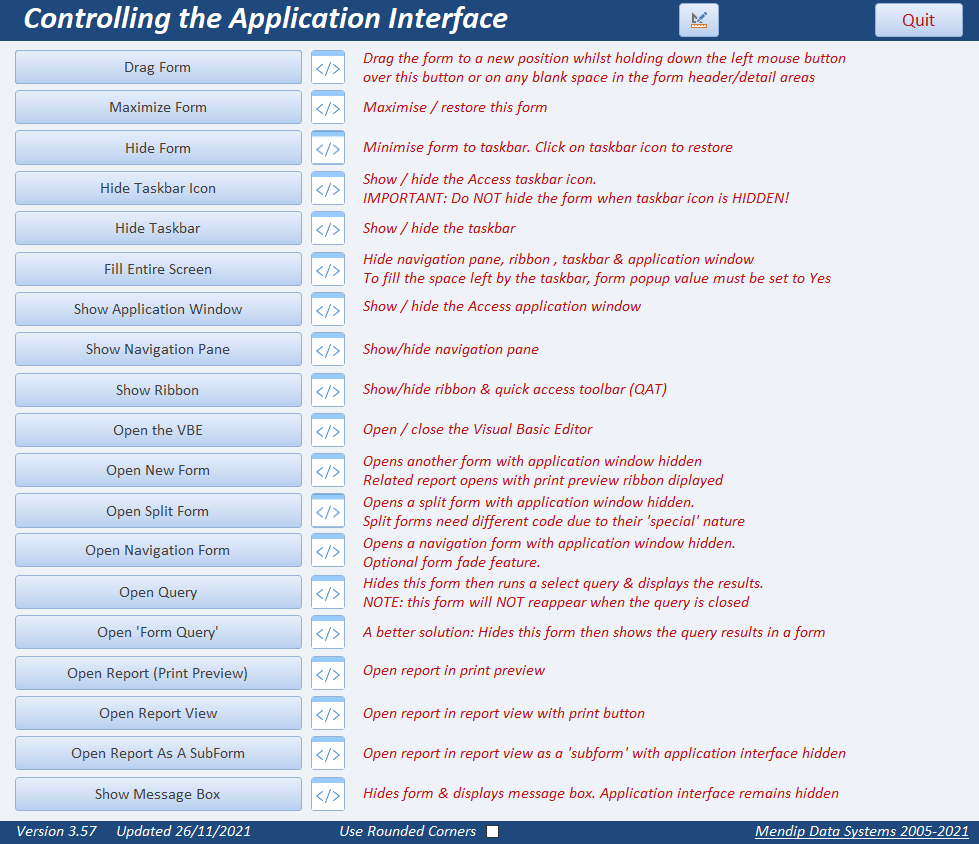
- Drag Form: Drag the form to a new position whilst holding down the left mouse button over this button or on any blank space in the form header/detail areas
- Maximize Form: Maximize / restore the form
- Hide Form: Minimise form to taskbar. Click on taskbar icon to restore
- Hide Taskbar Icon: Show / hide the Access taskbar icon.
- Hide Taskbar: Show / hide the taskbar
- Fill Entire Screen: Hide navigation pane, ribbon, taskbar & application window
- Show Application Window: Show/hide the Access application window
- Show Navigation Pane: Show/hide navigation pane
- Show Ribbon: Show/hide ribbon & quick access toolbar (QAT)
- Show VBE: Open / close the Visual Basic Editor
The following examples involve opening a variety of Access objects while keeping the Access application interface itself hidden. This is a commonly requested feature among developers who want their Access applications to look more like standard desktop applications.
- Open New Form: Open a standard form
- Open Split Form: Open a split form (Split forms need different code due to their 'special' nature)
- Open Navigation Form: Open a navigation form
- Open Query: Run a select query & display the results
- Open 'Form Query': Show the query results in a form
- Open Report (Print Preview): Open report in print preview
- Open Report View: Open report in report view with print button
- Open Report as a Subform: Open report in report view as a 'subform'
- Show Message Box: Hide form & display message box
The sample database for this section is available here:

Getting the User's Attention
The second part of the presentation focused on a variety of ways that Colin uses to get his users' attention.
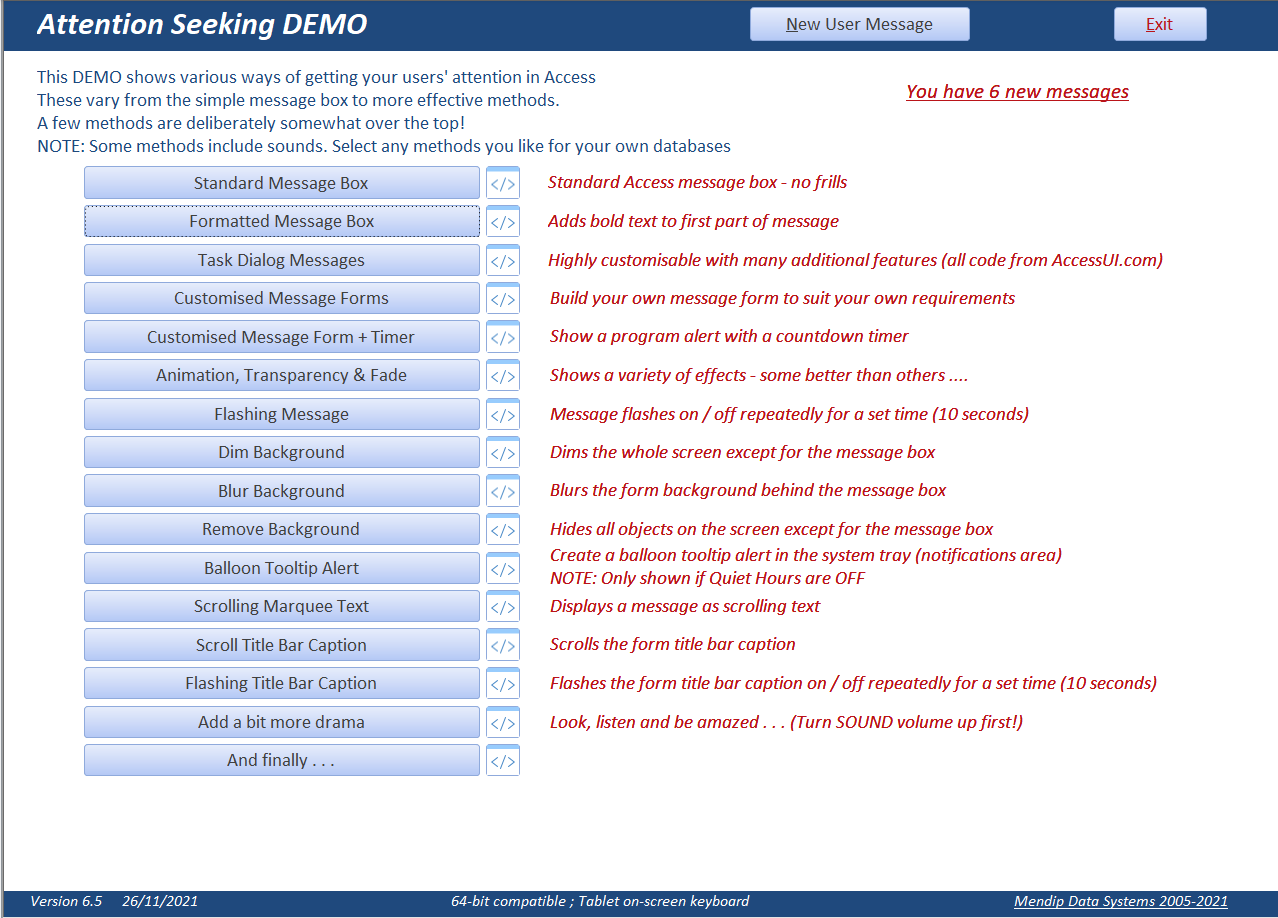
These techniques can be used to alert users of a new update that's available or to ask them to save their work before being thrown out for database maintenance.
- Standard Message Box: Standard Access message box - no frills
- Formatted Message Box: Adds bold text to first part of message
- Task Dialog Messages: Highly customisable with many additional features (all code from AccessUI.com)
- Customised Message Forms: Build your own message form to suit your own requirements
- Customised Message Form + Timer: Show a program alert with a countdown timer
- Animation, Transparency, & Fade: Shows a variety of effects
- Flashing Message: Message flashes on / off repeatedly for a set time
- Dim Background: Dims the whole screen except for the message box
- Blur Background: Blurs the form background behind the message box
- Remove Background: Hides all objects on the screen except for the message box
- Balloon Tooltip Alert: Create a balloon tooltip alert in the system tray (notifications area)
- Scrolling Marquee Text: Displays a message as scrolling text
- Scrolling Title Bar Caption: Scrolls the form title bar caption
- Flashing Title Bar Caption: Flashes the form title bar caption on / off repeatedly for a set time (10 seconds)
The sample database for this section is available here:

My Thoughts
I can't remember ever seeing a collection of so many Access user interface hacks in one place before. If you are looking to push the limits of what an Access application can look like, this is a one-stop shop for both inspiration and implementation details.
Color me impressed, Colin!
External References