The Windows Hosts File: A Powerful Debugging Tool for Developers
Unlock the secrets of the Windows hosts file and take your debugging skills to the next level.
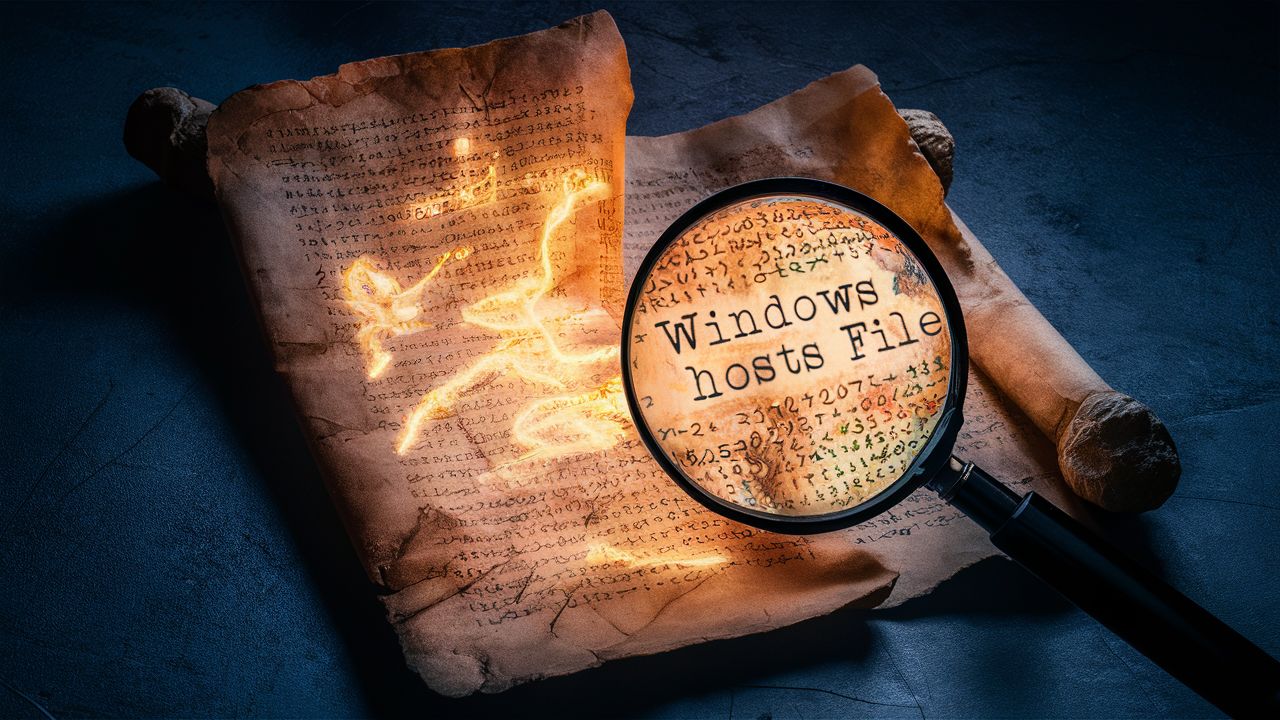
The Windows hosts file is a powerful debugging tool that every developer should know about. Let's explore what it is, how it can help with debugging, and some best practices to keep in mind.
What is the Windows hosts file and where is it located?
The Windows hosts file is a plain text file that maps hostnames to IP addresses. It's located at C:\Windows\System32\drivers\etc\hosts on most Windows systems.
When your computer tries to resolve a domain name, it first looks in the hosts file before checking with a DNS server. This means you can use the hosts file to override DNS and map specific domain names to IP addresses of your choosing.
How can developers use the hosts file for debugging purposes?
As developers, we can leverage the hosts file to:
- Simulate different environments (e.g., dev, staging, production)
- Recreate client network environments on local dev machines
- Work around stale DNS records
- Redirect traffic to local development servers
By modifying the hosts file, you can easily switch between different configurations without changing your code or server settings.
Step-by-step guide on modifying the hosts file for debugging
Here's how you can modify the Windows hosts file:
- Open Notepad as an administrator
- Click File > Open and navigate to
C:\Windows\System32\drivers\etc - Change the file type dropdown to "All Files" and select the
hostsfile - Add your custom mappings, one per line, in the format:
IP_ADDRESS HOSTNAME - Save the file
Now your custom mappings will take effect system-wide.
Common debugging scenarios where the hosts file can be helpful
Some common debugging scenarios where the hosts file comes in handy:
- Switching between environments: Map the name of the network file server to different IP addresses to simulate dev, staging, and production environments.
- Redirecting traffic to a local server: Map a domain to
127.0.0.1to redirect traffic to your local machine. - Temporary workaround for stale DNS records: If you don't control the DNS server, you can use the hosts file to temporarily map a computer name to the correct IP address until the DNS records are updated.
- Testing merge replication: When testing merge replication, you can use the hosts file to redirect the address of the main publication server to simulate a laptop disconnected from the database server.
- Simulating client UNC paths: In a development environment, you can use the hosts file to treat development machines as though they had different names by adding entries in the hosts file.
- Dealing with VPNs that take over DNS lookup: Connecting to multiple VPNs can cause routing problems. For example, VPN A's name server will have no idea what IP addresses the devices on VPN B's network have. By using the hosts file, you can avoid those routing problems entirely.
Best practices and precautions when using the hosts file for debugging
While the hosts file is a powerful tool, keep these best practices in mind:
- Keep a backup: Always keep a backup of your original hosts file in case something goes wrong.
- Document your changes: Add comments to your hosts file to keep track of your modifications (comment lines begin with an octothorp:
#). - Don't use it in production: The hosts file is for local debugging only. Don't use it on production servers.
- Be mindful of conflicts: Make sure your custom mappings don't conflict with existing ones.
- Remove unused entries: Clean up your hosts file regularly to remove unused entries and keep it organized.
- DON'T FORGET ABOUT CHANGING IT: More than once, I have hard-coded IP address-device name pairs into the hosts file only to forget about the change months later and spend hours pulling out my hair trying to make sense of what was going on. I wish I could say it's a lesson you only learn once...
By following these best practices, you can make the most of the Windows hosts file for debugging without running into issues.
Acknowledgements
- Article title generated with the help of ChatGPT
- Initial draft generated with the help of ChatGPT
- Cover image generated by Ideogram
