Use Custom Functions to Hide Multi-Level Group Headers on Editable Continuous Forms
In this installment, we use custom recordset-based VBA functions to implement multi-level group headers in an editable continuous form.
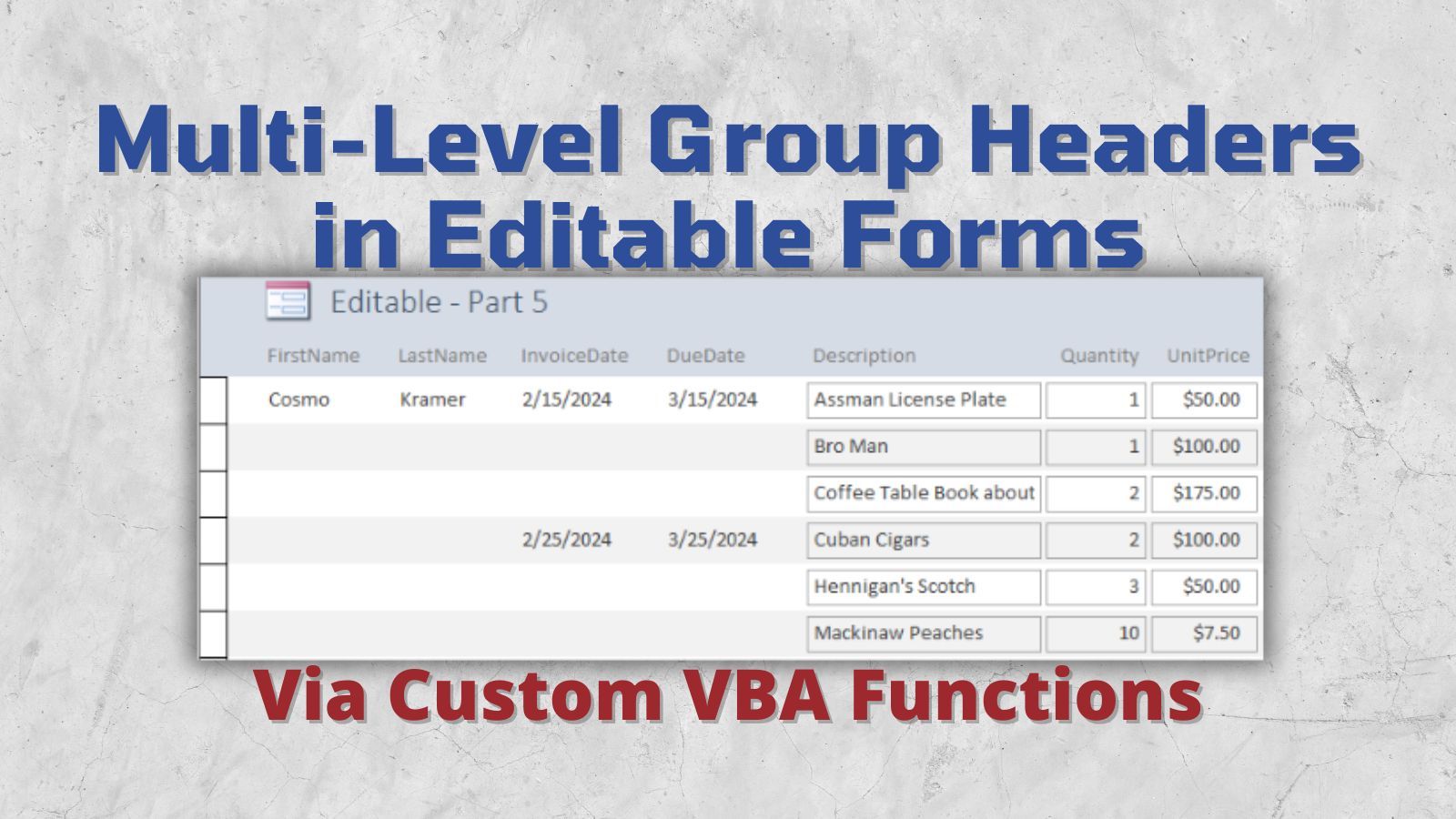
This article is Part 5 of my "Hiding Duplicate Values" Mini-Series.
To follow along with the screenshots and examples, download the sample data from here: Sample Data for the "Hiding Duplicate Values" Series.
Starting Point
Unlike reports, controls on Access forms do not have a "Hide Duplicates" property.
The simplest way to hide duplicate values on a continuous form is by way of the underlying record source. We demonstrated that approach in Part 2 and Part 3 of this series. The issue with those two approaches is that they left us with a non-updateable query. That's fine sometimes, but what if we want to create a continuous form with editable fields?
In Part 4, we made such an editable form using the DCount() domain aggregate function. This is a simple approach, but it has poor performance and is limited in its flexibility. For example, there's no easy way to hide header values for multiple group levels.
In this article, we will use custom VBA functions to create an editable continuous form that hides duplicate values for multiple levels of "group header" columns.
Basic Query as Record Source
We will reuse the "Part4" query from our previous article to serve as the form's record source.
This is a simple query that INNER JOINs three tables that form a common grandparent-parent-child relationship:
- Customer
- Invoice
- InvItem
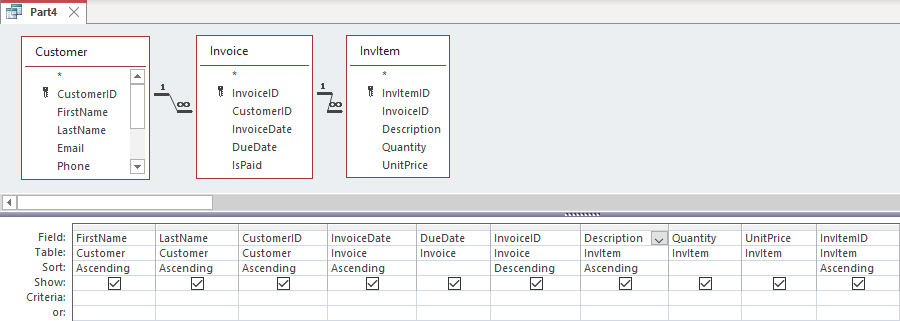
SELECT
Customer.FirstName,
Customer.LastName,
Customer.CustomerID,
Invoice.InvoiceDate,
Invoice.DueDate,
Invoice.InvoiceID,
InvItem.Description,
InvItem.Quantity,
InvItem.UnitPrice,
InvItem.InvItemID
FROM
Customer
INNER JOIN (
Invoice
INNER JOIN InvItem ON Invoice.InvoiceID = InvItem.InvoiceID
) ON Customer.CustomerID = Invoice.CustomerID
ORDER BY
Customer.FirstName,
Customer.LastName,
Customer.CustomerID,
Invoice.InvoiceDate,
Invoice.InvoiceID DESC,
InvItem.Description,
InvItem.InvItemID;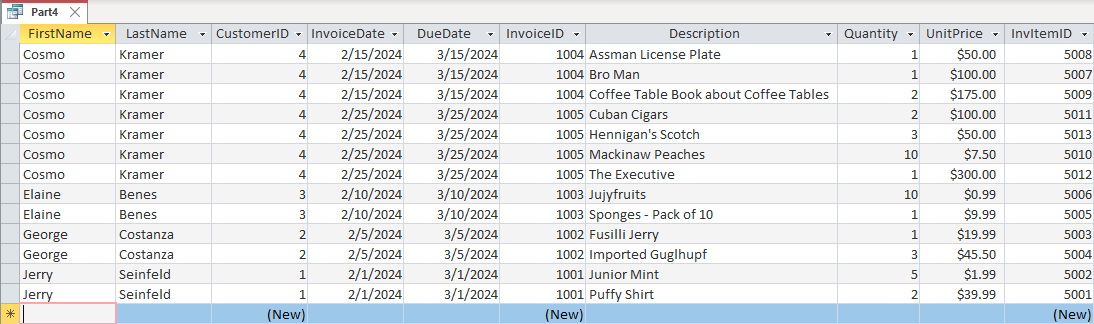
Basic Continuous Form
To concentrate on the important bits, we'll just use Access's default continuous form builder to create the continuous form we will use in the rest of this example:
- Select the "Part4" query in the navigation pane
- Go to the Create tab in the ribbon
- Click on More Forms > Multiple Items
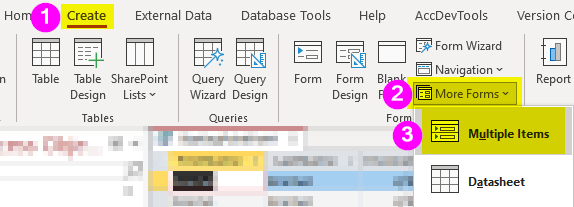
I adjusted the sizes of the controls for screenshot purposes, but otherwise I kept everything else stock.
High Level Overview
For each row, we will use custom functions to check whether there are any other records that come before it in the sort order.
We will create different functions for each group level:
IsTopCustomerItem()IsTopInvoiceItem()
For the first and last name fields, if IsTopCustomerItem returns True, we will display the field values. Otherwise, we will display Null.
For the invoice and due date fields, if IsTopInvoiceItem returns True, we will display the field values. Otherwise, we will display Null.
Control Source Expressions
Here are the four custom ControlSource expressions:
- tbFirstName.ControlSource:
=IIf(IsTopCustomerItem([CustomerID],[InvItemID]), [FirstName], Null) - tbLastName.ControlSource:
=IIf(IsTopCustomerItem([CustomerID],[InvItemID]), [LastName], Null) - tbInvoiceDate.ControlSource:
=IIf(IsTopInvoiceItem([InvoiceID],[InvItemID]), [InvoiceDate], Null) - tbDueDate.ControlSource:
=IIf(IsTopInvoiceItem([InvoiceID],[InvItemID]), [DueDate], Null)
Building the Custom Functions: A TDD Approach
Below are the two custom functions referenced above.
In building these functions, we'll use a concept similar to test driven development (TDD).
In TDD, you start by creating a failing test, then the simplest version of a passing test, then properly working general purpose code. The reason you do this with testing is to make sure that there's not a problem with the test itself. A good test must fail with bad code and pass with good code.
The reason we are doing it here is to isolate potential problems.
If we don't test the function until it's completely implemented and there is a problem, then we don't know whether there's a problem with:
- How the function is called
- Where the function is defined
- The function's signature (i.e., its parameters and return type)
- How the function is implemented
By taking a sysematic approach, we can isolate each of these potential problems.
Where to Define the Functions
When calling a custom function from a control source expression, the function must be within scope of the calling control. In practical terms, the function is within scope if it is a:
- Public Function in a Standard Module
- Private or Public Function in the form's code-behind module
Since I think of these functions as part of the user interface, it makes sense to define them inside the form's code-behind module.
How to Define the Functions
The next thing we need to do is create the function signatures.
A procedure's signature is simply its declaration line. It consists of the following parts:
- Visibility (Private, Public, or Friend)
- Type of procedure (Sub, Function, or Property)
- Identifier name (the name of the procedure)
- Parameter/argument list
- Return type (for functions and get properties)
Generally speaking, you should minimize the visibility of your procedures as much as possible. In other words, if a sub or function can be Private, you should define it as such. This helps keep the global namespace clean. Since a form's code-behind module is a type of class module, whether we declare these functions as public or private won't actually affect the global namespace, so this is not a particularly consequential decision. That said, we'll declare them as Private if for no other reason than to prove that Private Functions are visible from the control source of control's on the associated object (i.e., the form or report).
We'll start with two very simple definitions. To make sure the calling code is working, we'll have one function always return True and the other always return False:
Private Function IsTopInvoiceItem(InvoiceID As Long, InvItemID As Long) As Boolean
IsTopInvoiceItem = False
Exit Function
End Function
Private Function IsTopCustomerItem(CustomerID As Long, InvItemID As Long) As Boolean
IsTopCustomerItem = True
Exit Function
End FunctionSo far, so good:
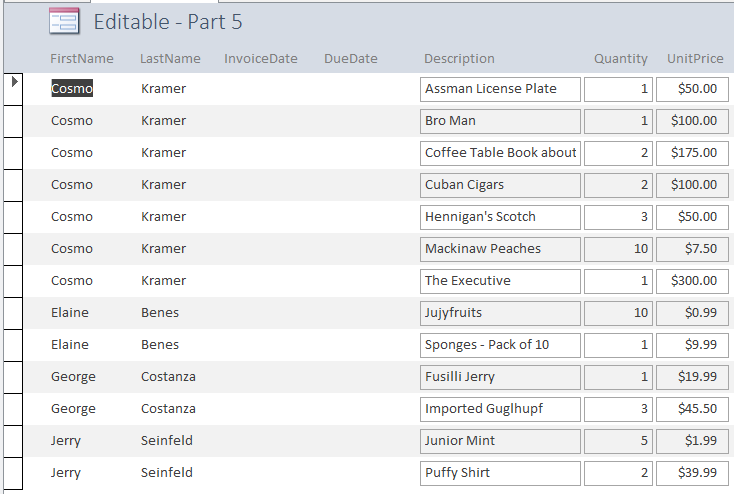
Hard Code a "Passing Test"
The next thing we will do is hard code a passing test.
For our purposes, a passing test is one where the two functions return true for the highlighted records below:
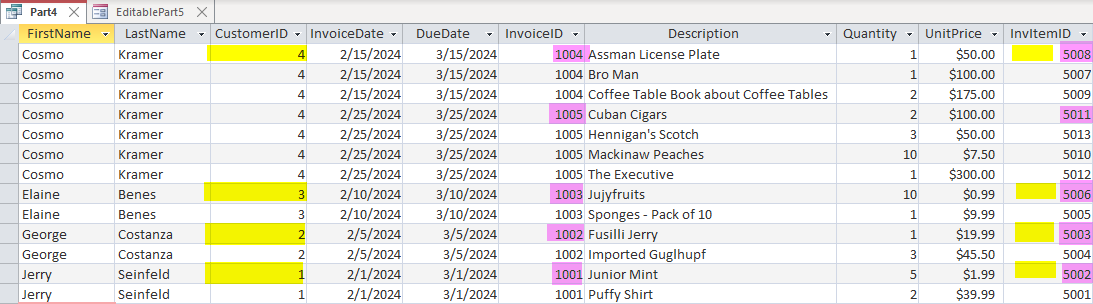
So what does a "hard-coded passing test" look like exactly? It looks exactly like this:
Private Function IsTopInvoiceItem(InvoiceID As Long, InvItemID As Long) As Boolean
Select Case InvoiceID
Case 1001: IsTopInvoiceItem = (InvItemID = 5002)
Case 1002: IsTopInvoiceItem = (InvItemID = 5003)
Case 1003: IsTopInvoiceItem = (InvItemID = 5006)
Case 1004: IsTopInvoiceItem = (InvItemID = 5008)
Case 1005: IsTopInvoiceItem = (InvItemID = 5011)
End Select
End Function
Private Function IsTopCustomerItem(CustomerID As Long, InvItemID As Long) As Boolean
Select Case CustomerID
Case 1: IsTopCustomerItem = (InvItemID = 5002)
Case 2: IsTopCustomerItem = (InvItemID = 5003)
Case 3: IsTopCustomerItem = (InvItemID = 5006)
Case 4: IsTopCustomerItem = (InvItemID = 5008)
End Select
End FunctionHere's what our form looks like now:
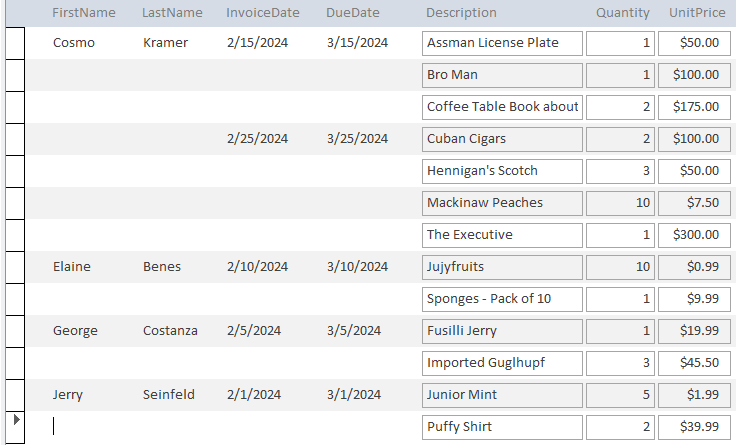
Yay! We're all done!
As long as the form is only used to view the 13 records of test data we have, the functions work perfectly. Plus they're blazing fast! What more could you want?!?!
Oh, real functioning code, you say? I guess we could do that.
Implementing the Functions
The final step is to write the real code so that our functions will handle all Customer and Invoice data, not just these 13 records.
Here's one such implementation:
Private Function IsTopInvoiceItem(InvoiceID As Long, _
InvItemID As Long) As Boolean
Dim SQL As String
SQL = "SELECT InvItemID " & _
"FROM Part4 " & _
"WHERE InvoiceID=" & InvoiceID
Dim TopInvItemID As Long
TopInvItemID = CurrentDb.OpenRecordset(SQL, dbOpenForwardOnly)!InvItemID
IsTopInvoiceItem = (InvItemID = TopInvItemID)
End Function
Private Function IsTopCustomerItem(CustomerID As Long, _
InvItemID As Long) As Boolean
Dim SQL As String
SQL = "SELECT InvItemID " & _
"FROM Part4 " & _
"WHERE CustomerID=" & CustomerID
Dim TopInvItemID As Long
TopInvItemID = CurrentDb.OpenRecordset(SQL, dbOpenForwardOnly)!InvItemID
IsTopCustomerItem = (InvItemID = TopInvItemID)
End FunctionAfter confirming everything still looks good when we preview the form, let's contrast it to Part 4's form from yesterday. As shown below, today's solution gets rid of the duplicate Customer header which would have been difficult to do with domain aggregate functions alone.
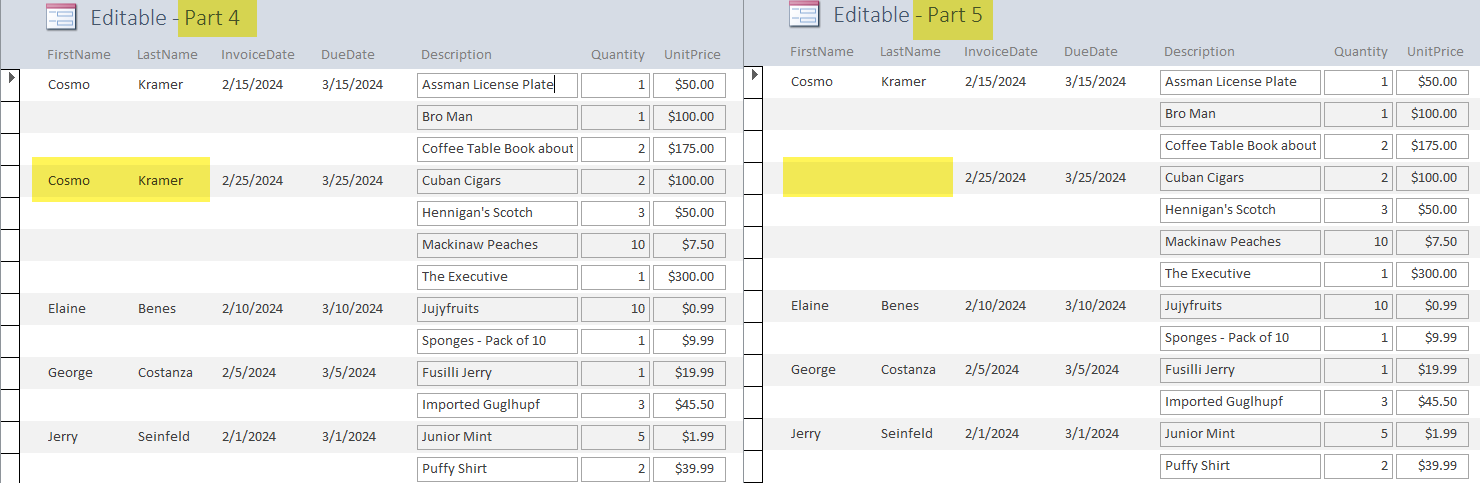
Next Steps
Careful readers may have realized that the above two functions will be called a total of 52 times for the 13 records in our sample form.
Our recordset-based functions likely perform better than the earlier DCount() solution, but opening and closing that many recordsets is still wasteful. Now imagine doing that for a form with hundreds of records. Connected to an Azure SQL cloud backend.
In the next article, we'll explore a technique we can use to drastically reduce the performance impact of this approach. Stay tuned.
