GetLatestOdbcDriver(): Use VBA to get the Latest SQL Server ODBC Driver
This simple VBA function will check the user's registry and return the latest ODBC driver from a list of supported drivers that you can customize.
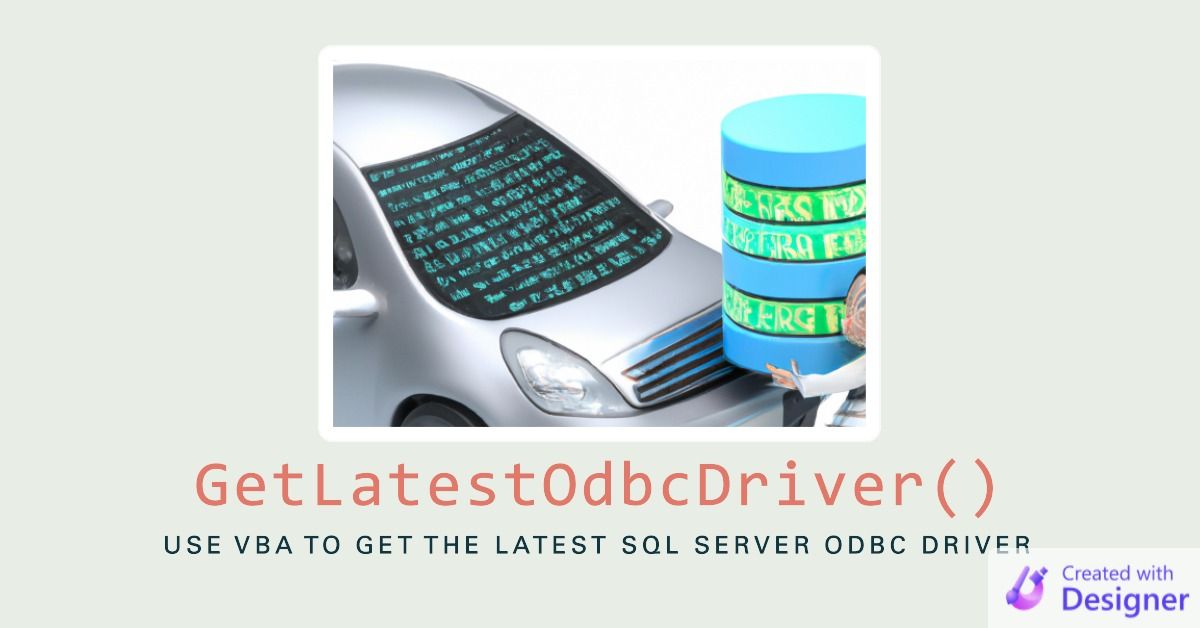
NOTE: This article is about finding ODBC drivers for use in ODBC connection strings. For information finding OLE DB providers for use in ADO connection strings, check out GetLatestOleDbProvider.
The following function searches through the registry and returns the latest SQL Server ODBC Driver.
The function determines the "latest" driver based on a list that you provide. I consider this a feature, since it means you can provide your own list of supported drivers.
The composition of your list will change over time as drivers come and go and may even vary from one Access application to another.
If you don't want to support drivers that Microsoft no longer supports, you can leave them off the list. If your application needs some feature that was introduced with a newer version of the driver, you can leave older ones off the list. If you don't want to include new driver versions until you've had a chance to fully test them, you can leave them off the list, too.
The Approach
The function iterates through an array of driver names and checks the registry to see if the driver is installed. As soon as it finds a match, it returns the name of the driver. The ODBC drivers are listed in the following registry key:
HKEY_LOCAL_MACHINE\SOFTWARE\ODBC\ODBCINST.INI\ODBC Drivers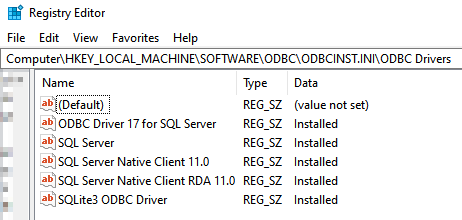
The Function
In my original function, I use my Throw function to raise an error rather than simply displaying a MsgBox. You should customize the last part of the function to suit your own needs.
' ----------------------------------------------------------------
' Procedure : GetLatestOdbcDriver
' Date : 12/12/2022
' Author : Mike Wolfe
' Source : https://nolongerset.com/getlatestodbcdriver/
' Purpose : Iterates through a custom list of ODBC drivers
' and returns the first installed match.
' ----------------------------------------------------------------
Public Function GetLatestOdbcDriver() As String
'Customize this list to include the drivers you want to support
Dim SupportedDrivers As Variant
SupportedDrivers = Array( _
"ODBC Driver 17 for SQL Server", _
"ODBC Driver 13 for SQL Server", _
"SQL Server Native Client 11.0", _
"SQL Server") 'the "SQL Server" driver is the legacy driver that is included with Windows
'We're using the registry to check for Drivers, so we'll just create the registry object
' once and use it each time through the loop below
Dim oReg As Object
Set oReg = GetObject("winmgmts:{impersonationLevel=impersonate}!\\.\root\default:StdRegProv")
Const RegPath As String = "SOFTWARE\ODBC\ODBCINST.INI\ODBC Drivers"
Const HKEY_LOCAL_MACHINE = &H80000002
Dim i As Long
For i = 0 To UBound(SupportedDrivers)
Dim DriverName As String: DriverName = SupportedDrivers(i)
Dim KeyExists As Boolean, RegValue As String
KeyExists = (oReg.GetStringValue(HKEY_LOCAL_MACHINE, RegPath, DriverName, RegValue) = 0)
Dim DriverIsInstalled
DriverIsInstalled = (KeyExists And (RegValue = "Installed"))
If DriverIsInstalled Then
'Return the first Driver from the list that is installed on the computer
GetLatestOdbcDriver = DriverName
Set oReg = Nothing
Exit Function
End If
Next i
Set oReg = Nothing
'If we get here it means there were no matches found;
' until we work out all the kinks, we may be better served by returning the default Driver
' here rather than throwing an error
MsgBox "No ODBC Drivers found (not even the default that ships with Windows!)"
End Function
Cover image created with Microsoft Designer
UPDATE [2022-12-15]: Add header note in italics with link to GetLatestOledbProvider() function.
