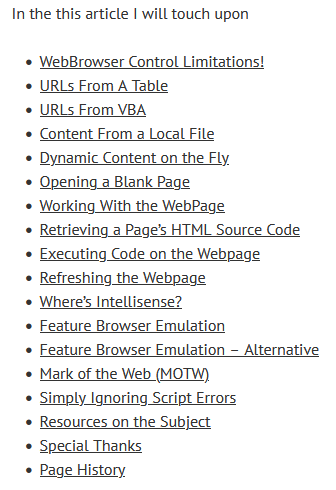Why Does My Access Web Browser Control Default to IE 7?
If web pages don't look right on your Access web browser control, it might be due to a little-known registry setting.
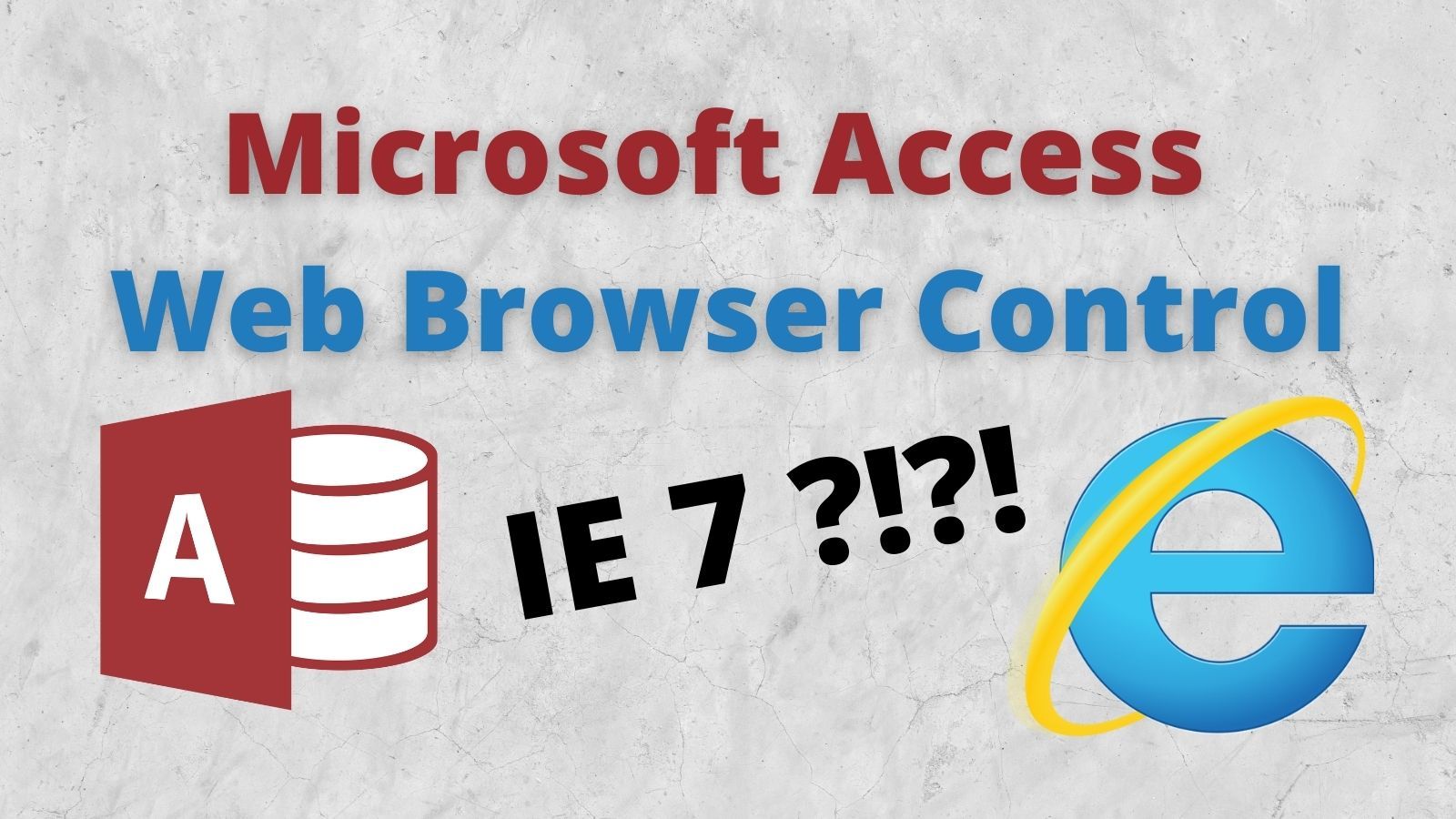
The Problem
- Add the Web Browser control to a form in Access
- Set its Control Source property to
="https://www.whatismybrowser.com/" - Switch to Form View
After dismissing the JavaScript error dialogs, you should eventually see something like this:
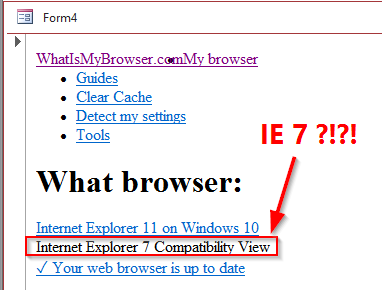
What?!?! Why is the browser control still using Internet Explorer 7 Compatibility View in 2022?
The Solution
It turns out you need to tell the browser control what "emulation mode" you want to use for your application.
To have the browser control use the latest available browser, navigate to the following registry key (you may need to create it):
HKEY_CURRENT_USER\SOFTWARE\Microsoft\Internet Explorer\Main\FeatureControl\FEATURE_BROWSER_EMULATION
Then add a new DWORD value of msaccess.exe, change the Base to "Decimal", and set its Value data to 12001.
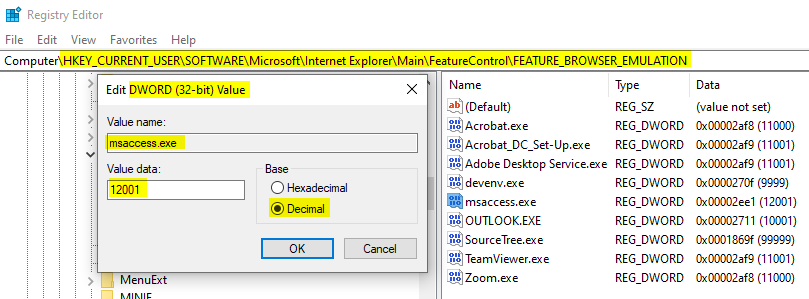
After making the change in the registry, close ALL open copies of Access. Reopen the Access application with the browser control and switch it to Form View:
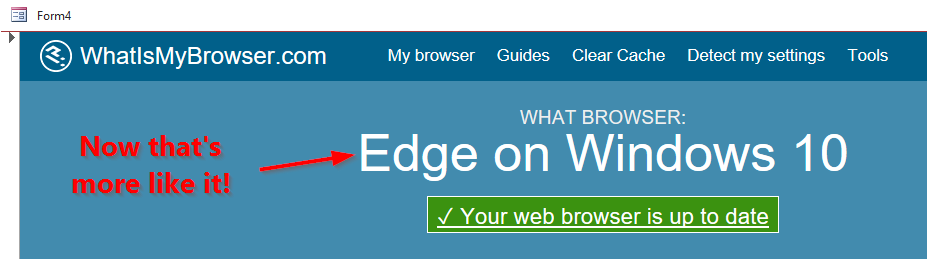
The Expert - Daniel Pineault
This quick tip is only one of many that Daniel Pineault covers in his tour de force article on the Access browser control: Everything You Never Wanted to Know About the Access WebBrowser Control. If you are doing anything with the Access web browser control, you owe it to yourself to take a few minutes and read Daniel's entire article.
Just look at this table of contents: