Using Emoji as Button "Images" in Access
One easy way to make your Access applications appear more modern is to embed emoji in the command button text.
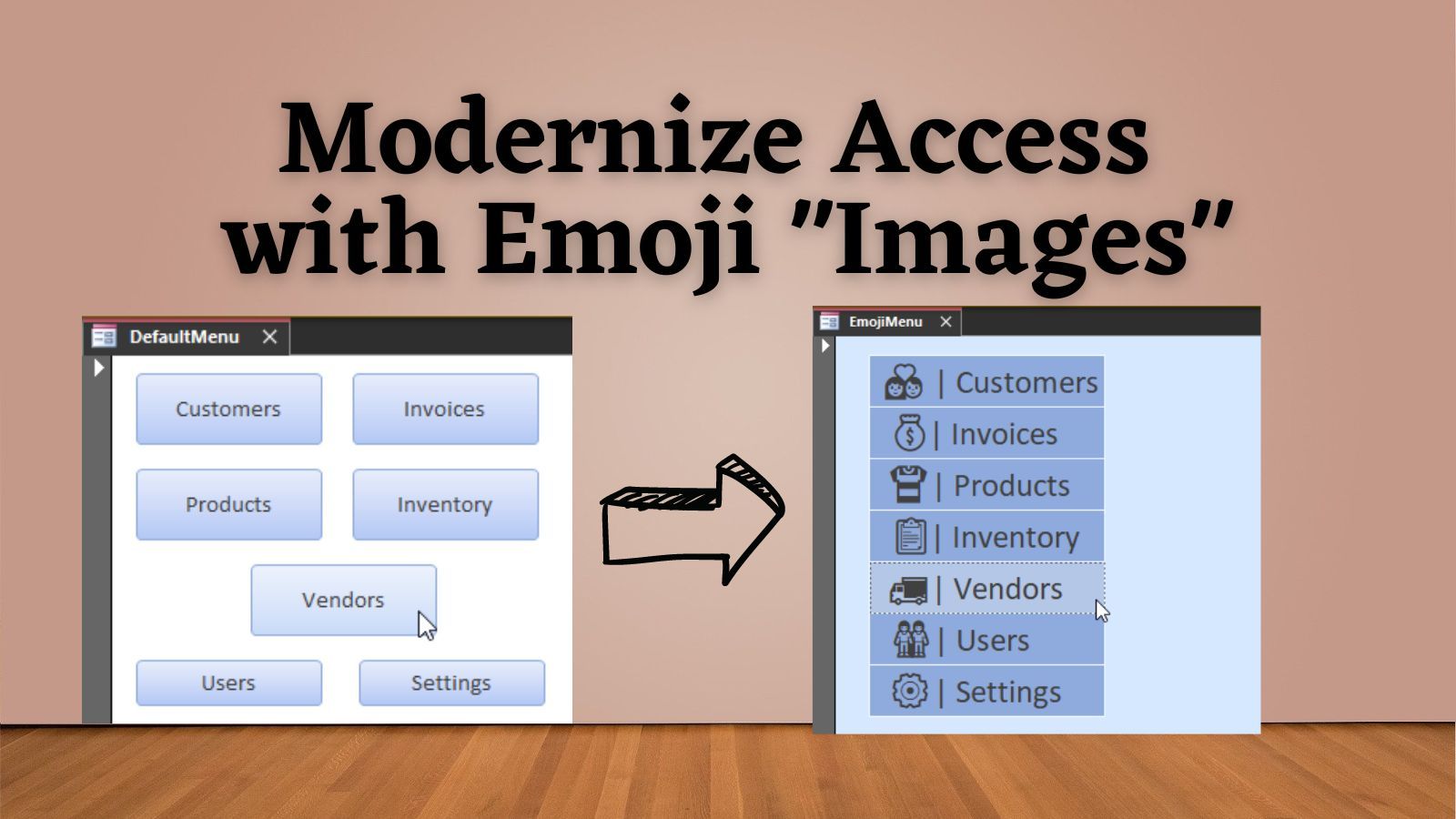
UPDATE [2023-08-11]: As noted in the comments below, this technique originated with Jose Roberto Moraes who first posted about it on Facebook. I personally learned of the technique from YouTuber Edcelle John Gulfan, who recognized Jose at the beginning of his video.
One of the biggest criticisms of Microsoft Access is its dated user interface.
In reality, that has more to do with the form defaults and the design skills of the developer than with any technical shortcoming of Access. An easy way to modernize the look of an Access application is to use emoji characters in appropriate places, such as within the navigation menu.
Let's spruce up a dated navigation menu and give it a more modern look.
Original Menu Form
Here's a sample command-button based Access navigation form.
The form uses default values for button styling and form background:
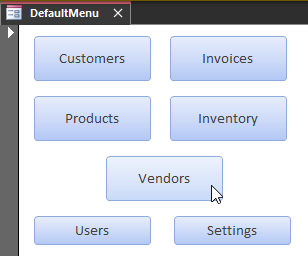
These defaults are actually a slight improvement from earlier Access versions, where command buttons were gray on a gray background by default.
Modern Redesign
Let's redesign the menu to give it a more modern look:
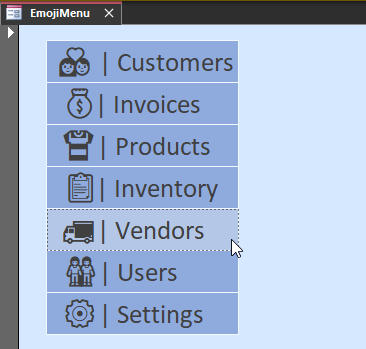
We did a few things here:
- Changed "Use Theme" from Yes to No
- Changed button shape from "Rounded Rectangle" to "Rectangle"
- Increased the font size
- Changed the background color of the form
- Prefixed each button with an emoji from Emojipedia.org (see below)
- Added spaces at the end of short captions to create a left-aligned text effect
Emojipedia.org
This website has a searchable database of emoji characters.
- Enter a search term or use the categories to browse for an emoji
- Click on the desired emoji
- Click the [Copy] button to copy the emoji to your clipboard
- Paste it directly into your command button's caption
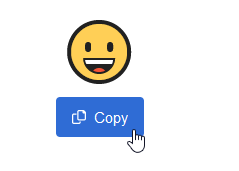
Conclusion
This is a quick and easy way to bring a modern feel to your Access user interfaces.
Acknowledgements
This post was inspired by this YouTube video from Edcelle John Gulfan. Many thanks, Edcelle!
