New Edge Browser Control Now Available in Preview and Beta Versions of Microsoft Access
It's finally (almost) here. The new Edge Browser control is finally available for testing in Insider versions of Microsoft 365.
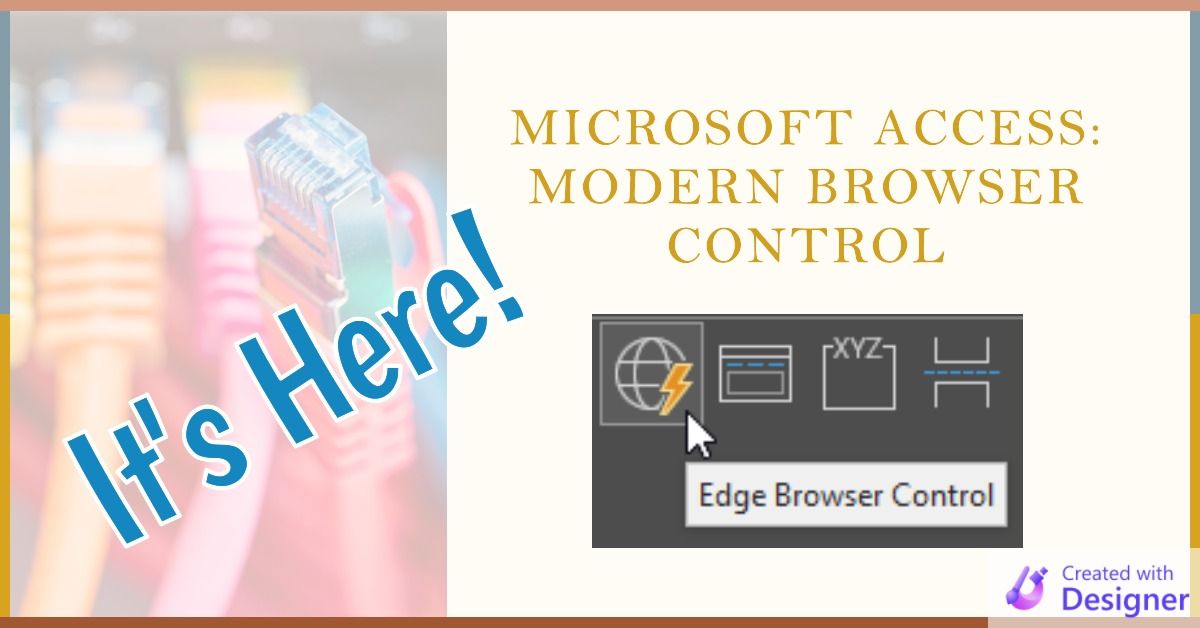
Don't be alarmed, but we have an actual new feature in Microsoft Access.
The long-promised Microsoft Edge-based browser control is now available to early adopters. Joe Jimenez announced its release to the Access MVP mailing list (shared with permission; emphasis and links mine):
I am pleased to let you know that the new Edge Browser Control is now available in Beta and Insiders on builds 16.0.16224.20000 and greater. There are a few known issues that we expect to fix before we release to production, but we would greatly appreciate if you all could start experimenting with it to help us find any additional issues. VBA API reference docs should be available shortly [now available here], and more general support docs for the control will be available at a later date. You can find the new control located in the gallery below.

How to Test the New Edge Browser Control
As of writing, you will not see the new Edge browser control unless you have opted in to one of the early access versions of Microsoft 365.
If you have a perpetual license, such as Office 2016, 2021, or LTSC (Long-Term Support Channel), then you are out of luck.
You will need to enroll in one of the following programs to see the new browser control:
- Current Channel (Preview): monthly, fully-supported builds
- Beta: the bleeding edge; it's called that for a reason; unsupported
How you enroll in those two options depends on whether you have a Personal/Family license to Microsoft 365 or a Business license.
- Signup instructions for Personal/Family MS 365 Subscribers
- Signup instructions for Business MS 365 Subscribers
How to Enroll If You Have MS 365 Business
Your situation is likely different than mine. For official installation instructions, refer to the links above.
That said, many of my readers will have Microsoft 365 Business subscriptions. For those of you in that situation, you may find the steps below useful.
One concern that I had is that I did not want to risk breaking my main development machine by installing a less-than-fully-tested copy of Access. Luckily, that's not an issue as long as you have a second machine besides your main development system (whether that's a VM or a physical workstation). I was afraid I would have to change an organization-wide setting, but that was not the case (at least for me).
I assume that an admin may disable access to the Preview and Beta channels via an organization-wide setting. However, if such a setting exists, I assume it is turned off by default. I did not need to change any MS 365 organization settings to install the Current Preview build on my workstation.
The steps below will show you how to:
- Subscribe to the Current Channel (Preview)
- On a single system
- Where Microsoft 365 Apps for Business is already installed
If you are in a different situation, refer to the official links I included in the section above.
Step-by-Step Instructions
Remember, these instructions only apply to MS 365 Business users!!! Refer to the links above if this is not you.
- Open an admin cmd prompt
- Execute the following command:
reg add HKLM\Software\Policies\Microsoft\office\16.0\common\officeupdate /v updatebranch /t REG_SZ /d CurrentPreview - Close and reopen Access if it was open (this may not be necessary, but I did it)
- Check for updates: File > Account > Update Options > Update Now
- Confirm you have the correct version: File > Account > About Access
- Build Number should be 16.0.16224.20000 or higher
Screenshots
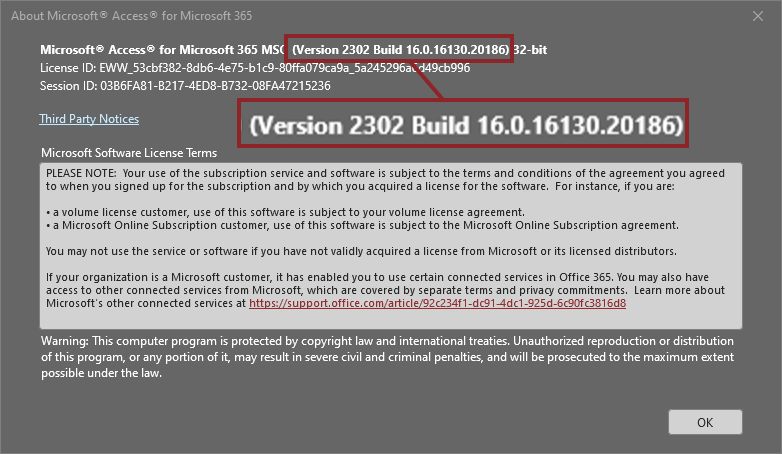
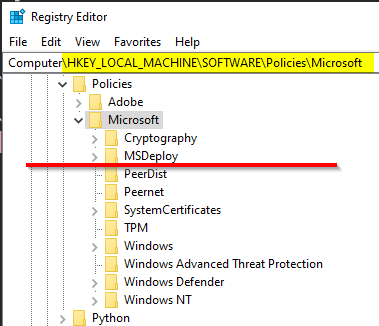

reg add command.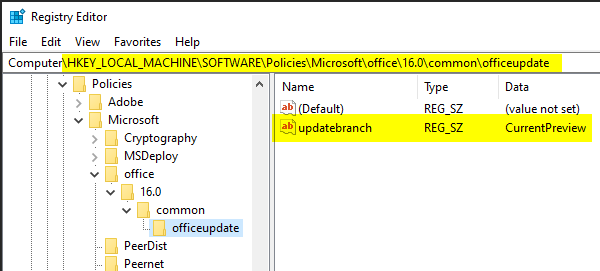
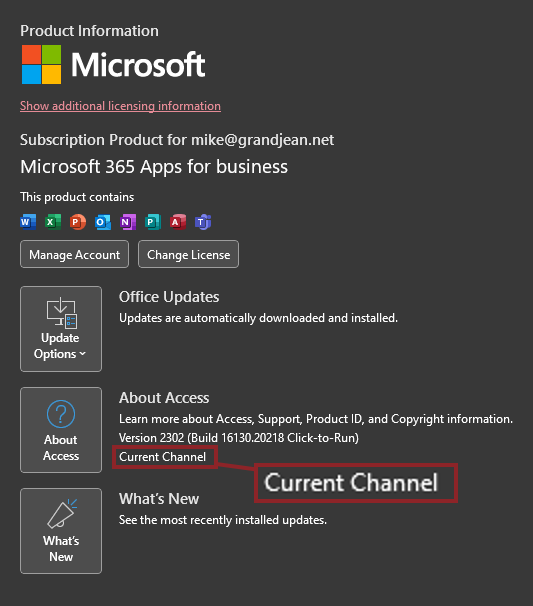
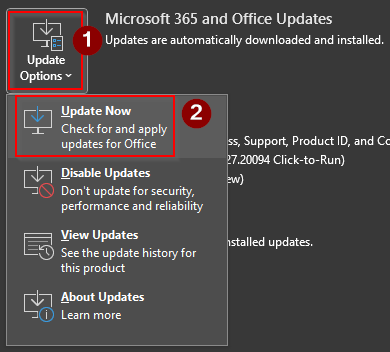
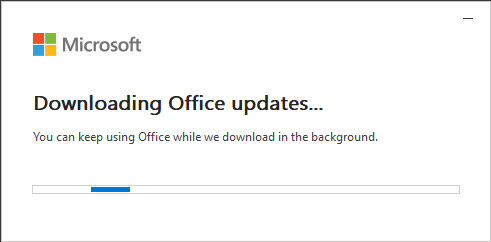
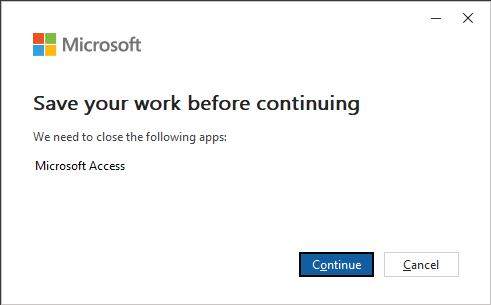
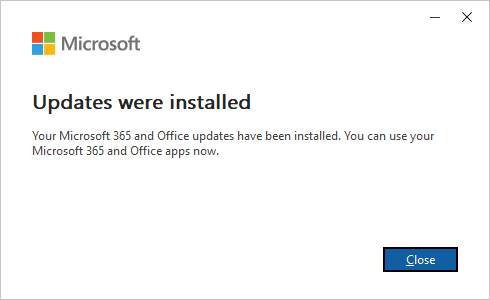
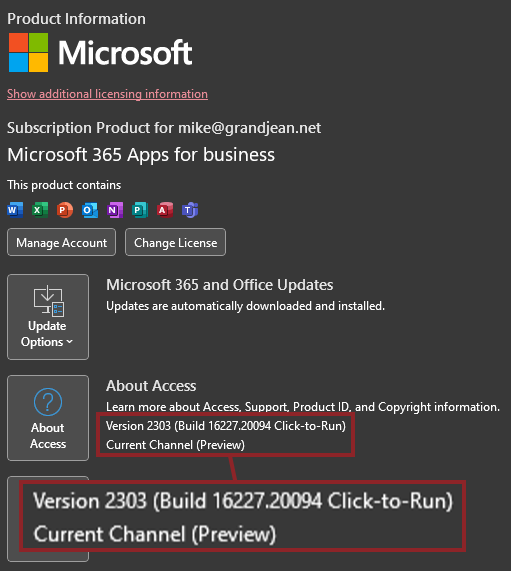
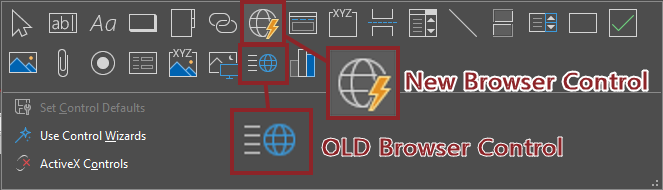
External references

Cover image created with Microsoft Designer
