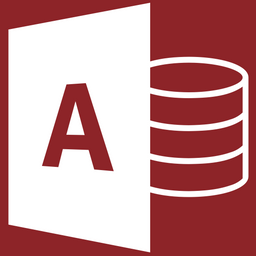Dark Mode All the Things
If exposure to excessive light will render your undead body a pile of ash--or you simply want to reduce eye strain--this app-by-app list of Dark Mode settings is just what you need.

After my recent ($600k/hr) LASIK surgery, my eyes have been very light-sensitive.
In the immediate aftermath of the surgery, I spent the afternoon in the pitch black of my finished basement. Cut off from natural light, the windowless room bathed in the faint glow of the ubiquitous LEDs of our electronics-filled modern world. To the casual observer, the room was black. To me, it was almost too bright to tolerate.
Every so often, my wife would come down to check on me. When she opened the door, soft indirect light spilled down and around the landing of the stairs.
For her, it was barely enough to descend the steps safely.
For me, it was like staring into the sun after a total solar eclipse.
Thankfully, my light sensitivity has eased from the extremes of that first day. It's been almost a week, though, and I can still barely keep my eyes open while wearing sunglasses in the afternoon sun. Staring at a white computer screen is no better.
I can't simply take a few weeks off from work–and screens–until the light sensitivity improves.
Instead, I've decided to Dark Mode All the Things.
If you would like to do the same–either because you, too, are recovering from eye surgery or you're simply a modern-day Gollum–read on for all the details.
A Note About This Page
This is not intended to be an exhaustive list of every application and website.
By all means, if you have a request, feel free to leave a comment. My readers are friendly and generous, and there's a good chance they will point you in the right direction.
That said, my main motivation for creating this page was for my personal reference. As such, it is heavily geared toward the various tools I use as part of my everyday workflow as a Microsoft Access and SQL Server developer.
Big Wins
There are a few things we can do to get some big wins right off the bat:
- Windows System Settings
- Monitor Brightness
- The Dracula Theme
- The Dark Reader Firefox extension
Windows System Settings
The first thing to do is set Windows itself to Dark Mode:
- Settings > Personalization > Colors > Choose your mode: Dark
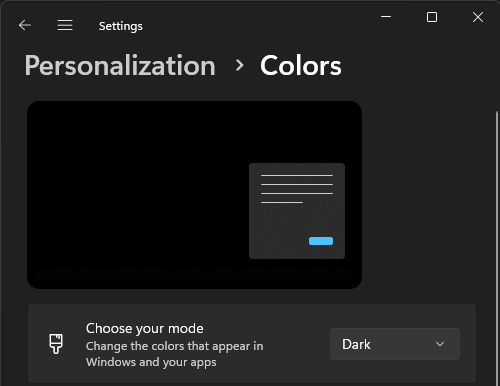
Many modern-day applications and websites have a default setting that applies a Light or Dark UI theme based on the Windows setting. Setting Windows itself to this mode will save you from having to change lots of individual applications, making it an obvious first choice.
Monitor Brightness
I can't tell you how to adjust yours, but almost every computer monitor has some way to set the hardware brightness level. If you want to live that vampire lifestyle–whether by choice or not–minimizing monitor brightness is an obvious step that's still easy to overlook (I changed my home office monitors to 0% brightness on day one, but suffered unnecessarily for a few days before realizing my work monitors were set to 90% brightness).
The Dracula Theme
After setting the Windows system to dark mode, the next easiest way to knock out a bunch of applications quickly is to search through the Dracula Theme website.
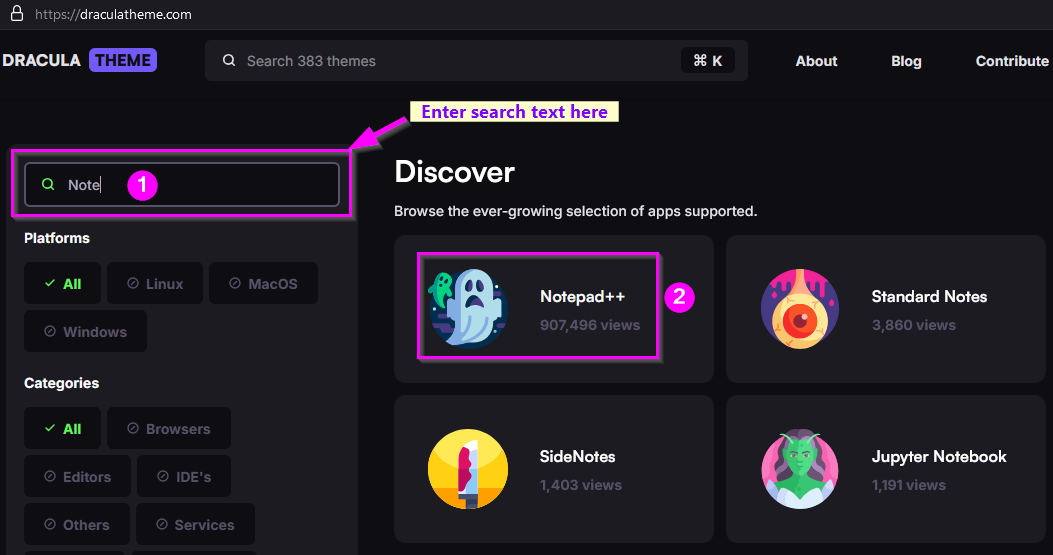
Use the search box to look for applications with supported theme files. Click on the application name to go to a page with detailed instructions for downloading and applying the Dracula theme.
Not only does this speed up the process of applying dark mode to your applications, it also lets you use a consistent color palette across many applications.
Dark Reader Firefox Extension
The Dark Reader extension is amazing.

It has a bunch of settings you can tweak, but out of the box, it simply works.
I've been using it for a few days now and every website I visit renders in a very readable dark mode–including NoLongerSet.com!–even if the site does not have a native dark mode theme (nolongerset.com does not, for example).
Application-Specific Dark Mode Instructions
Below is an application-by-application list of instructions/links/screenshots for configuring dark mode.
SSMS - SQL Server Management Studio
SSMS does not have a built-in dark mode–or an easy way to configure it. Luckily, there's a free extension that will do it for you: SQL Shades.
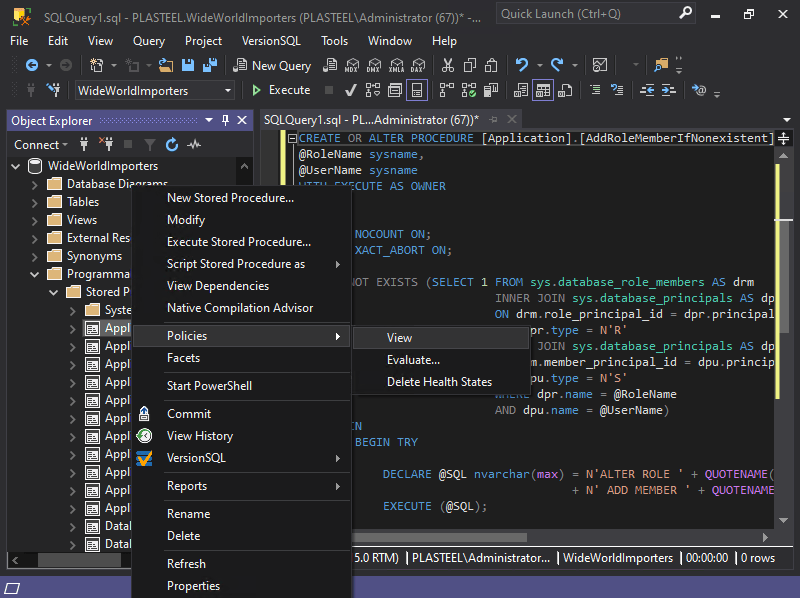
VBA - Visual Basic for Applications
One of the most-viewed articles on this site is my how-to for configuring Dark Mode in VBA:

By default, VBA provides a limited 16-color palette to choose from.
While the number of colors cannot be changed, the available colors can be. However, it requires making bit-level changes to the VBE7.dll file. While it's not for the faint of heart, the process is relatively well-documented by the community. Of course, Microsoft does not officially document or support the process, so if you run into trouble you're on your own. Be sure to keep copies of the original DLL file!
For more information, check out the following three GitHub projects. Each one appears to build upon the last.
IMPORTANT NOTE: I have not personally tested any of these approaches. Proceed at your own risk.
VBECustomColors
VBEThemeColorEditor
VBEDarkModeQuickTheme
VBE_Extras
If you don't feel like playing cowboy, John Mallinson's paid tool, VBE_Extras, includes a VBE theme editor with support for all colors. It uses the same technique as the projects above but offers the peace of mind that comes with using a paid product with active support.
Notion
Settings & Members > My settings > Appearance: Dark (or "Use system setting")
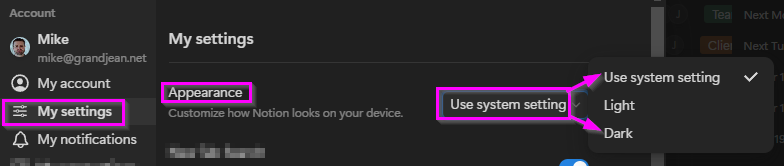
Notepad++
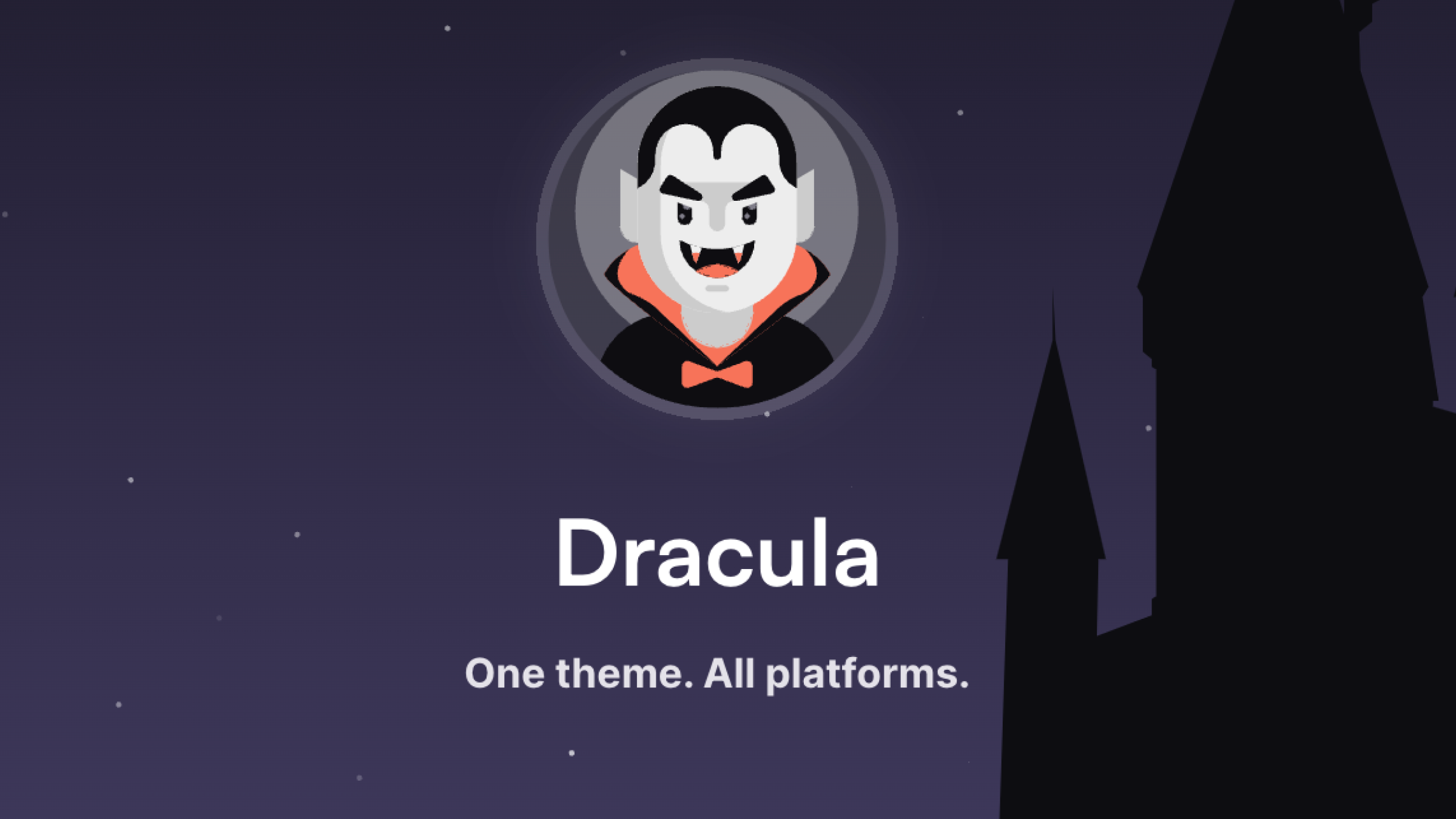
KDiff3
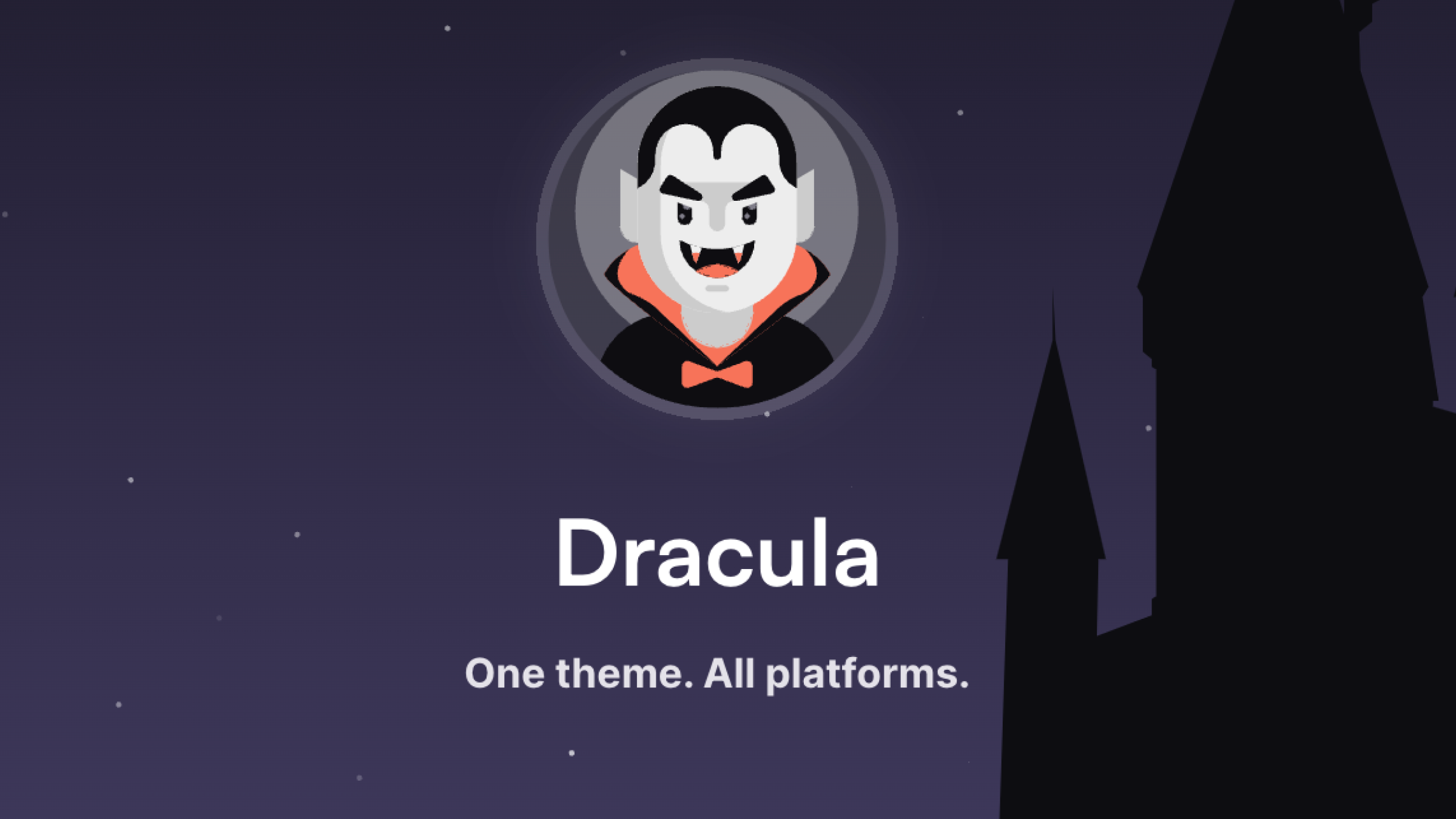
TortoiseHg
Unfortunately, my favorite version control tool does not include any way that I know of to apply a dark theme. It's one of the few tools of mine that remain stubbornly white.
Powershell ISE
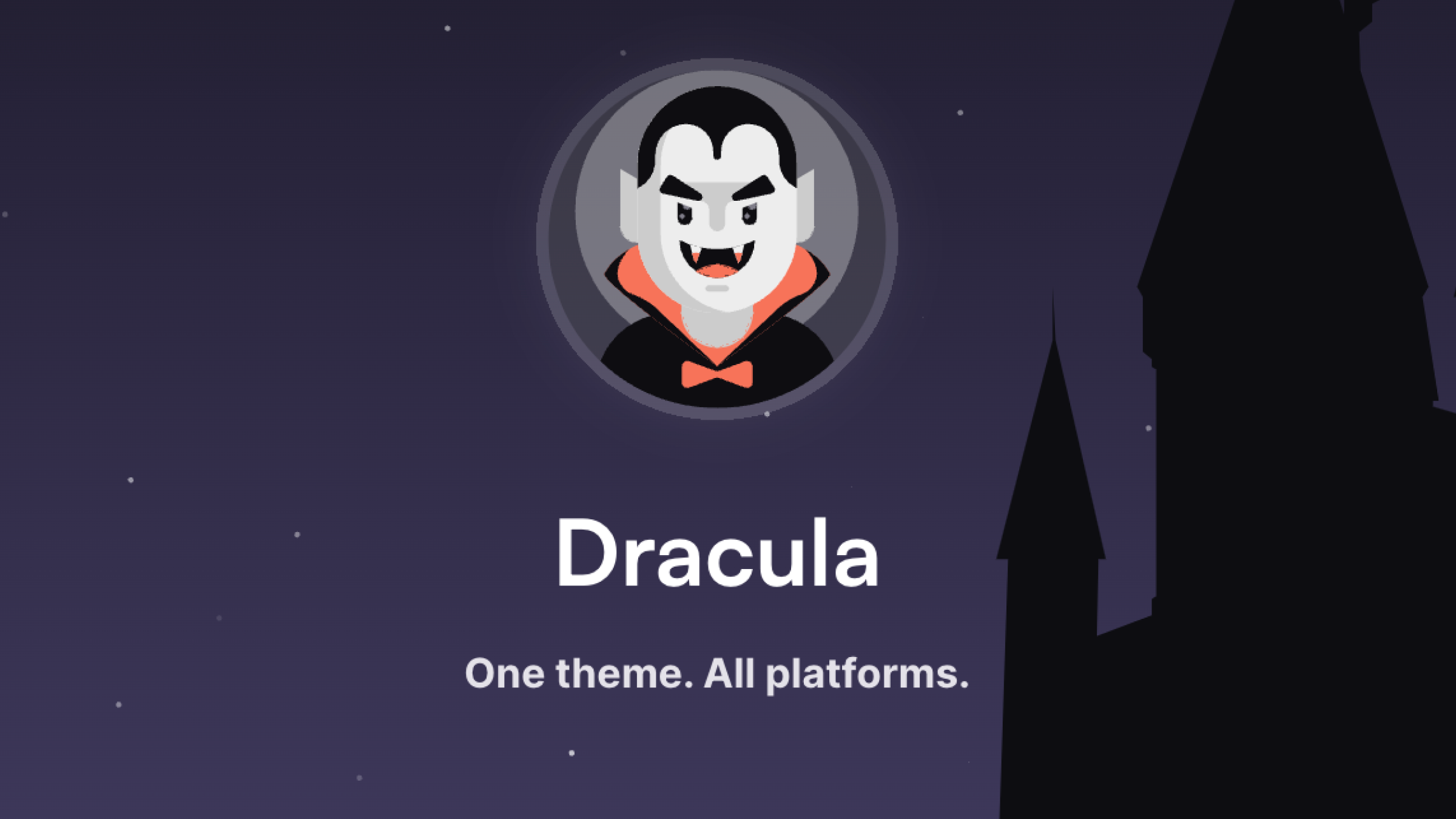
Q-Dir
Extras > √ Dark Theme
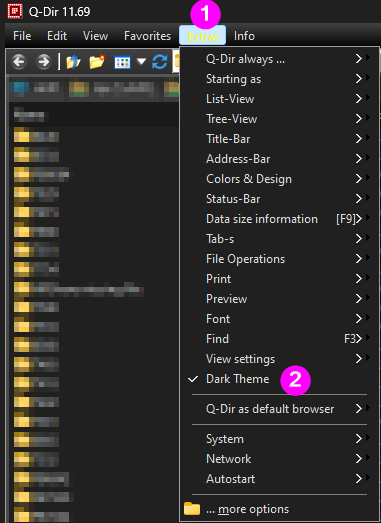
WinSCP
Options > Preferences... > Interface > Interface theme: Dark (or "Automatic")
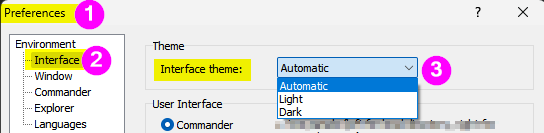
Cover image generated by FLUX-schnell.