CaptionCheck(): Verify All Forms and Reports Have a Caption
This simple pre-deployment check will help save you the embarrassment of forgetting to set your form or report captions.
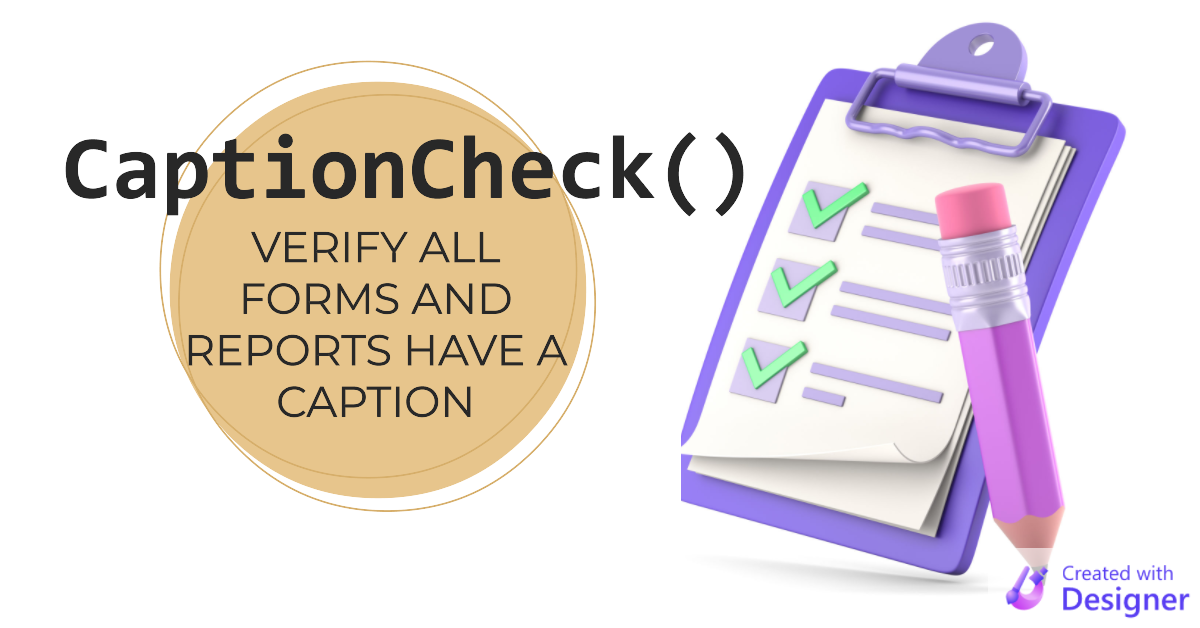
Recently, I wrote about the technique I use to help me remember to always set a Form or Report Caption:
- Create a text box in your Report Header or Page Header.
- Set its ControlSource to
=[Report].[Caption] - Set the report's Caption property in the Property Sheet
In the comments of that article, Access MVP Jack Stockton posted his CaptionCheck() function, which checks for forms or reports that are missing a caption.
This is the sort of procedure you would run before deploying a front-end update.
The Code
' ----------------------------------------------------------------
' Procedure : CaptionCheck
' Author : Jack Stockton
' Source : https://nolongerset.com/captioncheck/
' Purpose : Check for missing captions in all forms and reports.
' ----------------------------------------------------------------
Public Function CaptionCheck()
On Error GoTo PROC_ERR
Dim obj As AccessObject
Dim frm As Form
Dim rpt As Report
Dim sObjName As String
Dim iCounter As Integer
For Each obj In CurrentProject.AllForms
sObjName = obj.Name
DoCmd.OpenForm sObjName, acDesign, , , , acHidden
Set frm = Forms(sObjName).Form
If Len(Trim(frm.Caption)) = 0 Then
iCounter = iCounter + 1
If iCounter = 1 Then
Debug.Print "Forms without a caption"
End If
Debug.Print vbTab & sObjName, frm.Caption
End If
DoCmd.Close acForm, sObjName, acSaveNo
Next obj
Set obj = Nothing
iCounter = 0
For Each obj In CurrentProject.AllReports
sObjName = obj.Name
DoCmd.OpenReport sObjName, acDesign, , , , acHidden
Set rpt = Reports(sObjName).Report
If Len(Trim(rpt.Caption)) = 0 Then
iCounter = iCounter + 1
If iCounter = 1 Then
Debug.Print "Reports without a caption"
End If
Debug.Print vbTab & sObjName, rpt.Caption
End If
DoCmd.Close acReport, sObjName, acSaveNo
Next obj
PROC_EXIT:
Set frm = Nothing
Set rpt = Nothing
Set obj = Nothing
Exit Function
PROC_ERR:
MsgBox "The following error has occured" & vbCrLf & vbCrLf & _
"Error Number: " & Err.Number & vbCrLf & _
"Error Source: CaptionCheck Function in modCaptions " & vbCrLf & _
"Error Description: " & Err.Description & _
Switch(Erl = 0, "", Erl <> 0, vbCrLf & "Line No: " & Erl) _
, vbOKOnly + vbCritical, "An Error has Occured!"
Resume PROC_EXIT
Resume
End FunctionA Few Notes About the Code
Application.Forms/Reports vs. CurrentProject.AllForms/Reports
Most Access developers, the first time they want to loop through all the forms or reports in an application, start by using Forms. or Reports..
This seems like it should work, but you soon realize that those two collections refer only to open forms and reports. Forms and Reports are actually member collections of the the Access.Application object. Because the Access.Application object is in the global namespace, you don't need to include it when referencing its many methods and properties, of which .Forms and .Reports are two.
The fact that Access.Application is in the global namespace makes its methods and properties more discoverable than others.
One of the many properties of the Access.Application object is CurrentProject, from which we can access the .AllForms and .AllReports collections. Those two collections include all of the forms and reports–both closed and open–associated with the currently active Access application (i.e., the currently open .mdb/.accdb).
If you want to loop through all the forms and reports in an Access front-end file, those are the collections you need.
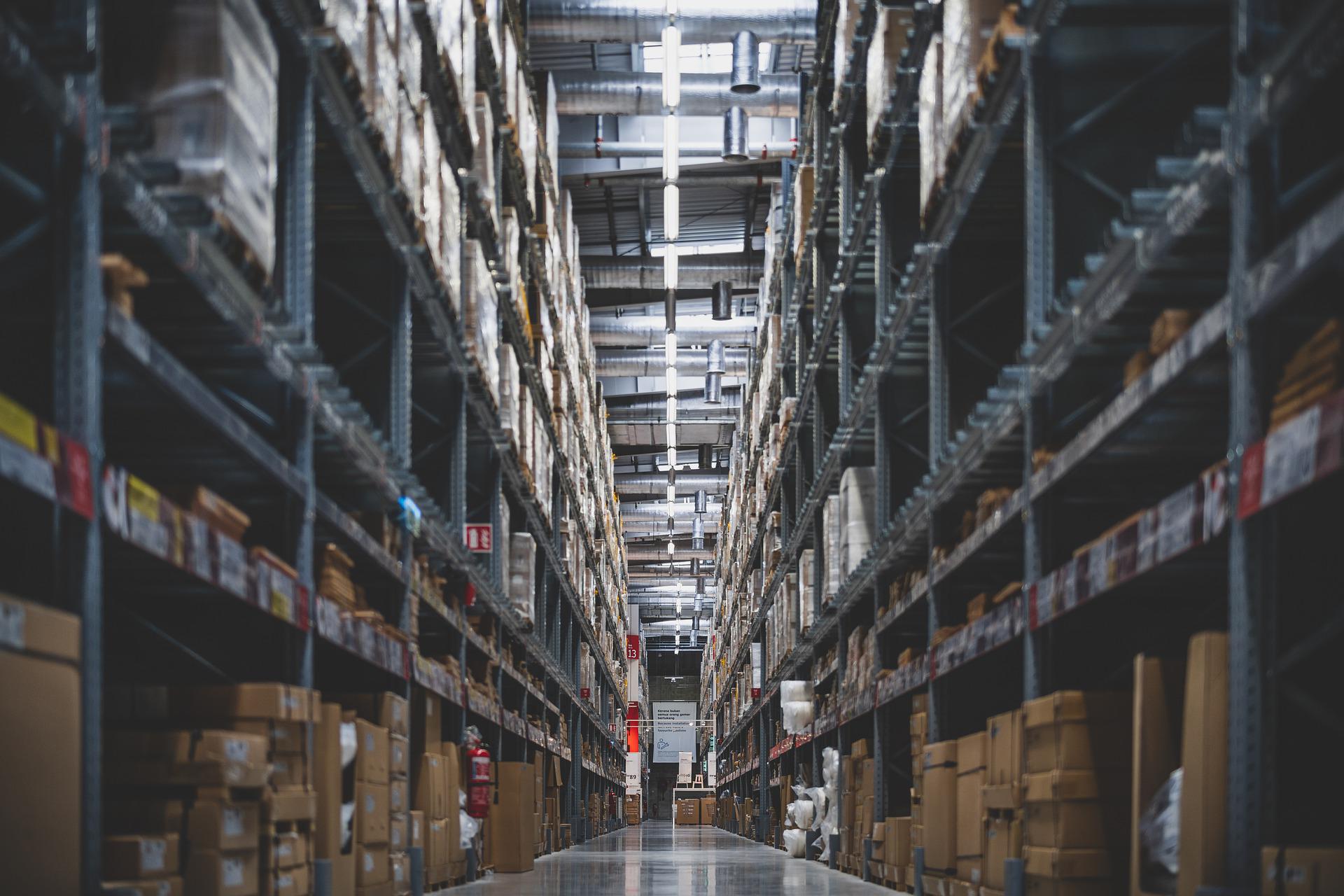
DoCmd.Close ... acSaveNo
Whenever you are opening a form or report via VBA and you don't intend to make any changes to it, it's safest to be explicit that you don't want to save the changes when you close it.
If you forget to include the acSaveNo parameter in the call to DoCmd.Close, you run the risk of having some unintentional change made to the object. Also, using acSaveNo is more efficient because Access doesn't have to check whether anything changed with the object (as it would with acSavePrompt, the default) or save the object unnecessarily (as it would with acSaveYes).
Subforms and Subreports
The code loops through ALL forms and reports, so forms and reports that you only use as subforms and subreports will appear on the list.
You can deal with this a few ways:
- Just ignore them.
- Update the code to skip over them (likely based on your subform/report naming convention).
- Give them a Caption (even though it won't be shown to the end user).
I'd advise against option 1, as it would be too easy to miss a new form or report that suddenly started appearing in the list.
The Extra Resume
At the end of Jack's function is a line of code that is unreachable:
Resume PROC_EXIT
Resume '<-- this line of code is unreachable
End FunctionBut it's there for a good reason!
I wrote about that technique here:
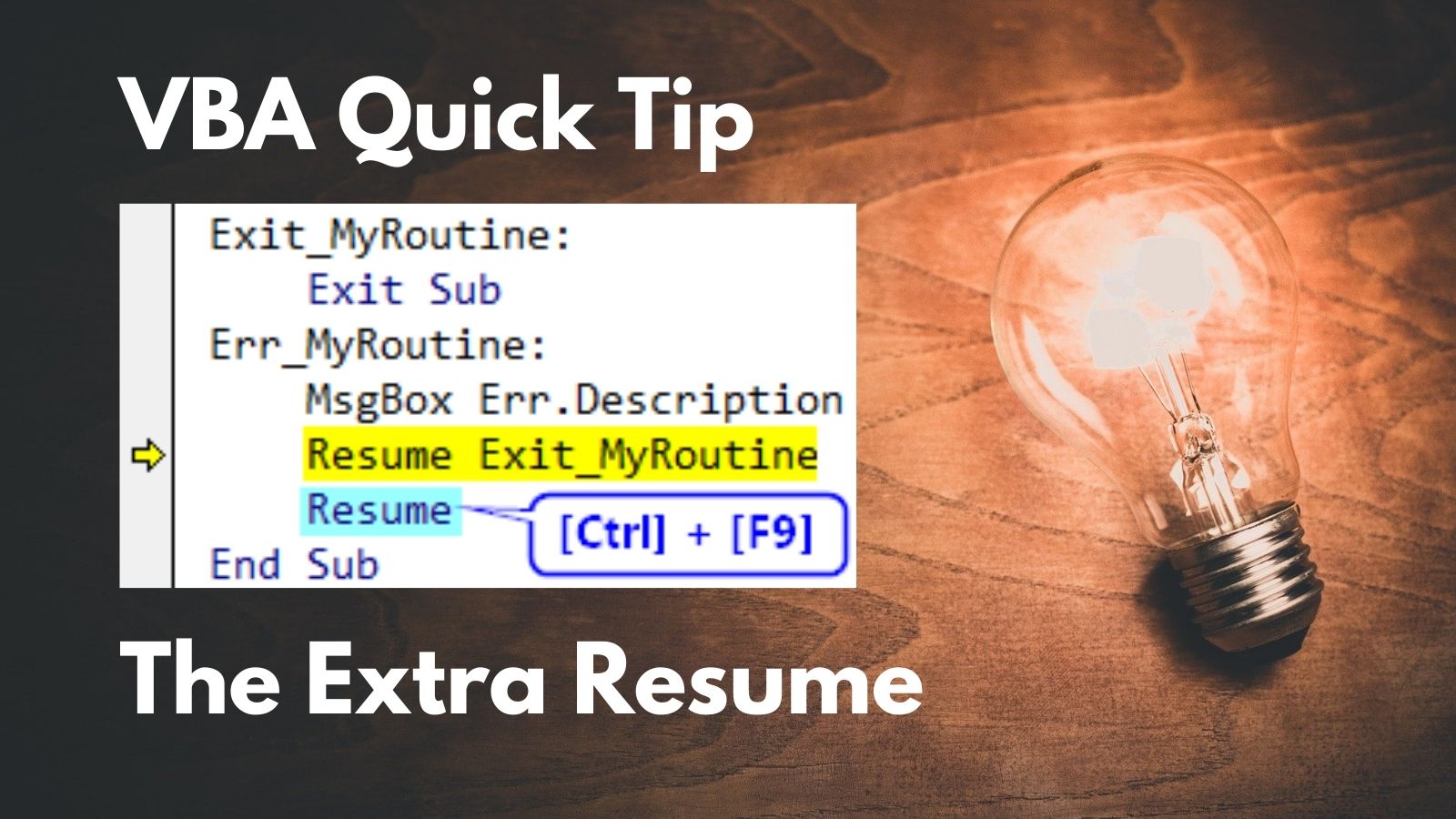
Referenced articles
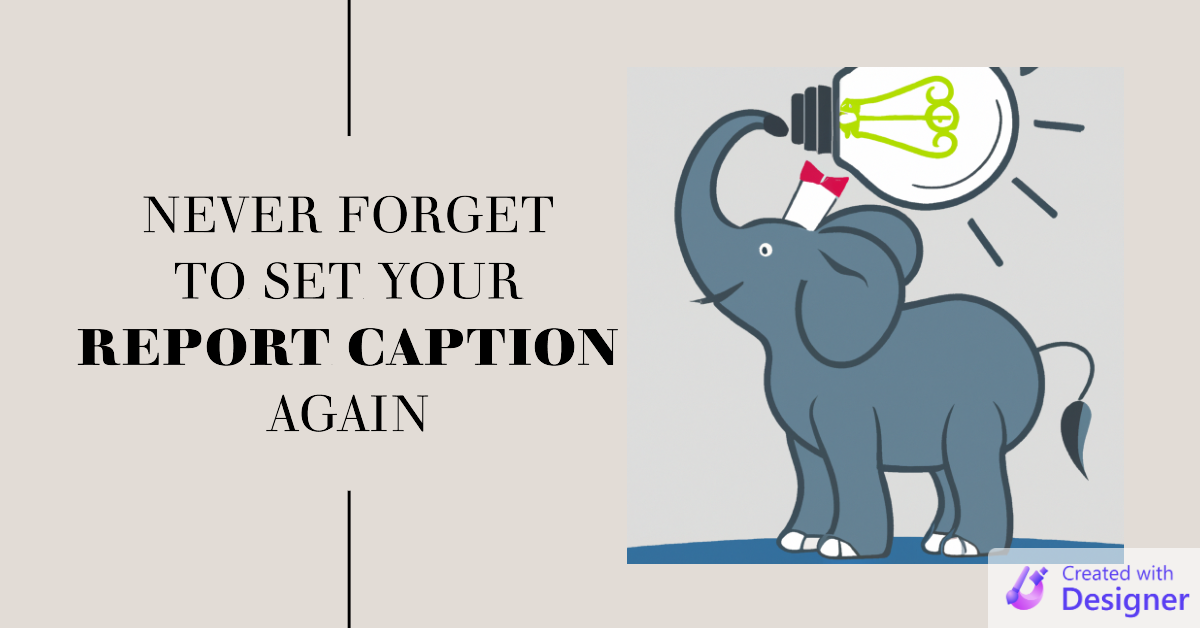
Cover image created with Microsoft Designer

