Clearing the Windows 10 "White Bar of Doom"
A quick fix for the "White Bar of Doom" that occasionally appears on maximized windows in Windows 10. No reboot required!

For the last several months (years?), I've been dealing with an intermittent issue where the top portion of every maximized window suddenly appears completely white.
The issue is particularly annoying because that portion of the window gets used regularly in most applications, as it's often home to:
- A menu bar
- A tool bar
- The min/max/close buttons
- The program's ribbon interface
- The title bar, which can be double-clicked to toggle between the window's "maximized" and "restored" states
- The address bar of browsers and File Explorer
To regain access to the above features, the window must be "unmaximized" by setting it the "restored" state. Losing access to the above features is doubly frustrating because most of the ways to switch between maximized and restored are in that top area of the window.
What This Bug Looks Like
I didn't think to grab a screenshot before fixing my system (and I don't have a reliable way to reproduce the issue), so I'll re-post this screenshot from SpiceWorks user Venngeance on his forum post to show what this error looks like:
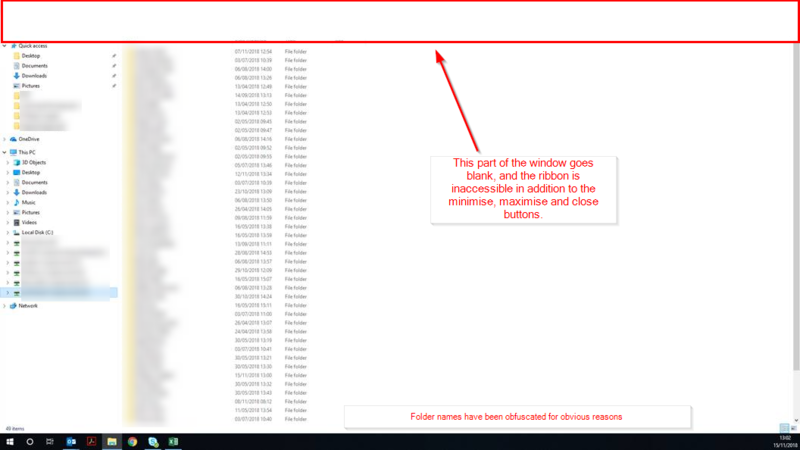
Past Workarounds
Until today, I've primarily relied on two workarounds:
- Using the [Win] + [Left arrow] or [Win] + [Right arrow] shortcuts to resize the window to fill the left or right half of the monitor, respectively. This resize operation has the side effect of putting the window into "restore" mode, thus making the top of the application window visible again.
- Restarting the computer. This has always been 100% effective, but it's at least a 15-minute hit to my productivity as I have to restore my workspace following the reboot.
The Quick Fix
The following shortcut key should resolve the problem:
[Ctrl] + [Win] + [Shift] + [B]Your screens will temporarily go black. When they turn back on, the white bar issue should go away.
What Does This Shortcut Key Actually Do?
Official Documentation
Let's start with some official documentation from Microsoft:
Troubleshooting black or blank screens in Windows
If you experience a black or blank screen on your Windows device, try the following:
• To wake the screen, use one of the following keyboard shortcuts: Windows logo key + P or Ctrl + Alt + Del.
• For a black screen, use the following keyboard shortcut: Windows logo key + Ctrl + Shift + B.
While the white bar bug is not specifically mentioned, the shortcut key is being used to troubleshoot a display-related problem.
SuperUser Consensus
The top-voted answer at SuperUser.com states that the "key sequence will restart your graphics driver."
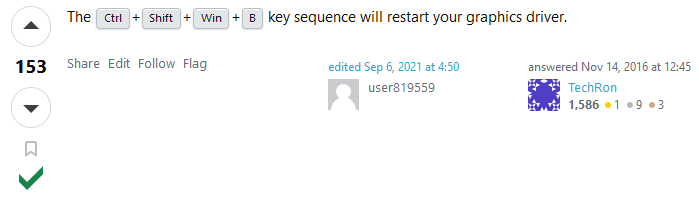
A highly-voted comment on that answer disputes the above assertion, claiming that a conversation with an AMD engineer contradicted the consensus view:
From a discussion with an AMD Radeon driver engineer, it does NOT restart the graphics driver. It does appear to discard the desktop surface buffer and re-create the allocation from DWM [Desktop Window Manager] (on a healthy system the desktop goes black for a second).

Since neither assertion provides links to official sources, it's hard to state definitively which answer is correct.
I tend to favor the second explanation since restarting a device driver seems like something that ought to require local administrator privileges, and the shortcut key works from a non-admin user account without prompting for elevation.
Other Troubleshooting Steps
If the [Ctrl] + [Win] + [Shift] + [B] key sequence does not work for you, I found a few other tips that may or may not do the trick (I have not needed to try them yet, but I'm assembling them here as much for my own future reference as for yours):
Tips from Reddit
User VexedTruly's Reddit post (whence I first saw the term "White Bar of Doom") contains several (apparently) tried and true tips for dealing with this issue:
Windows 10 Display Bug and The White Bar of Doom
Anyone that works on a helpdesk has probably seen an issue on Windows 10 where a maximised program (Explorer, Chrome, Adobe Reader) suddenly gets a thick white bar across the top preventing you from accessing anything.
The issue has been around for several years and across every build of Windows 10 I've seen although I've never been able to force reproduce it.
Quick fixes are pressing F11 to toggle full screen/window again (until it happens again) and/or rebooting.
More long term fixes have been to update Windows Drivers and/or use the Intel Display Driver Control Panel Settings to enable Scale Full Screen + Tick override application settings.
Another fix is to set
HKEY_CUREENT_USER\Software\Microsoft\Avalon.Graphics\DisableHWAccelerationDespite all of the above, we've had an influx of calls today with people experiencing this problem, across a variety of locations/companies and the above doesn't appear to make any difference.
Just wondered if anyone else had seen an uptick in this issue and was aware of any long-term fixes?
Set Monitor Scale to 100%
From user ThatsNASt:
Set the resolution scale to 100% on all monitors. Had this happen to laptops a year ago.
From MSDN TechNet Forums
From this post:
Graphics Settings Fix
Right click desktop, go to Intel HD Graphics settings. Select Display and then choose the option Scale Full Screen. Make sure the option Override Application Settings has the checkbox marked. No problems have come up since this change.
Registry Fix
Edit: if the workaround is not fixing it, please add the following DWORD key:HKEY_CURRENT_USER\Software\Microsoft\Avalon.Graphics
"DisableHWAcceleration"=dword:00000001
UPDATE [2024-02-07]: Changed the cover image from "Bug Alert" to "Bug Fix" to better reflect the contents of the article.
