Sorting Arrays of Strings in Access with WizHook
No need to write your own array-sorting code from scratch. Use the SortStringArray method of Access's hidden WizHook object instead!

One of the more interesting methods of the undocumented WizHook object in Microsoft Access is WizHook.SortStringArray.
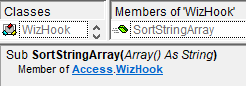
As the name suggests, the WizHook.SortStringArray routine sorts an array of strings in place. By "in place," we mean that the original array variable gets overwritten.
Basic Usage
The SortStringArray routine is one of the few methods of the WizHook object that do not require setting the magic key before use.
In fact, you don't need to do anything special to use the function at all, though there are a few things to be aware of:
- You won't see IntelliSense for this method unless you right-click in the Object Browser and check the box to [√] Show Hidden Members
- If you leave [ ] Show Hidden members unchecked, the code will still work (just, you know, no IntelliSense)
- The array being sorted must be declared using the array syntax and explicitly set to the String type; e.g.,
GOOD:Dim Vals() As String
BAD:Dim Vals() As Variant
BAD:Dim Vals As Variant - While you can sort numbers stored as strings using this function, the stringified numbers get sorted in "alphabetical" order–not numerical order
- The
WizHookobject is a member of the Access library–not the standard VBA library–so this won't work in other Office applications1
1. Unless you include a reference to Access and Access is present on the end user's machine
Once you have a populated array, you simply pass it to the WizHook.SortStringArray method to sort it alphabetically:
WizHook.SortStringArray MyArrayUsage Samples
I'll be using the PrintArray function to output array values to the immediate window in my samples below:
Sub PrintArray(Values As Variant)
Dim i As Long
For i = LBound(Values) To UBound(Values)
'The trailing comma will separate values with tabs
' without adding line breaks between Debug.Print calls
Debug.Print Values(i),
Next i
Debug.Print 'Add line break
End SubBasic Sample
The following sample illustrates how the function works using an explicitly populated, strongly-typed string array:
Sub Test1()
Dim MyArray(0 To 3) As String
MyArray(0) = "Happy"
MyArray(1) = "30th"
MyArray(2) = "Birthday"
MyArray(3) = "Access"
PrintArray MyArray
WizHook.SortStringArray MyArray
PrintArray MyArray
End Sub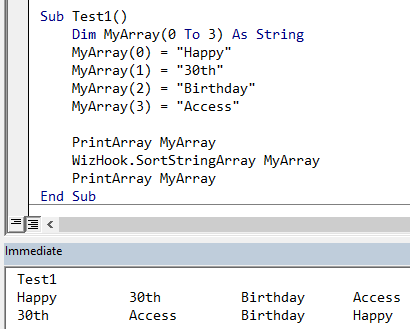
Generating a String Array with Split()
This example uses the Split() function to quickly create a string array suitable for sorting with WizHook. Note the following:
- The array is not explicitly dimensioned (i.e., the parentheses are empty in the declaration line)
- The array is explicitly typed (i.e., it is declared
As String) - The variable must be an array and not a
Variant; a Variant would be compatible with the Split() function but is not compatible withWizHook.SortStringArray
Sub Test2()
Dim MyArray() As String
MyArray = Split("WizHook is the coolest")
PrintArray MyArray
WizHook.SortStringArray MyArray
PrintArray MyArray
End Sub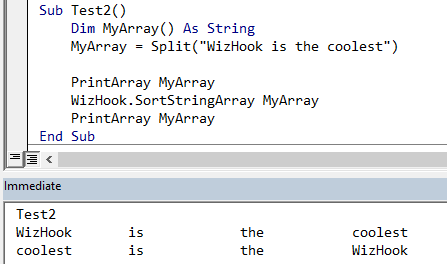
Sorting Values Passed via ParamArray
This routine shows how to accept a variable number of parameters and still sort them using the SortStringArray method. It also doubles as a handy way to run additional tests to better understand the sort ordering and capabilities of the SortStringArray method:
Sub TestWizHookSort(ParamArray Values() As Variant)
'The array must be declared `As String` because
' WizHook.SortStringArray only works with arrays of *Strings*
Dim Temp() As String
'Redimension the temp array to fit the number of parameters passed
ReDim Temp(LBound(Values) To UBound(Values))
'Populate the temporary array
Dim i As Long
For i = LBound(Values) To UBound(Values)
Temp(i) = Values(i)
Next i
'Print the unsorted array
Debug.Print
Debug.Print "Unsorted:",
PrintArray Temp
'Sort the array
WizHook.SortStringArray Temp
'Print the sorted array
Debug.Print "Sorted:",
PrintArray Temp
Debug.Print
End Sub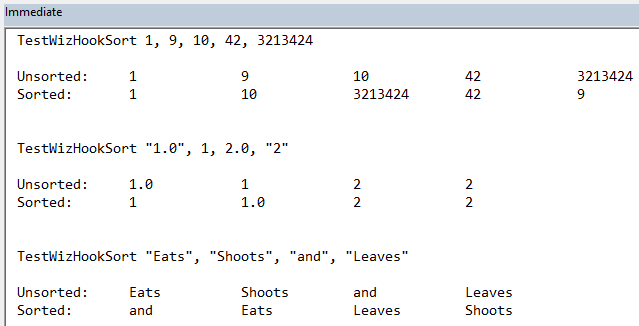
Referenced articles


