Access Bug Alert: Errors When Opening Network Database Files
If you started receiving the error "File in use" or "Could not lock file" in December 2021, you may be the victim of an Access bug. Here's how to fix it.
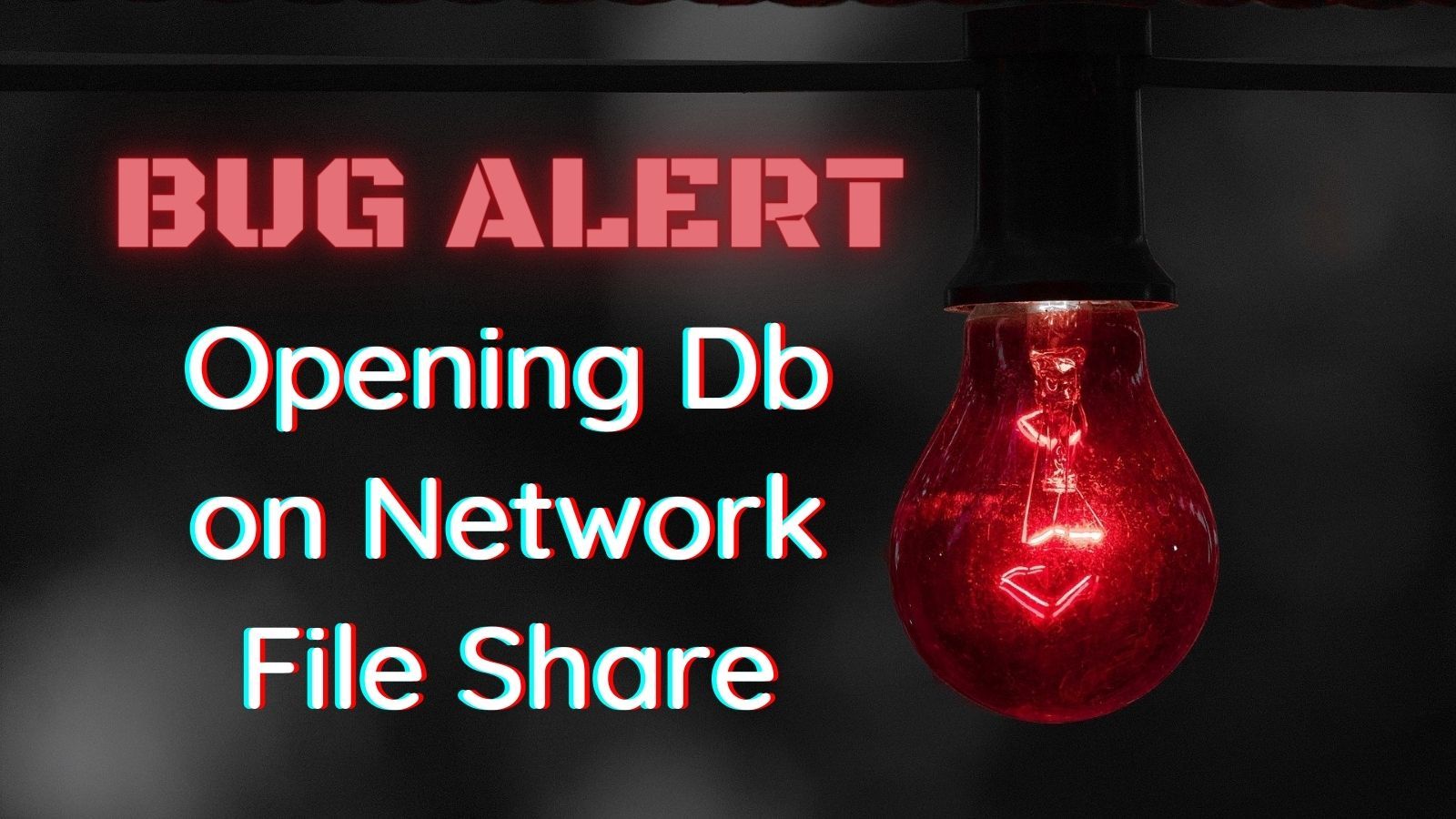
If you started receiving either of the following error messages beginning on December 14, 2021 ("Patch Tuesday"), then you are likely the innocent victim of a Microsoft security fix with unintended consequences.
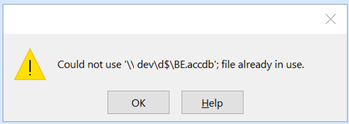
Sample Error Messages
File already in use
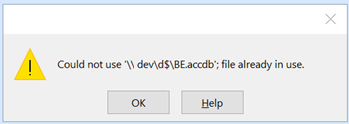
Could not use '\\path\to\backend.accdb'; file already in use.
UPDATE [2022-01-08]: I wrote an article with details about how to create a silent install to deploy the bug fix for a large number of computers. For my sample, I used the Access 2013 Runtime fix, but the same steps should apply for pushing the bug fix for other Access versions:

Could not lock file
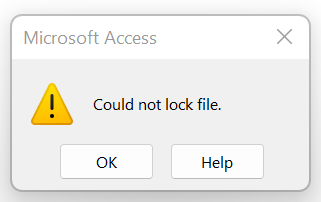
Could not lock file.
UPDATE [2021-12-29]: There is a partial workaround for the "Could not lock file" error as it relates to the DBEngine.OpenDatabase method:

Affected Versions
The problem is introduced in the following updates:
- KB 5002104 for Office 2013
- KB 5002099 for Office 2016
- Office 2019 Version 1808, build 10381.20020
- Office LTSC 2021 Version 2108, build 14332.20204
Microsoft 365 Apps:
- Current Channel Version 2111, build 14701.20248
- Monthly Enterprise Channel Version 2110, build 14527.20340
- Monthly Enterprise Channel Version 2109, build 14430.20380
- Semi-Annual Enterprise Channel (Preview) Version 2108, build 14326.20692
- Semi-Annual Enterprise Channel Version 2102, build 13801.21086
- Semi-Annual Enterprise Channel Version 2008, build 13127.21842
Working Versions
The problem has been fixed as of the following versions:
- Current Channel Version 2111, build 14701.20262
- Current Channel (Preview) Version 2112, build 14729.20170
- Monthly Enterprise Channel Version 2110, build 14527.20344
- Semi-Annual Enterprise Channel (Preview) Version 2108, build 14326.20702
- Semi-Annual Enterprise Channel Version 2102, build 13801.21092
- Semi-Annual Enterprise Channel Version 2008, build 13127.21846
Installing the Fix
While the latest versions of Office fix the bug, the fix may not be applied automatically. Instructions for installing Office updates are available here:
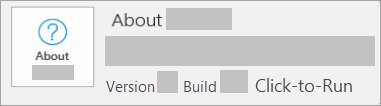
Rolling Back to a Previous Version
This bug was introduced as a side effect of a security fix, so the best course of action is to update Office as described above. That said, if you cannot update Office for some reason, you can roll back to a previous version as a workaround to avoid the error.
Here is the documentation for how to rollback to an earlier version:
- For MSI builds, see: Information about the ability to uninstall Office
- For Microsoft 365, see: How to revert to an earlier version of Office 2016 Click-to-Run
Further Reading
UPDATE [2022-01-08]: I think the best page on the internet discussing this error is over at Danieal Pineault's site. As of today (2022-01-08), the article includes nearly 100 comments from users reporting their own unique experience with this bug, along with some of the fixes that worked for them:


