Making Access Add-ins with Crystal Long
Creating Add-ins for Microsoft Access: Part One of a Two-Part Deep Dive (an Access Pacific user group talk with Crystal Long and Geoffrey L. Griffith)
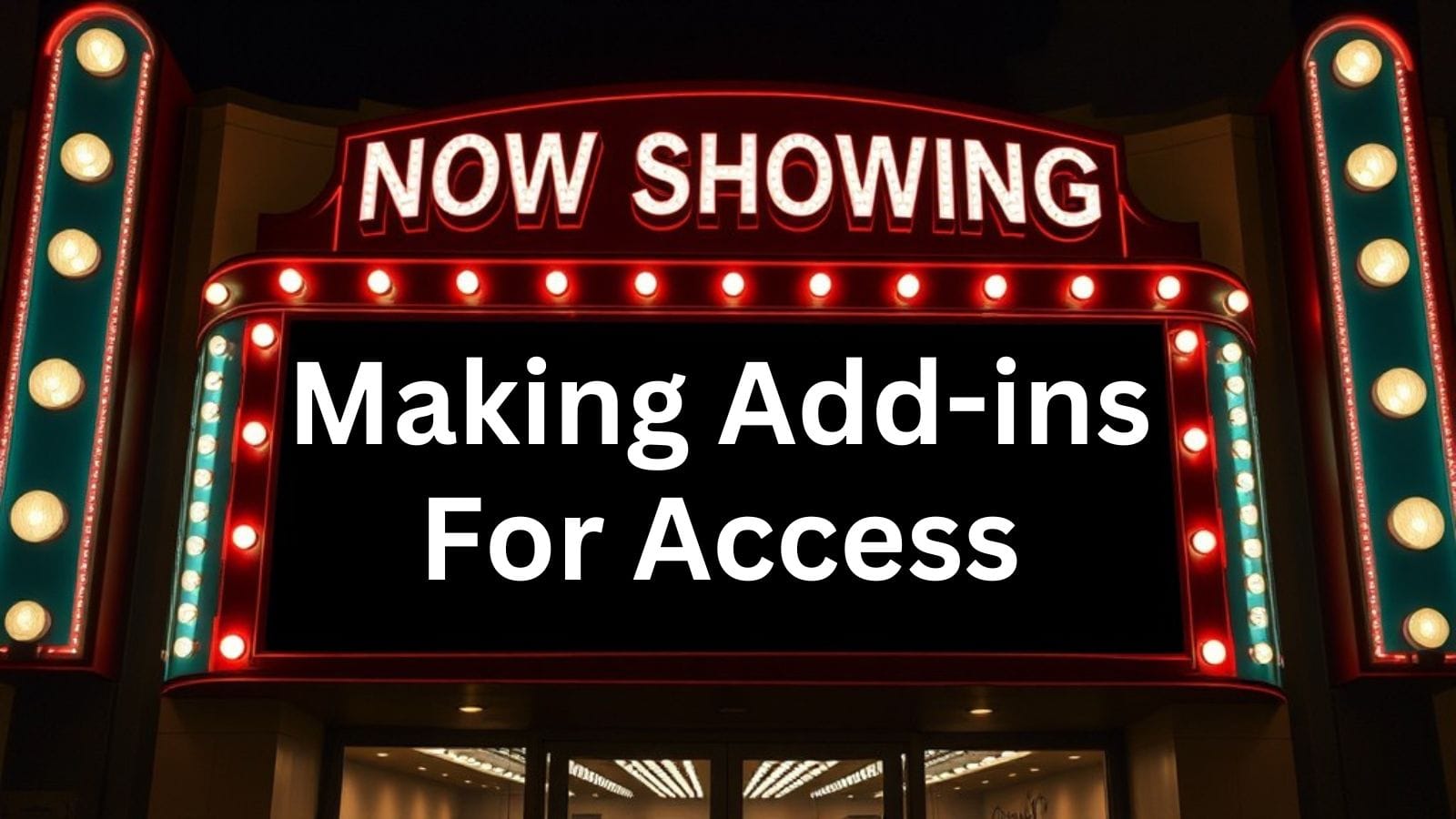
Looking to extend Access's capabilities with custom add-ins but not sure where to start?
In this first part of a two-part presentation, Crystal Long demonstrates how to create Microsoft Access add-ins that enhance productivity and streamline common development tasks. She showcases several practical examples, including tools for SQL formatting, workspace management, and code coloring, while explaining the key technical requirements for building your own add-ins. The presentation also sets up part two, where Geoffrey Griffith will cover creating COM add-ins that work across the entire Office suite.
Whether you're looking to automate repetitive tasks, enhance your development workflow, or create tools that can be easily shared across multiple Access applications, this comprehensive overview of Access add-ins provides the foundation you need to get started.
Types of Add-ins
Access Add-ins vs COM Add-ins
- Access add-ins are specific to Microsoft Access
- COM add-ins work across multiple Office applications
- Access add-ins are simpler to create but more limited in scope
- COM add-ins offer broader functionality but require more complex development
Practical Examples
SQL Tools
- SQL documentation tool generates Word documents with formatted queries
- Tests SQL validity during documentation
- SQL spacer formats queries for better readability
- Complements Monaco SQL Editor's functionality
Workspace Management
- Saves and restores table layouts and positions
- Could be extended to handle window arrangements
- Helps maintain consistent workspace setups
Development Tools
- Code coloring tool for web documentation
- Hotkey analyzer for forms
- Data dictionary viewer for table structures
- Sub-datasheet configuration utility
Technical Implementation
Required Components
- USYS_REG_INFO table for add-in registration
- Optional database properties (Title, Company, Comments)
- Proper file extension (typically .ACCDA)
- Administrative privileges for installation
Key Concepts
- CodeDB references the add-in database
- CurrentDB references the user's active database
- Add-ins only load when invoked
- Must be installed/uninstalled with admin rights
Installation Requirements
Critical Steps
- Must run Access as administrator for installation
- Cannot simply replace existing add-in files
- Proper uninstall required before updating
- Registry entries managed during install/uninstall
Limitations and Considerations
Important Notes
- Add-ins must be uninstalled before updating
- Cannot hot-swap add-in files
- Administrative rights required for management
- Add-ins are not automatically loaded at startup
Resources and References
Available Tools
- Sample add-ins demonstrated during presentation
- Documentation and installation guide
- Source code examples
- Web resources for further learning
Conclusion
While Crystal encountered some technical difficulties during the live demonstration, the presentation effectively illustrated both the power and simplicity of Access add-ins. The various examples shown demonstrate practical applications that can significantly enhance Access development workflows.
Recording
The full recording is available on YouTube:
Join Live!
Want to get even more out of these presentations? Join the live Access User Group events! The next upcoming events are listed on the AUG Event Calendar.
Attending live gives you the opportunity to:
- Interact directly with presenters during Q&A sessions
- Network with other Access developers
- Share your own experiences and challenges
- Get immediate answers to your specific questions
- Participate in group discussions
With multiple user groups across different time zones (and languages!), you're sure to find a meeting time that works for your schedule.
Acknowledgements
- Base cover image generated by FLUX-schnell
- Initial draft generated by Claude-3.5-Sonnet
