Advanced Report Builder
Announcing a new cookbook-style series of advanced articles focused on creating a custom report builder in Microsoft Access.
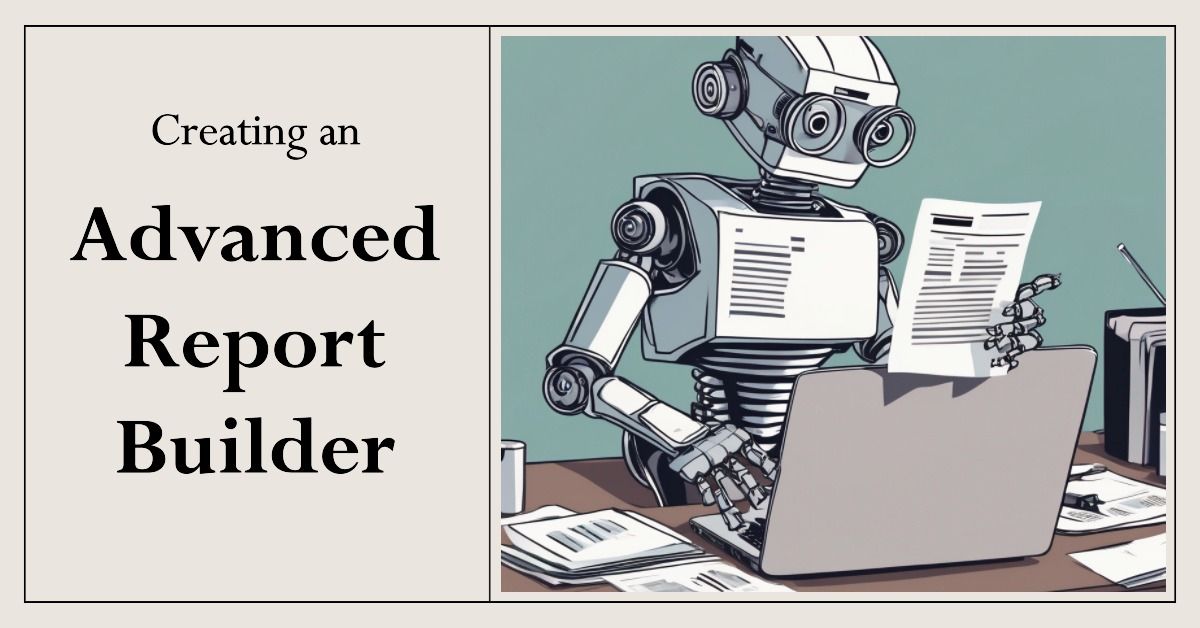
One of the best features of Access is its report designer.
In my opinion, this is the feature that really sets Access apart from most other desktop application development environments. It's a big part of the reason why Access excels as a rapid application development (RAD) tool.
The built-in report designer allows developers and power users to quickly build new reports as business requirements evolve. Many in-house-developed Access applications leave this feature exposed, allowing power users to create new report objects to satisfy their needs.
However, allowing end users to create and edit Access report objects is a bad idea for a professionally-designed Access application.
The Need for a Custom Report Builder
All of the Access applications my team builds get run in Runtime mode, even if the end user has a full version of Access on their machine.
This locks them out of all the developer design tools which keeps them from hurting themselves (especially those users who know just enough to be dangerous). That does not change the fact that they may still need to create (and save) their own ad hoc reports from time to time.
One way to solve this need is with a custom report builder.
Our Take on a Custom Report Builder
Over the years, many Access developers have built custom report builders of widely varying complexity and feature sets.
In this series, I will be doing a deep dive into the most feature-rich custom report builder that we've created. The report builder includes several advanced features, including:
- A single form to create, modify, save, filter, preview, and export custom reports
- Available report controls are stored in a local table
- Saved report templates are stored in a combination of local and linked tables
- New report objects are created on the fly in VBA
- Report columns are auto-sized based on the actual data included on the report
- Reports may be run for current or historical data
- Report data is saved to temporary tables
- The temporary tables are created in temporary back-end files to avoid front-end bloat
- Data is cached between report runs to improve performance
- The cache is automatically invalidated when any user changes underlying data
- Filtering criteria is displayed in plain English on the report header
- An unlimited number of columns can be added to the report (the report automatically wraps to additional lines if needed)
- Output page size and orientation can be customized and saved
- Font size can be customized and saved
- Calculated columns can bring in data from dozens of custom queries
- A bit mask flag is used to identify and run only required custom queries
- Users can save custom reports for later use
- Users can run other users' saved custom reports
- Developers can easily create "built-in" custom reports
- Existing custom reports can be duplicated as a base for a new report
- Any custom report can be exported to Excel
- Reports may be grouped up to the max number of Access grouping levels
- Reports may be sorted up to the max number of Access sorting levels
- Group footers will display summary data for appropriate columns
And many more features that I'm not remembering at the moment...
A Report Builder Cookbook
I don't expect anyone to re-implement this entire design in their own projects.
In fact, we've never re-implemented this entire design in any of our other projects.
However, the design includes many advanced topics that would be useful on their own. With that in mind, the series will take more of a cookbook approach, with individual articles addressing specific features and challenges that I had to overcome while creating this report builder.
The eventual goal is to have a linked article for every feature in the bullet list above.
Throwing a Bone to the Advanced Readers
Many of my recent articles have been geared towards beginner developers, as I've been fleshing out my Access 101 series.
As I said in the intro to that series,
I won't suddenly start writing nothing but beginner-level articles; I would get bored with that myself. Instead, expect to see these articles sprinkled in among the usual advanced topics.
If you've been missing the advanced topics, this series is for you. Whereas the Access 101 series is aimed at beginners, the articles in this series will be at the opposite end of that spectrum.
Hold on to your hats.
Advanced Report Builder Update History
- 2023-10-25: The Reports & Templates Tables
- 2023-10-23: The Local ReportControls Table
- 2023-10-20: Advanced Report Builder Form
